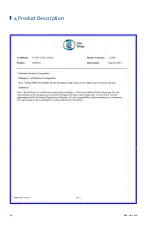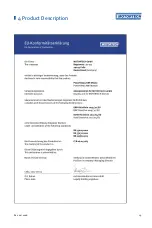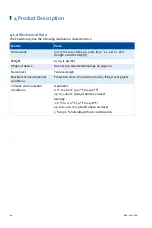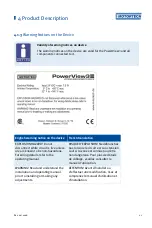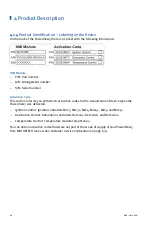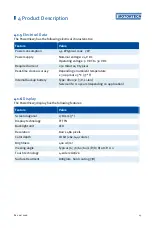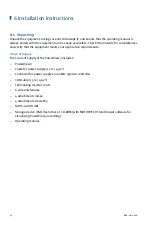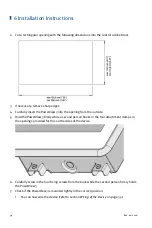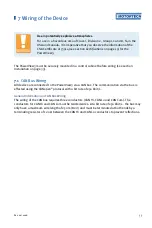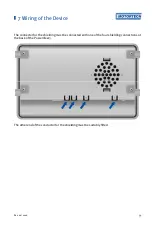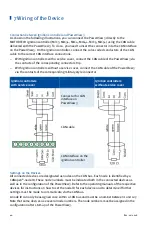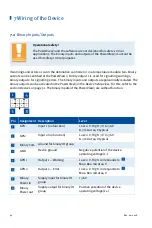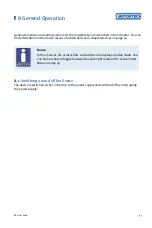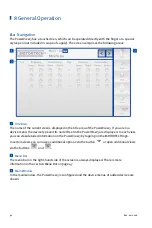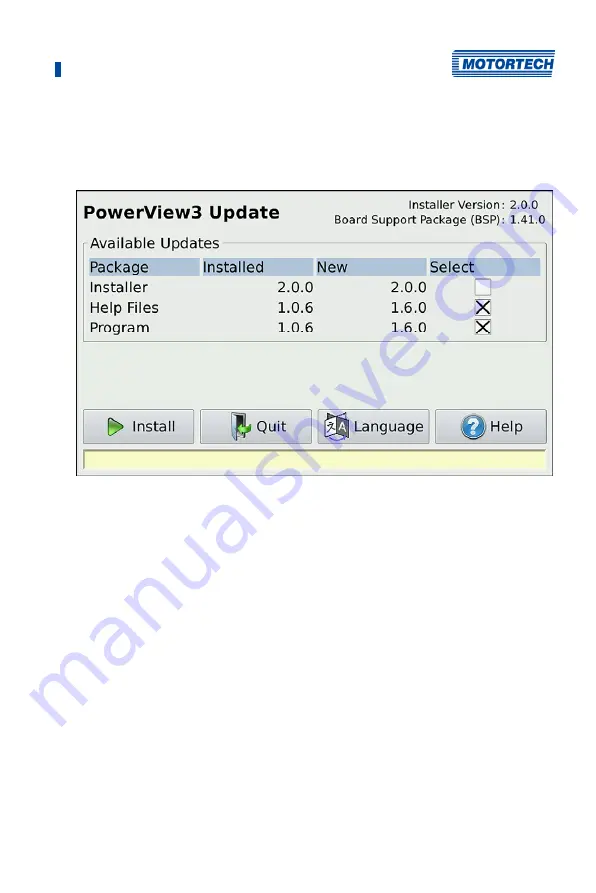
5 Operation
Rev. 02/2018
31
4.
Insert the USB flash drive into your running PowerView3.
▸
After a few seconds, the standard PowerView3 interface closes and the installer
interface opens.
5.
Available update packages are displayed in the
Package
column. If necessary, tap on the
Language
button to change the language. Under
Installed
the version of the respective
package installed on the PowerView3 is displayed, under
New
the version to which the
respective package in the PowerView3 will be updated. As a rule, the suitable update
packages are preselected. To change the selection if needed, activate or deactivate the
checkbox under
Select
for the respective packages. To install the selected packages, tap
Install
.
▸
The selected update packages are installed. After an installer update, the installation of
the remaining packages must be restarted by tapping the
Install
button.
▸
Certain update packages may require a restart of the PowerView3.
6.
After installing the desired update packages, exit the installer by tapping the
Quit
button
and remove the USB flash drive.
▸
You can now use the PowerView3 with the new software.
Summary of Contents for PoewerView3
Page 1: ...PowerView3 HMI Module Operating Manual P N 01 10 015 EN Rev 02 2018...
Page 16: ...4 Product Description 16 Rev 02 2018...
Page 17: ...4 Product Description Rev 02 2018 17...
Page 18: ...4 Product Description 18 Rev 02 2018...
Page 19: ...4 Product Description Rev 02 2018 19...
Page 26: ...4 Product Description 26 Rev 02 2018 4 1 8 Overview Drawings Rear View...
Page 27: ...4 Product Description Rev 02 2018 27 Plan View Side View...
Page 137: ...Rev 02 2018 137...
Page 138: ......