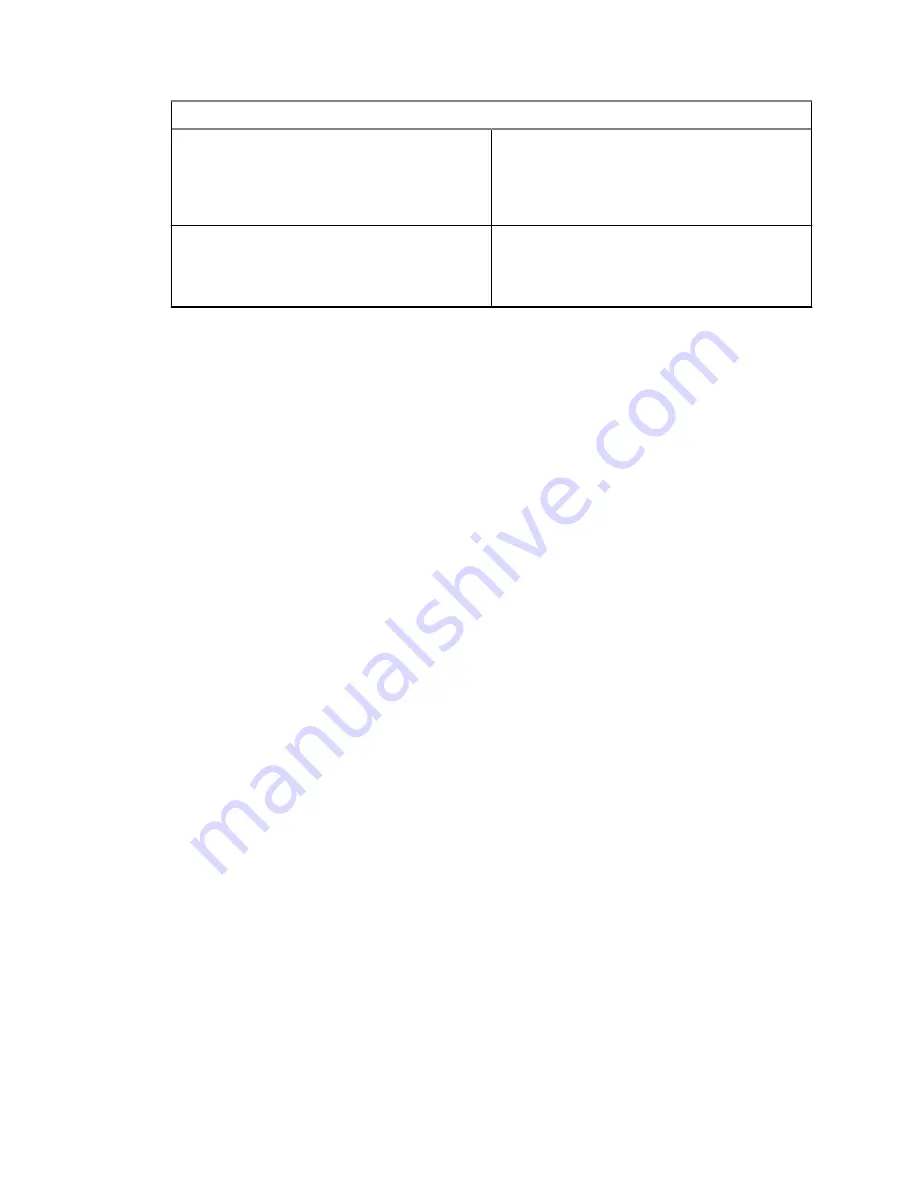
If…
Then…
• To save the edited template, select
Save Changes
.
• To save the edited template as a new
template, select
Store
.
If you want to edit the name of the tem-
plate,
perform the following actions:
a
Select
Edit Name
.
b
Edit the template name and press
OK
.
4.3.8
Predefined Templates
Predefined message templates are programmed into your radio.
You are allowed to perform limited edit operations on the predefined template. You can send it, but you
cannot store the edited template or erase it from the predefined template list.
4.3.8.1
Viewing Predefined Templates
Procedure:
1
From the home screen, press the
Menu
key.
2
Select
Messages
→
Predefined
.
3
Highlight the required template and press
Menu
key.
4
Select
View
.
4.3.8.2
Sending Predefined Templates
Procedure:
1
From the home screen, press the
Menu
key.
2
Select
Messages
→
Predefined
.
3
Highlight the required template and do one of the following:
• Select
Send
• Press the
PTT
button
• Press the
Send
key
You can edit the predefined template before you send it. Press the
Menu
key and select
Edit
.
The edit screen opens with the template text. You are only allowed to replace the existing text.
4.3.9
Status Messages
The radio allows you to send two types of status messages: statuses and targeted statuses. Your
service provider determines which type is enabled on the radio.
Statuses can be sent either to a selected talkgroup or to a private number programmed by your service
provider. Targeted statuses can be sent to any talkgroup defined for the radio or to any private number
that is from the contact list or entered manually.
68015000797-EH
Chapter 4: Main Menu
73






























