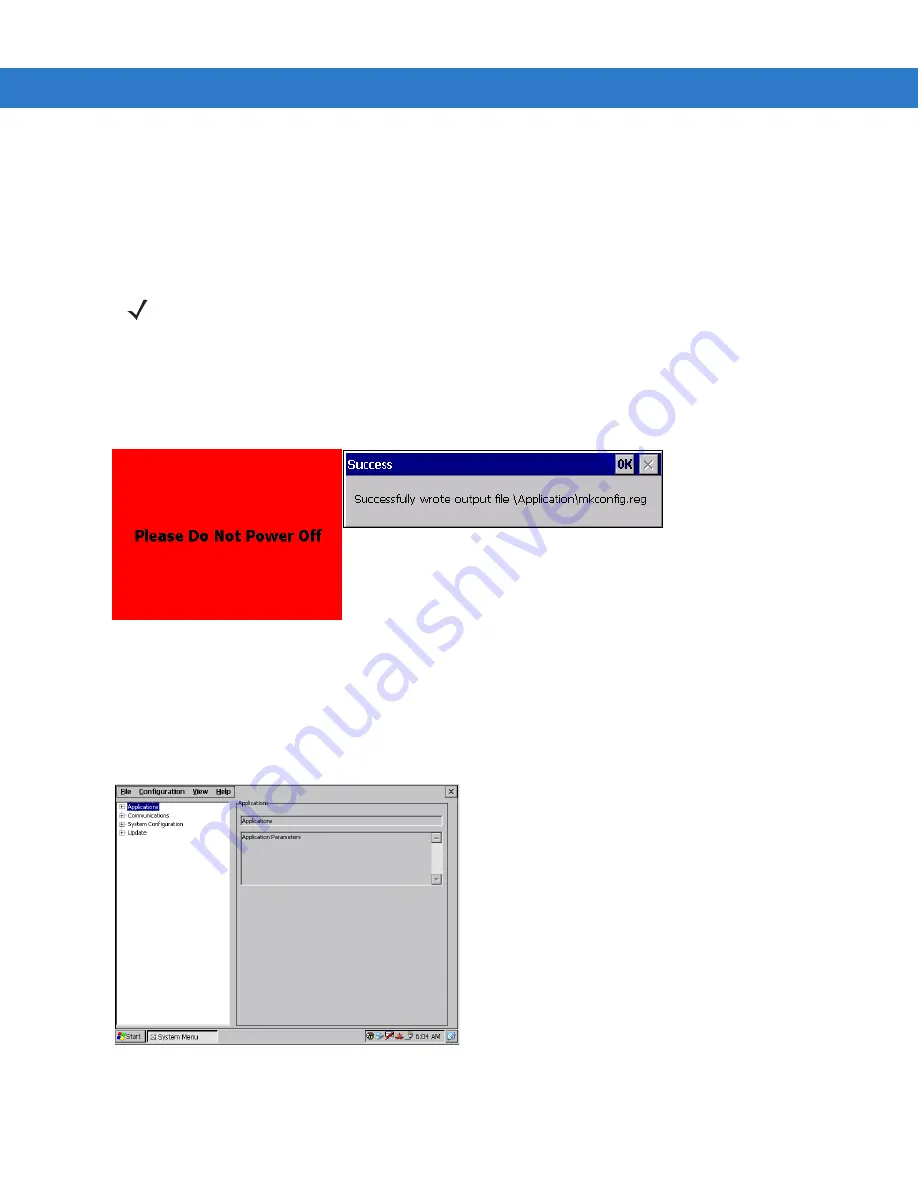
3 - 2
MK1200 MicroKiosk for CE .NET 4.2 Product Reference Guide
Using the Microsoft Windows Control Panel
The Control Panel on the MK1200 Start menu changes a limited number of parameters. If desired, use the Control
Panel to change the functions listed in
Control Panel Configuration Parameters on page 3-20
; however Symbol
recommends only changing the Stylus Settings/Touch Screen Calibration, Backlight, and Contrast settings using
the Control Panel. To save changes to the mkconfig.reg configuration file, select
Start > Programs > Save
Configuration
to maintain the settings across cold boot cycles.
Updating the Device Configuration File
Use one of the following methods to update the device configuration file (mkconfig.reg) locally on the MK1200.
•
Start > Programs > Save Configuration
Figure 3-1
Save Configuration Screens
The Save Configuration option uses the current registry parameter values and writes them to the mkcofig.reg
file. The windows shown in
appear while the file is saved and written. Not all registry values are
saved with this option; only the registry parameter values that can be configured using the RDM or the
System Menu (and some system parameters) are written and saved to the mkconfig.reg file.
•
Start > Programs > System Menu > File > Save
.
Figure 3-2
System Menu Main Screen
This option reads the current content of the mkcofig.reg file, allows user changes, then writes them back to
the mkcofig.reg file. The window shown in
reads and displays the current contents of the
NOTE
Touch Screen calibration and Backlight contrast persist regardless of whether you use Save
Configuration. There are also some Control Panel settings which do not persist across cold boot cycles.
Summary of Contents for MK1200
Page 1: ...MK1200 MicroKiosk for CE NET 4 2 Product Reference Guide ...
Page 2: ......
Page 3: ...MK1200 MicroKiosk for CE NET 4 2 Product Reference Guide 72E 87924 02 Revision A January 2008 ...
Page 6: ...iv MK1200 MicroKiosk for CE NET 4 2 Product Reference Guide ...
Page 13: ...Table of Contents xi Quick Startup Instructions ...
Page 14: ...xii MK1200 MicroKiosk for CE NET 4 2 Product Reference Guide ...
Page 18: ...xvi MK1200 MicroKiosk for CE NET 4 2 Product Reference Guide ...
Page 30: ...1 12 MK1200 MicroKiosk for CE NET 4 2 Product Reference Guide ...
Page 100: ...4 28 MK1200 MicroKiosk for CE NET 4 2 Product Reference Guide ...
Page 104: ...5 4 MK1200 MicroKiosk for CE NET 4 2 Product Reference Guide ...
Page 120: ...6 16 MK1200 MicroKiosk for CE NET 4 2 Product Reference Guide ...
Page 148: ...8 4 MK1200 MicroKiosk for CE NET 4 2 Product Reference Guide ...
Page 150: ...A 2 MK1200 MicroKiosk for CE NET 4 2 Product Reference Guide ...
Page 168: ...B 18 MK1200 MicroKiosk for CE NET 4 2 Product Reference Guide ...
Page 188: ...E 10 MK1200 MicroKiosk for CE NET 4 2 Product Reference Guide ...
Page 200: ...F 12 MK1200 MicroKiosk for CE NET 4 2 Product Reference Guide ...
Page 208: ...G 8 MK1200 MicroKiosk for CE NET 4 2 Product Reference Guide ...
Page 230: ......
Page 231: ......






























