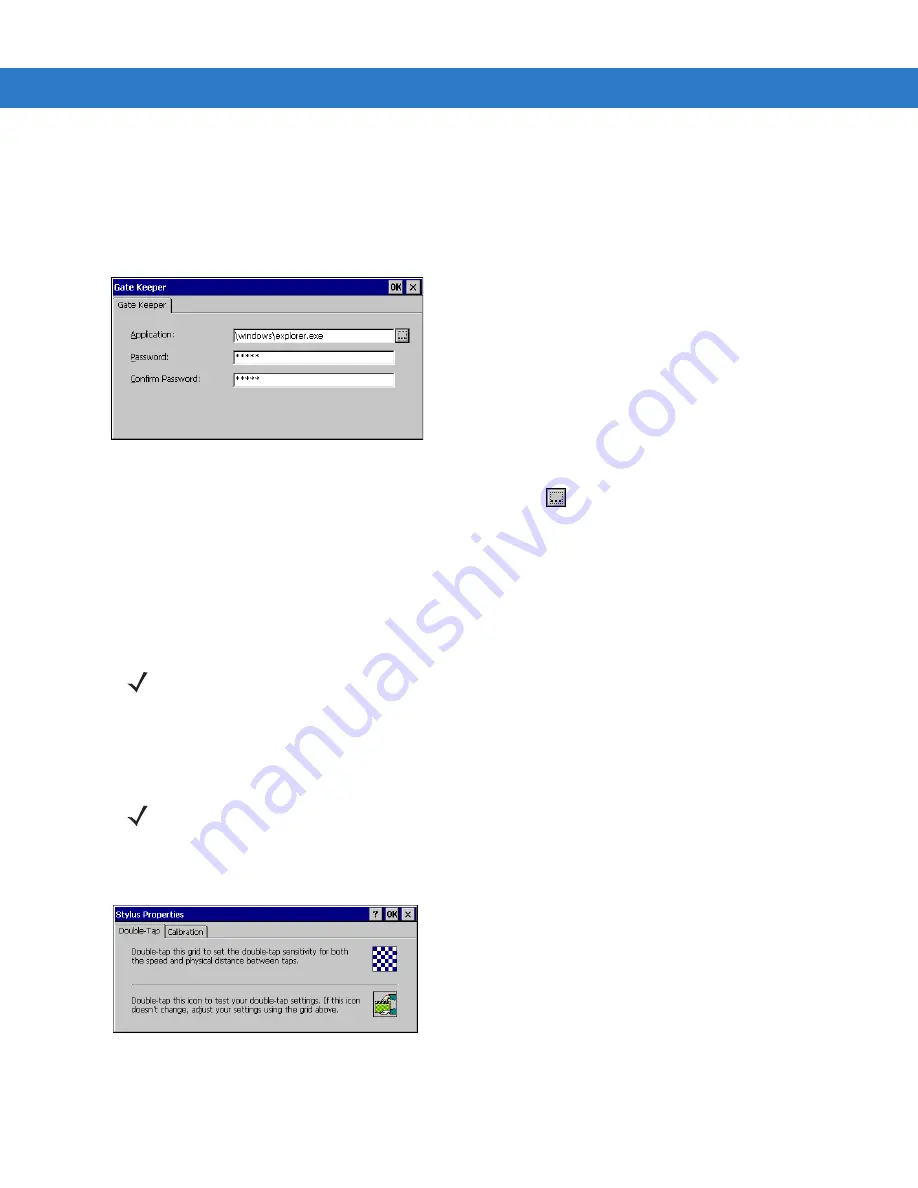
Configuration 3 - 23
Gate Keeper (Password Protection)
To run an application in protected mode:
1.
Tap
Start > Settings > Control Panel
.
2.
Double-tap the
Gate Keeper
icon from the
Control Panel
window. The
Gate Keeper
screen appears.
Figure 3-8
Gate Keeper Screen
3.
Select the application to run in protected mode by tapping the
button.
Note:
Changing this application is not recommended. Errors in this configuration parameter or the program
that is run can prevent troubleshooting or interacting with the MK1200 in protected mode.
4.
Specify the password to access protected mode, and enter it a second time to confirm it.
5.
Tap
OK
.
6.
Tap
Start > Programs > Save Configuration
to save the new settings in the MK1200 configuration (mkconfig.reg)
file.
Stylus Settings/Touch Screen Calibration
The double-tap speed and calibration setting are factory-set. To recalibrate the Stylus settings:
1.
Tap
Start > Settings > Control Panel > Stylus
.
Figure 3-9
Stylus Properties Screen - Double-Tap Tab
2.
On the
Double-Tap
tab, double-tap the checkerboard grid at a comfortable speed.
NOTE
When Button Security is enabled, a password is required to access functionality launched by the physical
buttons.
NOTE
This section applies to touch screen units only.
Summary of Contents for MK1200
Page 1: ...MK1200 MicroKiosk for CE NET 4 2 Product Reference Guide ...
Page 2: ......
Page 3: ...MK1200 MicroKiosk for CE NET 4 2 Product Reference Guide 72E 87924 02 Revision A January 2008 ...
Page 6: ...iv MK1200 MicroKiosk for CE NET 4 2 Product Reference Guide ...
Page 13: ...Table of Contents xi Quick Startup Instructions ...
Page 14: ...xii MK1200 MicroKiosk for CE NET 4 2 Product Reference Guide ...
Page 18: ...xvi MK1200 MicroKiosk for CE NET 4 2 Product Reference Guide ...
Page 30: ...1 12 MK1200 MicroKiosk for CE NET 4 2 Product Reference Guide ...
Page 100: ...4 28 MK1200 MicroKiosk for CE NET 4 2 Product Reference Guide ...
Page 104: ...5 4 MK1200 MicroKiosk for CE NET 4 2 Product Reference Guide ...
Page 120: ...6 16 MK1200 MicroKiosk for CE NET 4 2 Product Reference Guide ...
Page 148: ...8 4 MK1200 MicroKiosk for CE NET 4 2 Product Reference Guide ...
Page 150: ...A 2 MK1200 MicroKiosk for CE NET 4 2 Product Reference Guide ...
Page 168: ...B 18 MK1200 MicroKiosk for CE NET 4 2 Product Reference Guide ...
Page 188: ...E 10 MK1200 MicroKiosk for CE NET 4 2 Product Reference Guide ...
Page 200: ...F 12 MK1200 MicroKiosk for CE NET 4 2 Product Reference Guide ...
Page 208: ...G 8 MK1200 MicroKiosk for CE NET 4 2 Product Reference Guide ...
Page 230: ......
Page 231: ......






























