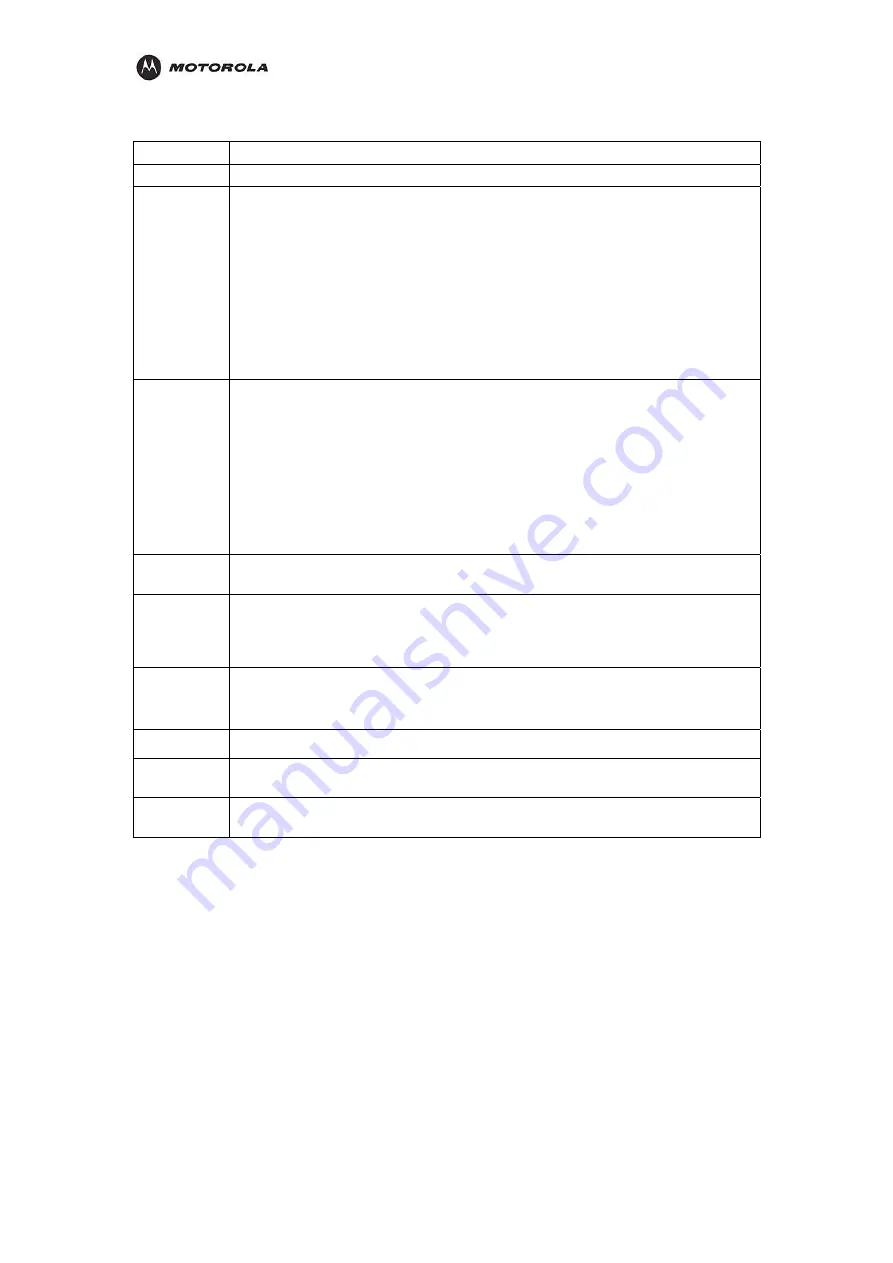
Overview
Feature
Description
Power
Connector for a 12 V adapter that you plug into an AC power outlet
Reset
Button
Resets your router or resets the router to the default login settings.
If the router experiences trouble connecting to the Internet, briefly press and
release the Reset button to reset the router. This retains the router’s
configuration information.
To reset the router to the factory defaults, press and hold the Reset button for
more than five seconds. This clears the HH1620’s Username, Password, IP
Address, Subnet Mask and Operation Mode.
LAN 1,2,3
These three ports connect the router to your LAN or home network using
Ethernet cables. This enables communication among clients, such as PCs or
print servers, on the network. The LAN ports support either 10-BASE-T or 100-
BASE-T transmission speeds as well as straight-through and crossover
Ethernet cables.
Any of these three ports can also serve as an uplink port to other network
devices, such as another router or switch, which allows you to extend your
network.
WAN
This port serves as an uplink port to other network devices, such as router or
switch, which allows you to extend your network.
TEL1, 2
Connect your HH1620 to the standard analog telephone(s) using this port with
your supplied RJ-11 cables.
This enables your HH1620 to make calls via the Internet.
ADSL
Connect your HH1620 to the ADSL wall outlet using this port with your supplied
RJ-11 cable.
This enables your HH1620 to access the Internet.
USB
This port connects the router to your computer using USB cables.
Printer Port
This port connects the router to printer using a USB cable. This feature is used
to share the printer on the network.
Antenna
The antenna is used for wireless connections. You are able to rotate the
antenna to gain the best signal reception.
HH1620 Wireless VoIP Gateway
User’s Guide
12
Summary of Contents for HH1620
Page 1: ...User Guide HH1620 Wireless VoIP Gateway ...
Page 35: ...Configuration Statistics WAN Statistics ATM HH1620 Wireless VoIP Gateway User s Guide 28 ...
Page 36: ...Configuration Statistics ADSL Statistics VDSL HH1620 Wireless VoIP Gateway User s Guide 29 ...
Page 42: ...Configuration HH1620 Wireless VoIP Gateway User s Guide 35 ...
Page 53: ...Configuration Certificate Local HH1620 Wireless VoIP Gateway User s Guide 46 ...
Page 54: ...Configuration Certificate Trust CA HH1620 Wireless VoIP Gateway User s Guide 47 ...
















































