Reviews:
No comments
Related manuals for 460ECETC-NNA1

MG1
Brand: Pace Pages: 2

Codian GW 3201 Series
Brand: TANDBERG Pages: 18

NanoStation 2
Brand: ATCOM Pages: 8

ProLinx 104S
Brand: ProSoft Pages: 157

WMR-900
Brand: ioSelect Pages: 160

X8824r
Brand: XAVi Pages: 51

R-PASS
Brand: Seneca Pages: 4

SET CVSG 850-1
Brand: SSS Siedle Pages: 2

30UL-WB
Brand: Everflourish Pages: 4

011801
Brand: Popp Pages: 13

PA3
Brand: Fanvil Pages: 70

SRX 5800
Brand: Juniper Pages: 536

VTrak G1000
Brand: Promise Technology Pages: 58

ZYAIR B-2000
Brand: ZyXEL Communications Pages: 2

VMG9823-B10A
Brand: ZyXEL Communications Pages: 2

SR550n
Brand: SmartRG Pages: 66
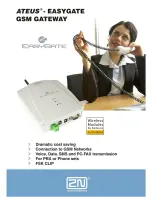
Ateus-EasyGate
Brand: 2N Pages: 35

ecomat 300 AC1155
Brand: IFM Electronic Pages: 11

















