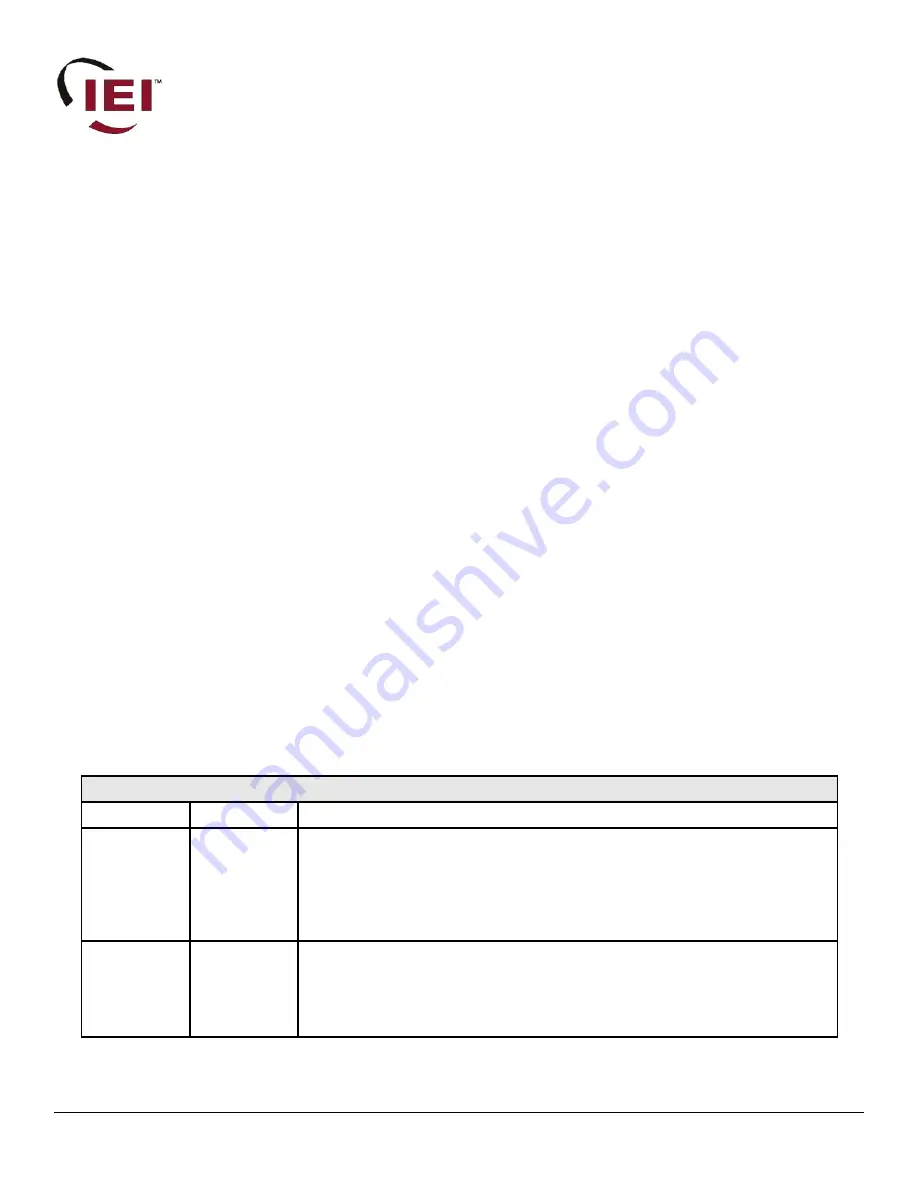
Secure Ethernet Gateway
SEG-1 and SEG-M
for IEI Access Systems
Installation Manual
Section 1: Introduction
SECURITY WARNING:
New SEG's shipped after April 2008 will have Telnet setup option enabled by default. Enabling Telnet on
the SEG allows you (the customer) to be able to configure the settings of the SEG via LAN without requiring the serial connection to
the SEG via the “Gateway Config” RJ11 adapter. While enabling Telnet setup was done as a convenience to speed setup, it also opens
a security hole in the SEG. It is recommended that when you are finished setting up the SEG, that you also enable the Telnet
password option, so that a password is required to enter Telnet in the future. This Telnet password option is located in Setup menu
option named “0 Server Configuration” and when you get to “Change telnet config password” enter Y and then enter a 4 digit
password. You can also completely disable Telnet in the menu named “6 Security”.
The SEG is a LAN/WAN (TCP/IP to serial) interface that enables existing or new IEI access systems to use the end user's network
infrastructure and to be programmed and managed at any network PC running Hub Manager™ Professional software. The SEG
requires Hub Manager™ Professional software version 5.0 or higher for static IP addressing and version 7.1 or higher for dynamic
addressing. The access system data sent over the corporate network is 128-Bit so that user and door information cannot be "sniffed"
and security compromised.
The IP address assigned to the SEG may be either a static address assigned by authorized network administrator, or it may be a
dynamic address assigned by a DHCP Server.
IMPORTANT NOTE:
To set up the SEG, installation technicians must have a technical knowledge of networks and networking in a PC environment. It is
important to consult the end user's system administrator in order to resolve any networking issues that may occur.
Ordering Information
Model
p/n
Description
SEG-1
0296005
IEI Secured Ethernet Gateway.
Converts TCP/IP to serial data enabling IEI access
systems to use a network to securely send and receive data; and to be programmed and
managed from any network PC running Hub Manager Professional. Requires network
connection. Wall mounts using separately provided hardware; requires separate 12VDC
power [150 mA max], provided with modular cord for communication with access
panel.
SEG-M
0296006
IEI Secured Ethernet Gateway [Plug-in] Module.
Converts TCP/IP to serial data
enabling IEI access systems to use a network to securely send and receive data; and to
be programmed and managed from any network PC running Hub Manager Professional.
Requires network connection. Easily plugs into backplane which provides module
power and communication with access panel.
Document Number: 6066005, Rev 3.2 Page 1 of 34
Summary of Contents for SEG-1
Page 9: ...3 6 Connecting Multiple prox pad plus Networks Document Number 6066005 Rev 3 2 Page 9 of 34 ...
Page 30: ...Section 5 Trouble Shooting Page 30 of 34 Document Number 6066005 Rev 3 2 ...
Page 31: ...Document Number 6066005 Rev 3 2 Page 31 of 34 ...
Page 32: ...Page 32 of 34 Document Number 6066005 Rev 3 2 ...


































