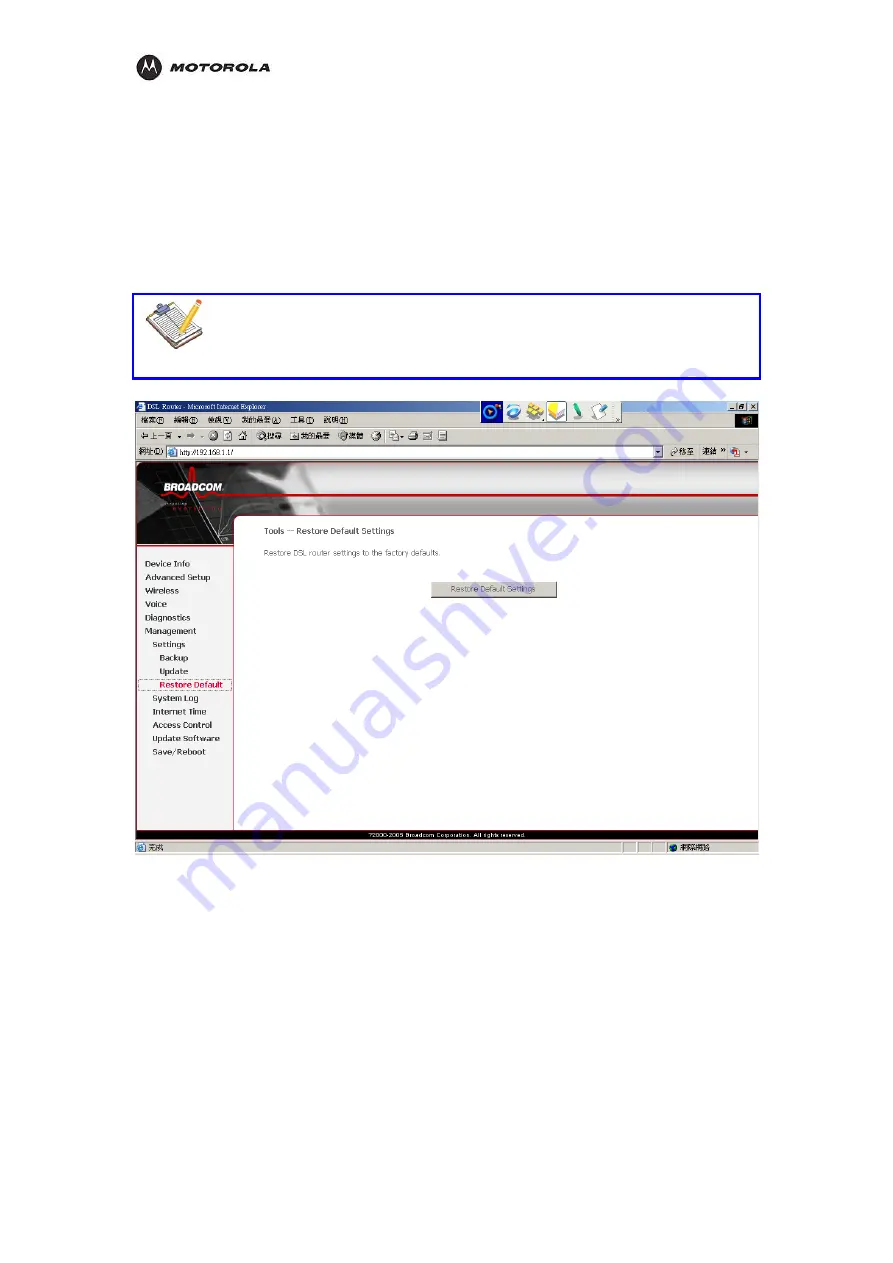
Configuration
Settings – Restore Default
You might consider a reset to factory defaults as described below.
You can choose between:
Software reset
Hardware reset
A reset to factory default settings deletes the configuration profile settings. Therefore, after
the reset, a reconfiguration of your HH1620 will be needed.
Note
Be aware that a reset to factory defaults will reset all configuration you made to
the HH1620.
Software Reset
1.
Make sure that you need to reset all configurations to default and click Reset Default
Settings button.
2.
Wait for the HH1620 reset to default settings and return to its home page.
3.
You need to re-configure your settings to reform the all the connections.
Hardware Reset
1.
Make sure the HH1620 is turned on.
2.
Use a pen or an unfolded paperclip to push the recessed reset button on the back pane
The reset button is marked with a red
l.
circle. Push it until the power LED lights red - this
will take about 7 seconds.
3.
Release the reset button.
HH1620 Wireless VoIP Gateway
User’s Guide
60
Summary of Contents for HH1620
Page 1: ...User Guide HH1620 Wireless VoIP Gateway ...
Page 35: ...Configuration Statistics WAN Statistics ATM HH1620 Wireless VoIP Gateway User s Guide 28 ...
Page 36: ...Configuration Statistics ADSL Statistics VDSL HH1620 Wireless VoIP Gateway User s Guide 29 ...
Page 42: ...Configuration HH1620 Wireless VoIP Gateway User s Guide 35 ...
Page 53: ...Configuration Certificate Local HH1620 Wireless VoIP Gateway User s Guide 46 ...
Page 54: ...Configuration Certificate Trust CA HH1620 Wireless VoIP Gateway User s Guide 47 ...






























