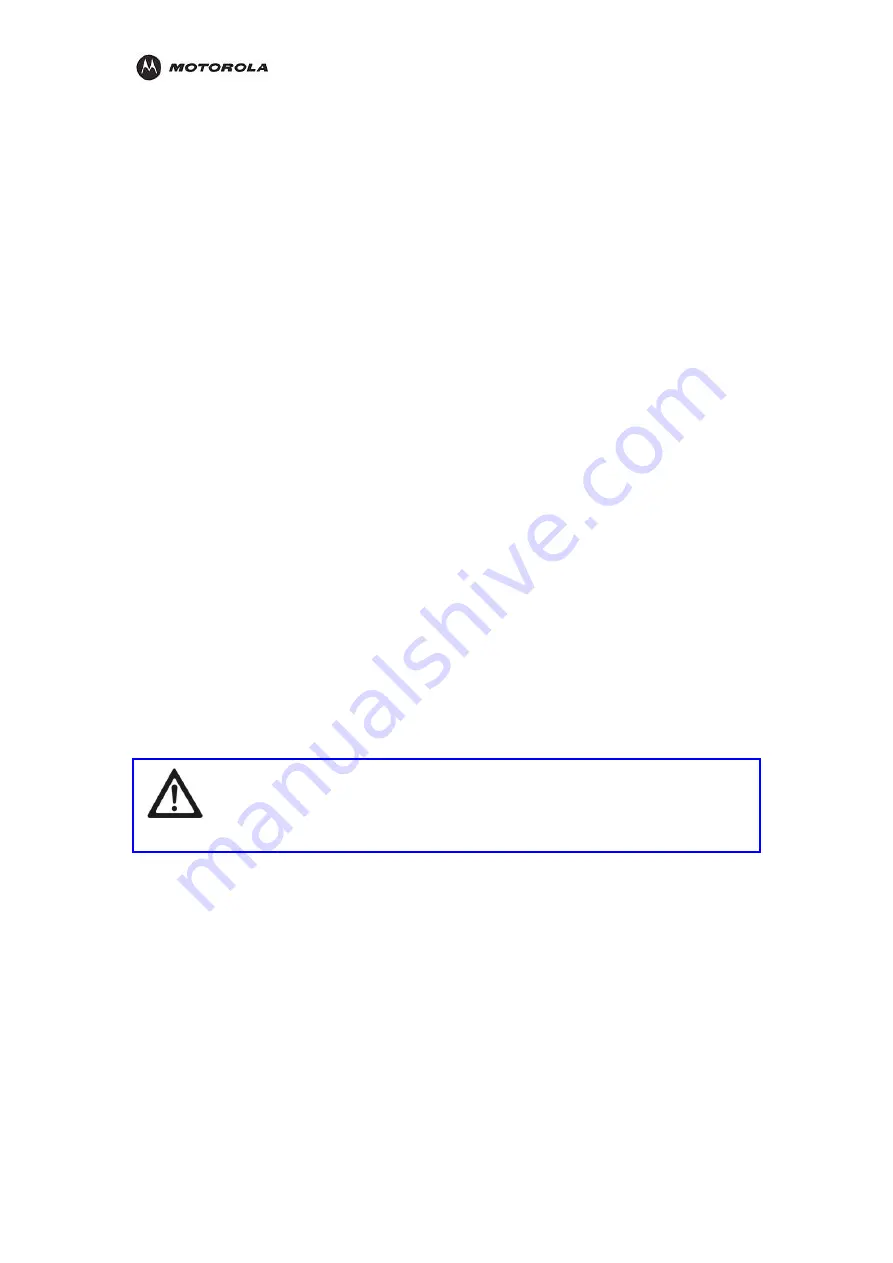
Troubleshooting
ion to access the built-in Web-based Configuration Utility and configure the
t as
are labeled with black letters.
port labeled WAN on the back of your router.
If you are not running broadband to a single computer: Connect an Ethernet cable to the
WAN port on your router.
2.
Connect the other end of the same cable to your cable or DSL modem. You have now
connected the router to the modem. It will be necessary to restart your cable or DSL
modem after making this connection.
3.
To connect the PC to the router, use a second Ethernet cable and connect it to the
Ethernet port on your PC.
4.
Connect the other end of the same cable into one of the LAN ports on your router. You
have now connected your PC to the router.
5.
Your PC’s Ethernet adapter may need to be configured to work with the HH1620.
By default, the HH1620 has a LAN IP Address of 192.168.1.1, and dynamically assigns
an IP Address to connected devices. The PC will not communicate properly with the
HH1620 if the Ethernet adapter is not configured either:
(a) to accept a dynamic IP Address, or
(b) with a compatible static IP Address (i.e., 192.168.10.x, where x is a number between
2 and 254).
To make any necessary adjustments to your PC’s Ethernet Adapter, you can follow the
instructions in this section under Configuring Computers to Communicate with the
HH1620.
NOTE:
You can make wired connections between the HH1620 and other devices by
repeating Steps 3, 4, and 5 with each of those devices.
6.
Once the PC is communicating with the HH1620, you can proceed to Section 3:
Configurat
HH1620:
For a typical HH1620 configuration as a wired/wireless router, review and adjus
necessary only those configuration options designated as “commonly used” or
“
recommended”. These fields are labeled with white letters.
For advanced HH1620 configuration, review and adjust any and all configuration
options as desired. Field codes requiring more advanced knowledge to configure
Manual Install – Wireless Connection
ARNING!
When first configuring your router, it is recommended that you have an Ethernet
cable connected to the router. Performing the INITIAL configuration using a
wireless connection is not secure and is not recommended. After you have
finished the initial configuration of the router, your connect
you can safely use either a wired or wireless connection.
ion will be secure and
W
If you are connecting your client wirelessly to the router, you can use the Motorola WPC
or WPCI810GP, a wireless PCI adapter for your desktop PC. If you have a laptop, the
Motorola WN825G or WN825GP wireless PC card adapter provides access. A Mo
I810G
torola
U830G wireless USB adapter can also provide access for desktops or laptops.
W
HH1620 Wireless VoIP Gateway
User’s Guide
17
Summary of Contents for HH1620
Page 1: ...User Guide HH1620 Wireless VoIP Gateway ...
Page 35: ...Configuration Statistics WAN Statistics ATM HH1620 Wireless VoIP Gateway User s Guide 28 ...
Page 36: ...Configuration Statistics ADSL Statistics VDSL HH1620 Wireless VoIP Gateway User s Guide 29 ...
Page 42: ...Configuration HH1620 Wireless VoIP Gateway User s Guide 35 ...
Page 53: ...Configuration Certificate Local HH1620 Wireless VoIP Gateway User s Guide 46 ...
Page 54: ...Configuration Certificate Trust CA HH1620 Wireless VoIP Gateway User s Guide 47 ...






























