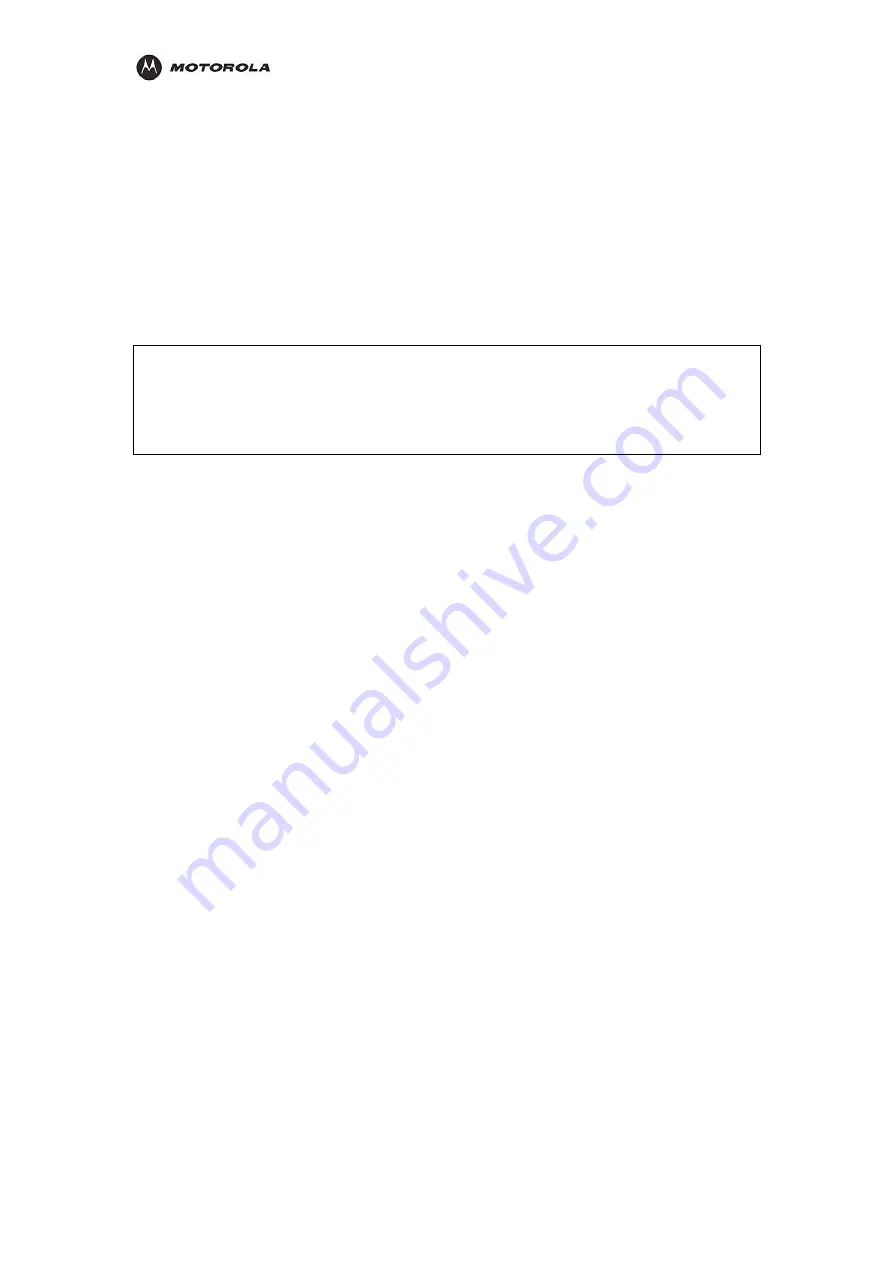
Troubleshooting
I would like to test to see if my Internet connection is live.
Use the ping command to test the connection. Before attempting, ensure that Obtain an IP
address automatically has been selected in the computer’s settings and that you have an IP
address assigned. Refer to Configure Your Computers in Section 2: Installation, for further
details.
1.
Open a command prompt by clicking Start and Run.
2.
For Windows 98 and ME, in the Open field, type command and press Enter or OK.
For Windows 2000 and XP, type cmd. Or, navigate using your Start button to
Programs>Accessories>Command Prompt.
3.
In the Command window, type ipconfig.
You should see an IP address for your network adapter:
Ethernet Adapter Local Area Connection:
Connection-specific DNS Suffix: Example.example.example.com.
IP Address. . . . . . . . . . . . : 192.168.110
Subnet Mask . . . . . . . . . . . : 255.255.255.0
Default Gateway . . . . . . . . . : 192.168.11
4.
he
s Enter.
In t
Command window, type ping followed by the Router’s IP address and pres
If you receive a reply (the first word will be Reply…), then your computer is
connected to the router. Proceed to Step 4.
If you do NOT receive a reply, repeat steps 1 – 4 on a different computer to verify
that the first computer is not the cause of the problem.
Your computer’s Default Gateway’s IP address may also be your router’s IP
address.
Verify the router’s IP address by logging on to the router’s Web-based
Configuration Utility and reviewing the IP Address field on the LAN Page.
In the C
5.
ommand window, type ping followed by your ISP’s default gateway and press
e: Reply from 216.109.125.72…), then your
sed
ifferent computer to verify
on Utility for the router.
he IP address for your PC, refer to Configure Your Computers
r, you will
.1.
Username, Password, IP Address, and Subnet mask.
Enter.
If you receive a reply (For exampl
connection to the Internet is live.
To verify the ISP default gateway’s IP address, log on to the router’s Web-ba
Configuration Utility and verify the Default Gateway field on the WAN Page.
If you do NOT receive a reply, repeat steps 1 - 5 on a d
that the first computer is not the cause of the problem.
I cannot access the Web-based Configurati
Verify your Ethernet connection to the router.
Verify that the IP address of the PC being used to configure the router is on the same
network as the router’s configuration IP address.
The IP address of your network adapter must be on the same network and not a
duplicate of any others on the network (for example: 192.168.10.10 and using a subnet
mask of 255.255.255.0 can be used to login to the router’s default IP address of
192.168.10.1). To adjust t
in Section 2: Installation.
Verify that you can ping the router on this IP address.
nter.
In the Command window, type ping and your router’s default IP address and press E
If you have changed the factory configured default IP address of the route
need to set your network adapter accordingly.
Verify you are entering the correct URL in the browser. The default is http://192.168.10
If you think you have changed the IP address used to configure the router and cannot
remember it, you must reset the unit back to factory defaults. To do this, press and hold
the reset button for more the 5 seconds. This clears the router’s user settings, including
HH1620 Wireless VoIP Gateway
User’s Guide
68
Summary of Contents for HH1620
Page 1: ...User Guide HH1620 Wireless VoIP Gateway ...
Page 35: ...Configuration Statistics WAN Statistics ATM HH1620 Wireless VoIP Gateway User s Guide 28 ...
Page 36: ...Configuration Statistics ADSL Statistics VDSL HH1620 Wireless VoIP Gateway User s Guide 29 ...
Page 42: ...Configuration HH1620 Wireless VoIP Gateway User s Guide 35 ...
Page 53: ...Configuration Certificate Local HH1620 Wireless VoIP Gateway User s Guide 46 ...
Page 54: ...Configuration Certificate Trust CA HH1620 Wireless VoIP Gateway User s Guide 47 ...




























