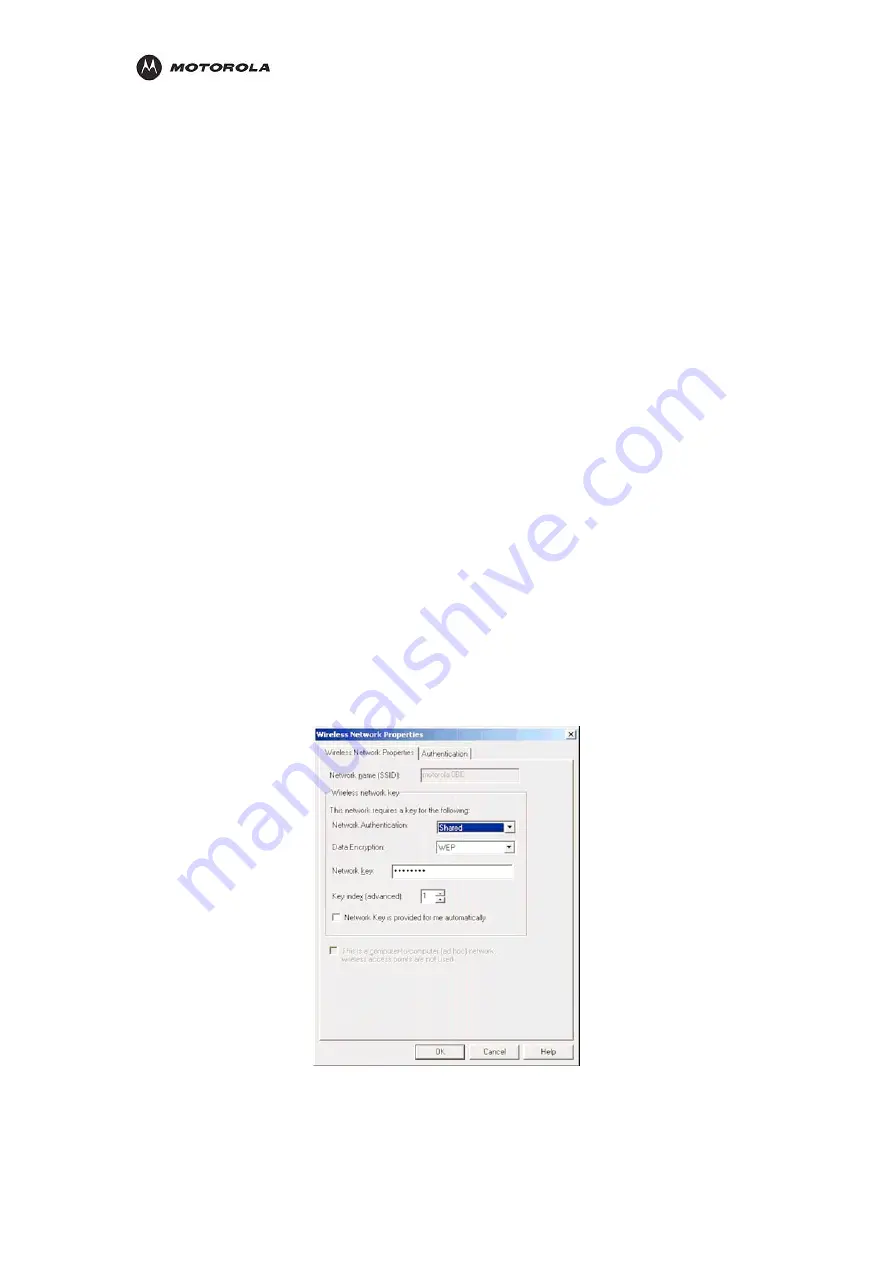
Troubleshooting
Once the router is reset to factory default, re-verify the Ethernet connectivity and IP
address issues.
How do I extend my wireless network to cover more area?
You need more than one access point with WDS (Wireless Distribution System) enabled to
expand your wireless network. For example, if you are running HH1620, you will need another
wireless Access Point (AP), most likely a WA840G or WA840GP (but you can use another
HH1620; just ensure that you do not run two DHCP servers at the same time).
Set up both the HH1620 and the WA840 with the same wireless SSID, the same channel
number, and the same WPA Pass Phrase or WEP keys. It is suggested that you also enable
the Wireless Bridge Restriction Mode to limit the exposure of your wireless network to outside
users. The wireless MAC address of the other AP needs to be added to each AP’s list of
Recognized Bridges, that is, the WA840’s wireless MAC address needs to be in the HH1620’s
list of Recognized Bridges, and vice versa.
Once enabled, your laptop can now roam between the two APs, thereby extending your
wireless network.
I cannot browse past the first screen of the Web-based Configuration Utility.
Sometimes, especially when upgrading, some leftover files may be in your Internet Cache.
Flush your cache and restart your unit to fix. From Internet Explorer’s menu, select Tools >
Options and click Delete Files to clear your cache.
How do I match WEP keys between the router and my wireless clients?
Some wireless cards do not support WPA, and in turn cannot accept a WPA Pass Phrase.
For compatibility with these clients, WEP Encryption must be enabled on the SECURITY
Page of the Web-based Configuration Utility, with at least one WEP Network Key entered.
Using the utility provided with your wireless client, you must enter the same key that is
entered in the HH1620. If more than one WEP Network Key is entered in the HH1620, refer to
the Current WEP Network Key Index to determine which key to enter in your client device,
and then enter the Current WEP Network Key Index as the client’s Key Index.
HH1620 Wireless VoIP Gateway
User’s Guide
69
Summary of Contents for HH1620
Page 1: ...User Guide HH1620 Wireless VoIP Gateway ...
Page 35: ...Configuration Statistics WAN Statistics ATM HH1620 Wireless VoIP Gateway User s Guide 28 ...
Page 36: ...Configuration Statistics ADSL Statistics VDSL HH1620 Wireless VoIP Gateway User s Guide 29 ...
Page 42: ...Configuration HH1620 Wireless VoIP Gateway User s Guide 35 ...
Page 53: ...Configuration Certificate Local HH1620 Wireless VoIP Gateway User s Guide 46 ...
Page 54: ...Configuration Certificate Trust CA HH1620 Wireless VoIP Gateway User s Guide 47 ...













































