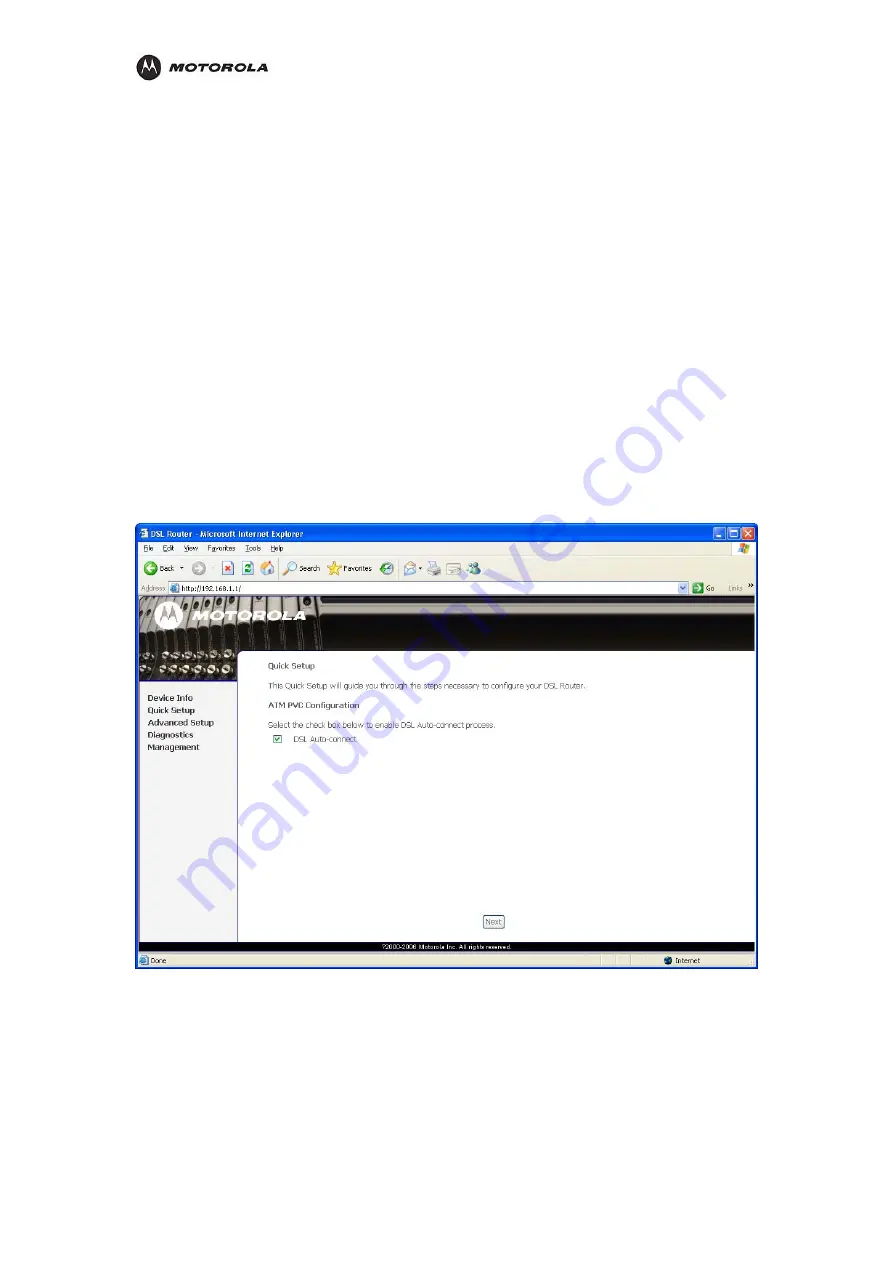
Overview
,
work (LAN) using a HH1620 than with
sic operation, most default settings require no
less you have sufficient networking knowledge, we
, see
“Advanced Configuration”
on page 23.
Basic Configuration
The HH1620 provides a graphical user interface (GUI) to configure Ethernet, router,
DHCP
nd security settings.
a
It is much easier to configure your local area net
traditional networking equipment.
For ba
modification.
If DHCP is enabled on all of the computers on your home network (LAN), you do not need to
change any of the default LAN settings. Un
recommend not changing any LAN settings.
tion
For information about advanced configura
Logging In to the HH1620
1.
On a computer connected to the HH1620, open a Web browser.
2.
In the
Address
or
Location
field, type
http://192.168.1.1
and press
ENTER
to display:
3.
In the
Username
field, type
admin
.
4.
In the
Password
field, type the
admin
.
5.
Click
OK
to log in to the main page:
WA
1.
2.
ic
3.
.
From the
Type
drop-down list, choose
one
of:
l DSL modems See
“WAN Setup for PPPoE (DSL)”
on
N Configuration
Log in to the HH1620 (see
“Logging In to the HH1620”
on page 14).
Click
Qu k Setup
.
Click
WAN Configuration
.
4
PPPoE
PPPoE is used with al
page 18
HH1620 Wireless VoIP Gateway
User’s Guide
8
Summary of Contents for HH1620
Page 1: ...User Guide HH1620 Wireless VoIP Gateway ...
Page 35: ...Configuration Statistics WAN Statistics ATM HH1620 Wireless VoIP Gateway User s Guide 28 ...
Page 36: ...Configuration Statistics ADSL Statistics VDSL HH1620 Wireless VoIP Gateway User s Guide 29 ...
Page 42: ...Configuration HH1620 Wireless VoIP Gateway User s Guide 35 ...
Page 53: ...Configuration Certificate Local HH1620 Wireless VoIP Gateway User s Guide 46 ...
Page 54: ...Configuration Certificate Trust CA HH1620 Wireless VoIP Gateway User s Guide 47 ...






























