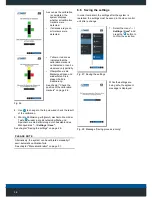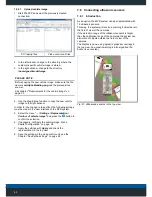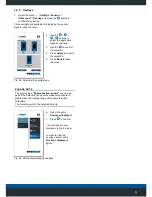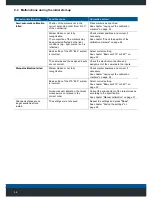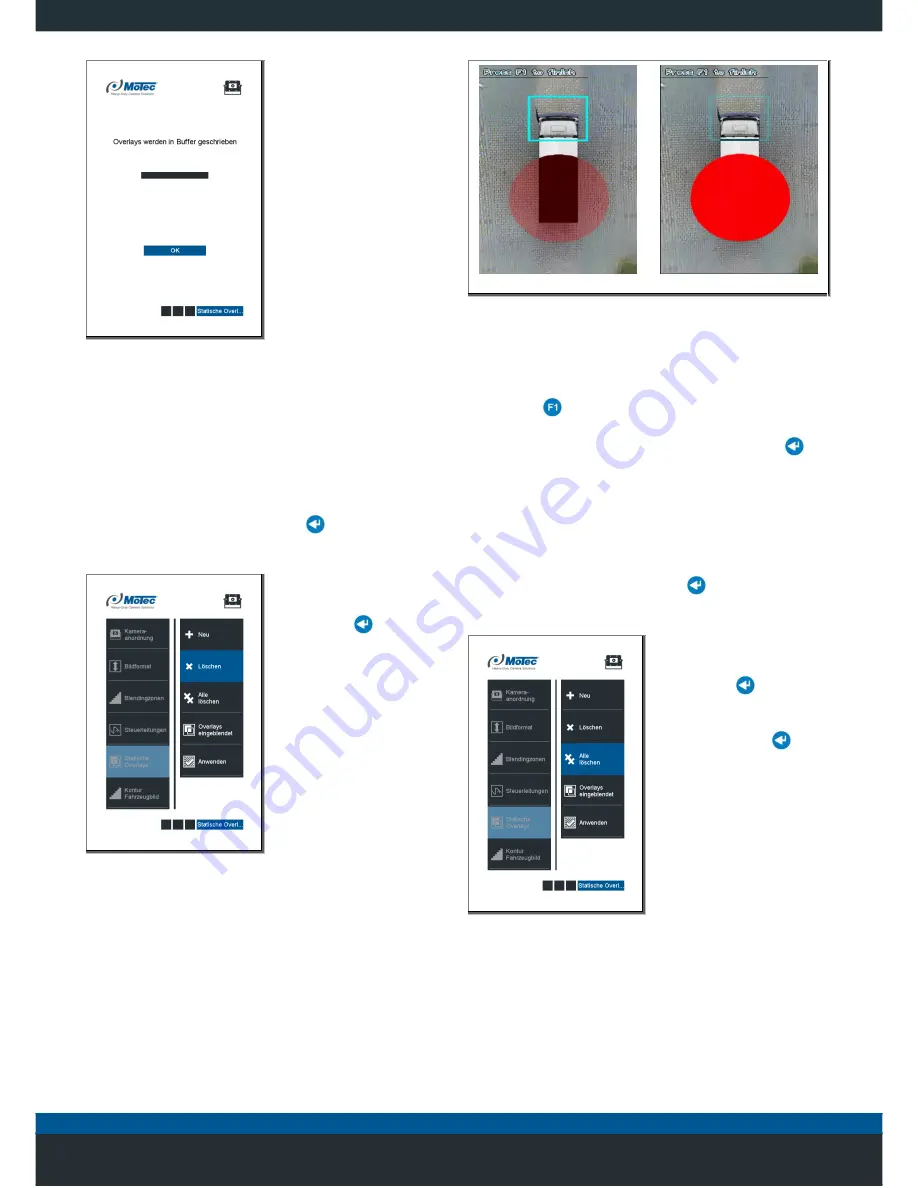
37
The overlays are now
written into the memory of
the video control unit.
The overlays are now
displayed in the top view.
In order to hide the
overlays, select entry
Overlays displayed
again.
Fig. 45
: Message “Save overlay”
7.4.3 Delete Overlays
Static overlays can be deleted individually or all together.
7.4.3.1
Deleting individual overlays
1.
Select the menu “
... / Settings / Representation /
Static overlays"
and press the
button to confirm
the selection.
2. Select the entry
Delete.
3. Use the
button to
confirm the selection.
Fig. 46: Delete Overlays
Rectangle selected
Circle selected
Fig. 47: Selecting the overlay
4. Use the arrow keys to select the overlay that must be
deleted. The selected overlay is displayed without
transparency.
5. Use the
button to confirm the selection.
6.
In the menu “...
/ Settings / Representations / Static
Overlays
", select the entry "Apply" and use the
button to confirm the selection.
The selected overlay is now removed from the memory of
the video control unit.
7.4.3.2
Delete all overlays
1.
Select the menu “
... / Settings / Representation /
Static overlays"
and press the
button to confirm
the selection.
2. Select the entry
Delete
all.
3. Use the
button to
confirm the selection.
4. Select the entry
Apply
and press the
button to confirm the
selection.
Fig. 48: Delete all overlays
All overlays are now removed from the memory of the
video control unit.