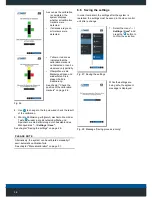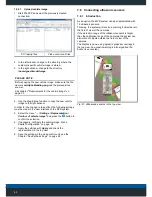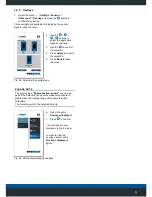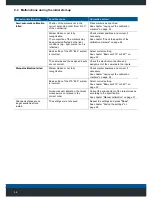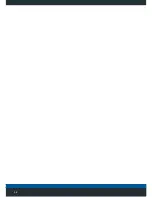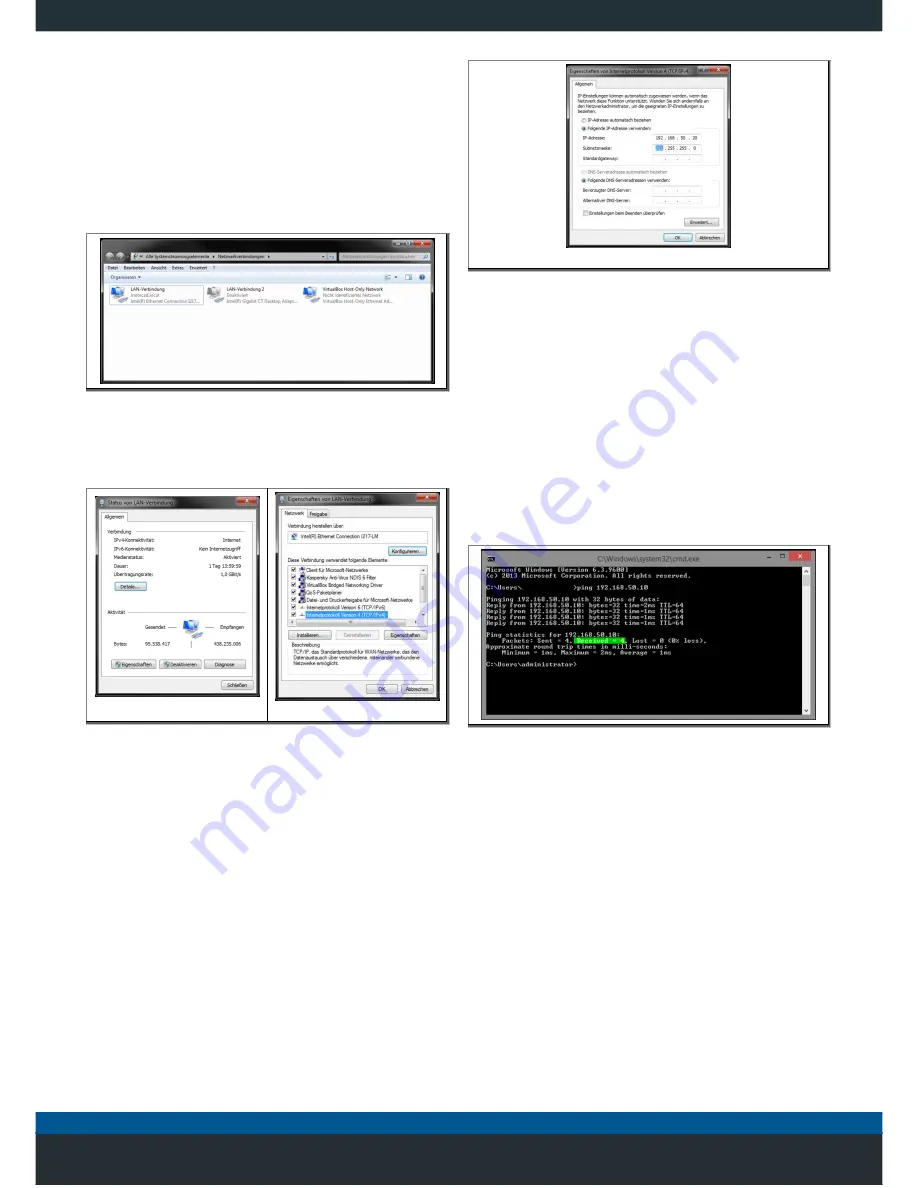
40
7.5.2.4
Configuring the network connection
In order to create the network connection, the PC/laptop
and the video control unit must be in the same IP address
range.
In order to check and adjust the IP address range, follow
the steps below.
1. Press
W R
on the PC/Laptop. This will open
the
Run
window. Enter
ncpa.cpl
and press
OK
to
confirm the selection.
• The Network Connections window opens.
2. Select the LAN connection to connect to the video
control unit and double-click the
Status of LAN
connection
menu to open in.
Status
Properties
3. Click the
Properties
button to open the
Properties
menu of the selected network card.
4. Select the
Internet protocol version 4 (TCP / IPv4)
item and click the
Properties
button.
Properties
5. Select
Use the following IP address
and enter the
parameters indicated below:
•
IP address
: 192.168.50.13 (The IP address must
not be 192.168.50.10, otherwise it can be
arbitrarily).
•
Subnet screen
: 255.255.255.0
6. Press
OK
to confirm the settings.
7.5.2.5
Testing the network connection
1. Press
W R
on the PC/Laptop. This will open
the
Run
window. Enter
cmd
and press
OK
to confirm
the selection.
• The Windows Shell opens.
2. Enter the prompt
Ping 192.168.50.10
and use the
Enter button to confirm the selection.
Four data packets are sent to the video control unit and the
system waits for a response. If at least one packet was
received under
Received = x
, the network connection
functions properly.