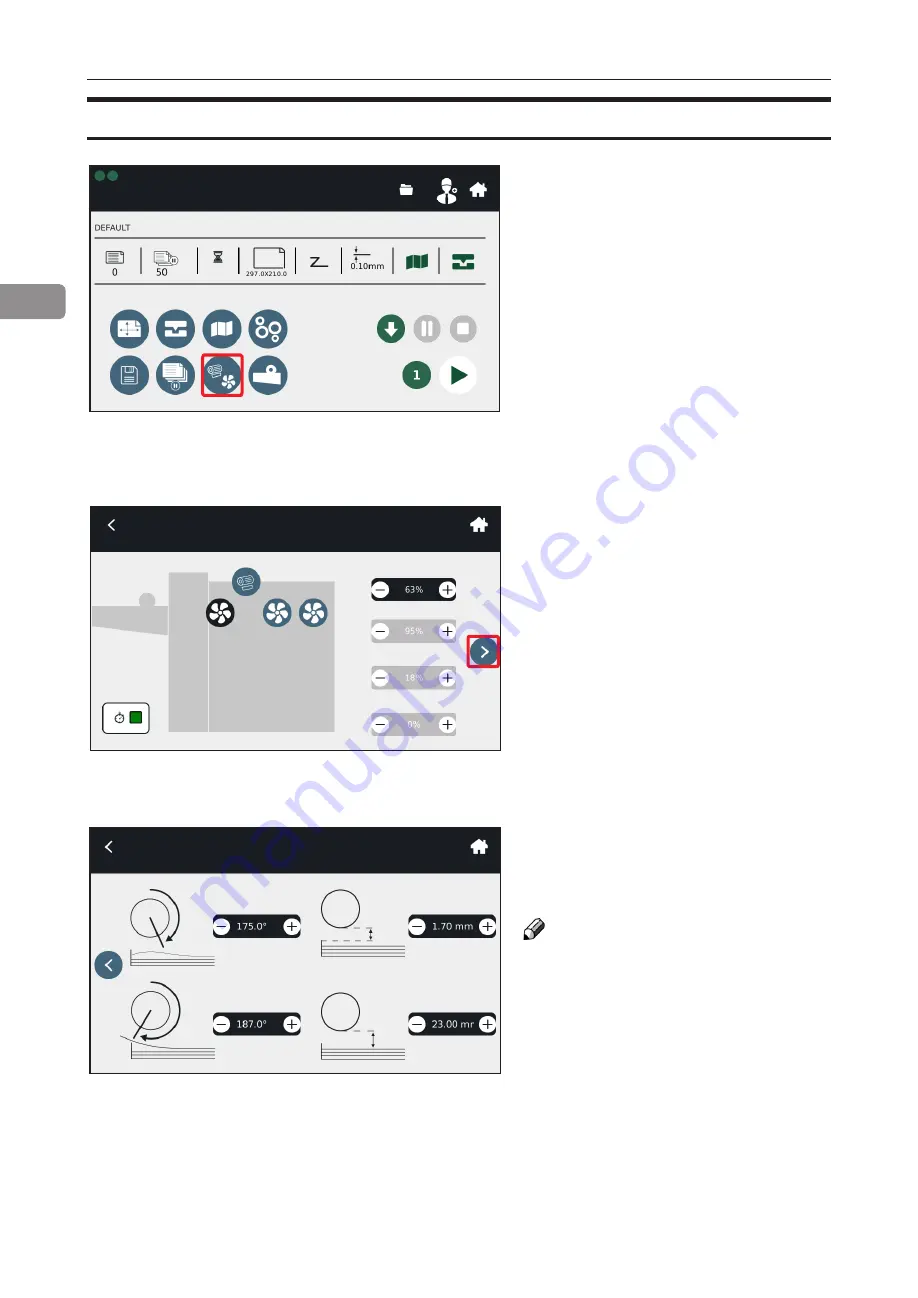
46
2
Fans and Choke settings
Fans and Choke settings
Select the marked button to enter this
sub-menu.
If automatic settings provide
unsatisfactory results, fan settings
may be adjusted manually from
within this sub-menu.
Press the marked arrow to get to the
Choke settings menu.
From this sub-menu the user can
adjust Choke settings manually.
NOTE:
See “troubleshooting“ section for
more information about fan and
choke adjustment.
5500 NE Moore Court
Hillsboro, OR 97124
Toll Free: 1-800-944-4573
Local: 503-640-5920
















































