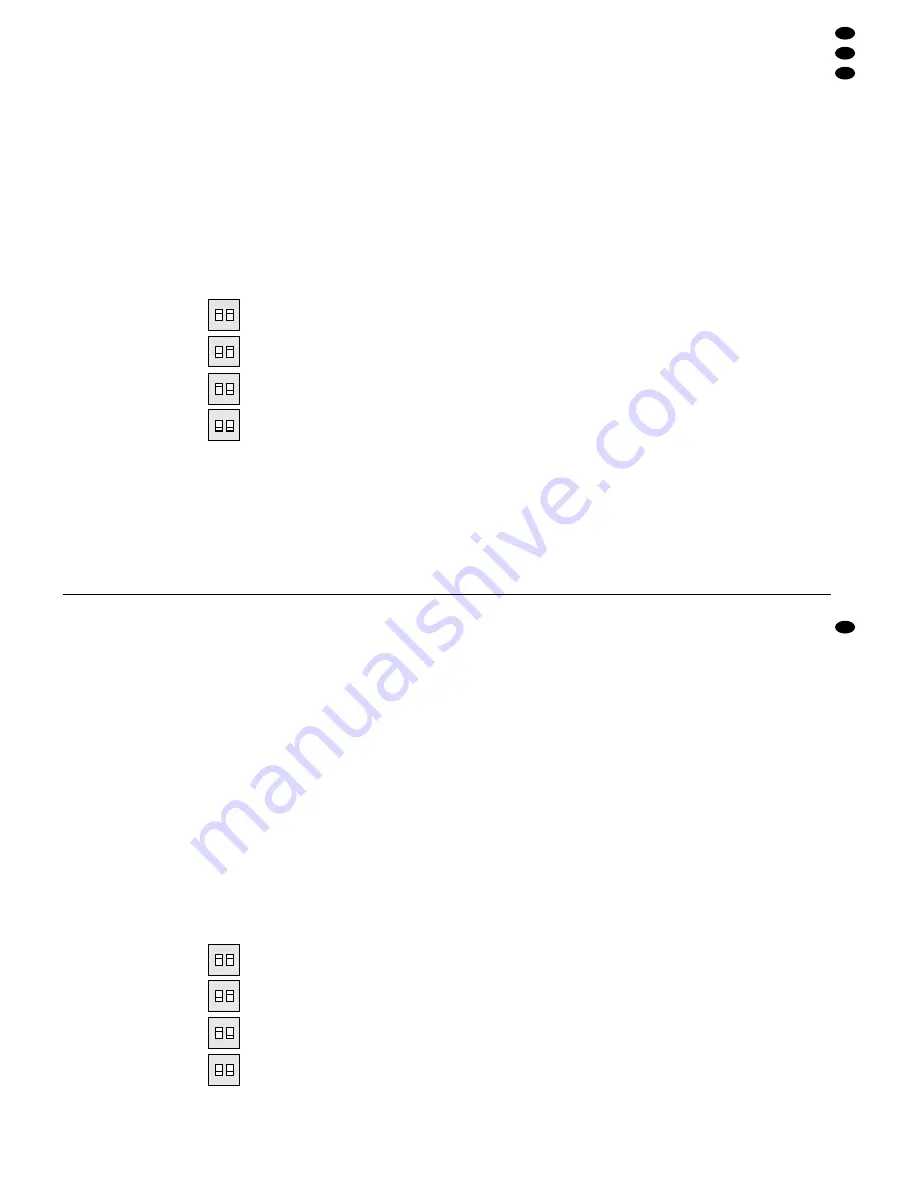
recorder zur Aufnahme bzw. Wiedergabe oder einen
zweiten Monitor - anzuschließen.
Es lassen sich max. vier Kameras an den Monitor
anschließen. Bei Einsatz mehrerer Kameras kann
der Monitor wahlweise auf automatische oder manu-
elle Kamera-Umschaltung eingestellt werden. Zur
Systemerweiterung bietet MONACOR die passen-
den Kameras TVCCD-510 an.
4
Voreinstellung des Monitors
Vor der Inbetriebnahme muß der Monitor auf die
jeweilige Anzahl der angeschlossenen Kameras an-
gepaßt werden.
Die Anpassung des Monitors auf die Kameraanzahl
erfolgt über einen 2fachen DIP-Schalter auf der Gerä-
teunterseite: Den Monitor umdrehen, und den DIP-
Schalter entsprechend der Kameraanzahl einstellen.
Kameraanzahl
Schalterstellung
1 Kamera
2 Kameras
3 Kameras
4 Kameras
5
Geräte aufstellen
Zur Vermeidung von Wärmestaus muß der Stellplatz
des Monitors so gewählt werden, daß bei Betrieb ei-
ne ausreichende Luftzirkulation gewährleistet ist.
Der Kamera liegen für die Montage zwei Befesti-
gungshalterungen bei: Mit der Fußhalterung kann die
Kamera fest montiert werden, mit der Klemmhalte-
rung ist eine flexible Aufstellung möglich.
a Montage über die Fußhalterung:
Die Fußhalterung mit den drei mitgelieferten
Schrauben an der gewünschten Stelle befestigen.
Die Kamera auf die Halterung setzen, die Kamera-
neigung einstellen, und die Feststellschraube an-
ziehen.
b Montage über die Klemmhalterung:
Die Kamera auf die Halterung setzen, die Kamera-
neigung einstellen, und die Feststellschraube an-
ziehen. Danach die Halterung an gewünschter
Stelle festklemmen.
6
Geräte anschließen
1) Jede Kamera wird über das ihr beiliegende 20-m-
Verbindungskabel mit einer der Mini-DIN-Buch-
sen C1–C4 (14) verbunden. Es können bis zu vier
Kameras angeschlossen werden.
2) Zur Aufzeichnung und späteren Wiedergabe von
Bild und Ton kann ein Videorecorder angeschlos-
sen werden:
Für die Aufnahme den Video- und Audioausgang
OUT (10) des Monitors – weiß für Audio, gelb für
Video – mit dem Videoeingang und dem Audioein-
gang des Recorders verbinden.
Für die Wiedergabe den Videoausgang und
den Audioausgang des Recorders an den Video-
und Audioeingang IN (9) des Monitors – weiß für
Audio, gelb für Video –anschließen.
3) Statt eines Videorecorders kann zur parallelen
Überwachung auch ein zusätzlicher Monitor an
den Video- und Audio-Ausgang OUT angeschlos-
sen werden: Den Video- und Audioausgang OUT
(10) mit dem Video- und Audioeingang des näch-
sten Monitors verbinden.
4) Zum Schluß das beiliegende Netzgerät an die
Buchse DC IN (15) anschließen und mit einer
Netzsteckdose (230 V~/ 50 Hz) verbinden.
7
Bedienung
Nach dem Durchführen aller Anschlüsse den Monitor
mit dem Ein-/Ausschalter POWER (5) einschalten.
7.1 Wiedergabe der Kamerasignale
Den Schalter (8) auf Position „CAMERA“ stellen. Der
gerade angewählte Kamerakanal erscheint auf dem
Bildschirm. Als zusätzliche optische Anzeige leuchtet
die entsprechende LED (2) auf der Gerätevorder-
seite.
1) Für die Bild- und Toneinstellung die Betriebsart
„MANUAL“ wählen: Die Taste AUTO/MANUAL (4)
drücken.
2) Mit der Taste SKIP (3) den gewünschten Kamera-
kanal anwählen: Mit jedem Drücken der Taste
wird ein Kamerakanal weitergesprungen.
3) Mit dem Helligkeitsregler BRT. (12) und dem Kon-
trastregler CONT. (13) ein optimales Bild einstel-
len.
4) Wenn das Bild durchlaufen oder flimmern sollte,
mit dem Regler V-HOLD (11) ein stabiles Bild ein-
stellen.
5) Die gewünschte Lautstärke mit dem Regler VOL.
(1) einstellen.
7.1.1 Manuelles oder automatisches Umschalten
der Kamerakanäle
Der Monitor kann wahlweise auf manuelle oder auto-
matische Kameraumschaltung eingestellt werden.
1) Bei manueller Umschaltung muß die Taste AUTO/
MANUAL (4) gedrückt sein. Zum Umschalten auf
den gewünschten Kamerakanal die Taste SKIP
(3) drücken: Mit jedem Drücken wird ein Kamera-
kanal weitergesprungen.
2) Bei automatischem Umschaltbetrieb darf die Ta-
ste AUTO/ MANUAL (4) nicht gedrückt sein. Im
automatischen Umschaltbetrieb werden die Ka-
merakanäle in bestimmten Schaltintervallen nach-
einander auf dem Bildschirm dargestellt. Das
gewünschte Schaltintervall (3–60 Sekunden) mit
dem Regler TIME (6) einstellen.
- two camera brackets including mounting screws
- 20 m connection cable
The monitor additionally has an audio input and video
input as well as an audio output and video output so
that it is possible to connect further units - e. g. a
video recorder for recording resp. reproduction or a
second monitor.
Max. four cameras can be connected to the moni-
tor. If several cameras are used, the monitor can alter-
natively be adjusted to automatic or manual camera
switching. For the extension of the system MONACOR
offers the matching cameras TVCCD-510.
4
Preadjustment of the Monitor
Prior to setting into operation the monitor has to be
matched to the respective number of the connected
cameras.
The monitor is matched to the number of cameras
via a 2-way DIP switch at the bottom side of the unit:
Turn the monitor, and set the DIP switch according to
the number of cameras.
Number of cameras
Switch position
1 camera
2 cameras
3 cameras
4 cameras
5
Setting up the Units
To avoid a heat accumulation, the place to set up the
monitor must be chosen so that a sufficient air circu-
lation is guaranteed during operation.
The camera is supplied with two fixing brackets for
the mounting: With the foot bracket the camera can
firmly be mounted, with the clamping bracket a flex-
ible setting-up is possible.
a. Mounting via the foot bracket:
Fix the foot bracket with the three supplied screws
at the desired place. Set the camera on the
bracket, adjust the camera inclination, and tighten
the fixing screw.
b. Mounting via the clamping bracket:
Place the camera onto the bracket, adjust the
camera inclination, and tighten the fixing screw.
Then firmly clamp the bracket at the desired
place.
6
Connecting the Units
1) Each camera is connected via the supplied 20 m
cable to one of the mini DIN jack C1 to C4 (14). Up
to four cameras can be connected.
2) For recording and later audio and video reproduc-
tion a video recorder may be connected:
For the recording connect the video output and
audio output OUT (10) of the monitor - white for
audio, yellow for video - with the video input and
the audio input of the recorder.
For the reproduction connect the video output
and the audio output of the recorder to the video
input and audio input IN (9) of the monitor - white
for audio, yellow for video.
3) Instead of the video recorder, for parallel monitor-
ing, an additional monitor may be connected to
the video output and audio output OUT as well:
Connect video output and audio output OUT
(10) with the video input and audio input of the
next monitor.
4) Finally connect the supplied power supply unit to
jack DC IN (15) and a mains socket (230 V~/
50 Hz).
7
Operation
After carrying out all connections switch on the moni-
tor with On/Off switch POWER (5).
7.1 Reproduction of the camera signals
Set the switch (8) to position “CAMERA”. The cam-
era channel just selected is displayed on the screen.
As additional optical indication the corresponding
LED (2) is lighting at the front panel of the unit.
1) For the video and audio adjustment select the
operating mode “MANUAL”: Press button AUTO /
MANUAL (4).
2) With button SKIP (3) select the desired camera
channel: With each pressing of the button one
more camera channel is jumped forward.
3) Adjust an optimum picture with brightness control
BRT. (12) and contrast control CONT. (13).
4) If the picture should roll up or down the screen or
flicker, adjust a stable picture with control V-HOLD
(11).
5) Adjust the desired volume with control VOL (1).
7.1.1 Manual or automatic switching of the
camera channels
The monitor can alternatively be adjusted to manual
or automatic camera switching.
1) With manual switching the button AUTO / MANUAL
(4) must be pressed. To switch to the desired cam-
era channel, press button SKIP (3): With each
pressing one camera channel is jumped further.
2) With automatic switching operation button AUTO /
MANUAL (4) must not be pressed. In the auto-
matic switching operation the camera channels
are successively displayed on the screen in cer-
tain switching intervals. Adjust the desired switch-
ing interval (3–60 seconds) with control TIME (6).
7.2 Reproduction by the video recorder
Set sliding switch (8) to position “VCR”. Switch on the
video recorder. The recording is displayed on the
screen.
5
GB
D
A
CH
ON
1
2
ON
1
2
ON
1
2
ON
1
2
ON
1
2
ON
1
2
ON
1
2
ON
1
2

















