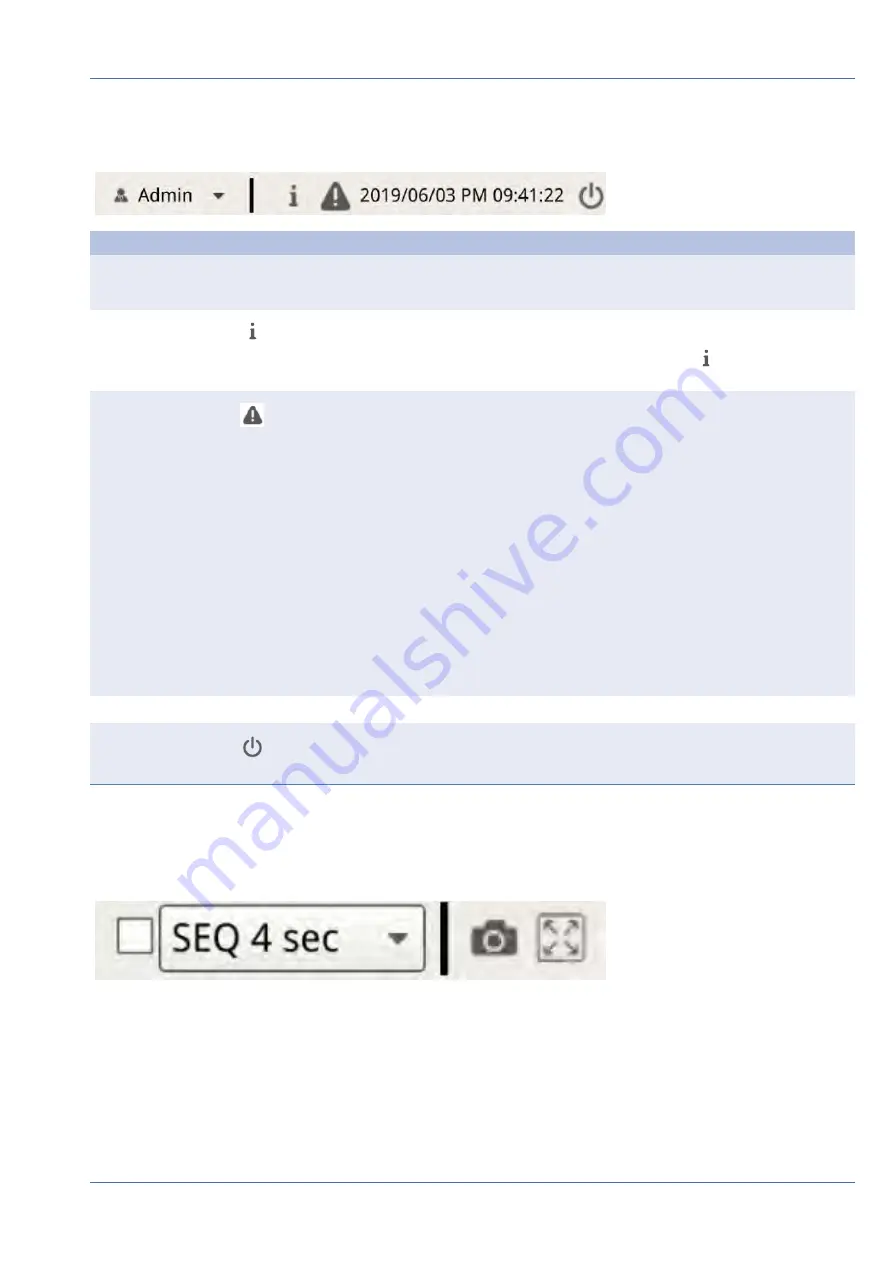
B - MISC.
Item
Description
Login/Logout
(Admin/Guest)
Login the NVR system with an authorized user account or logout the currently logged-in
account.
System Info
Click
to display the NVR System Info Pane. Basic NVR information can be checked here,
e.g. NVR software version, CPU status, RAM (memory) usage, etc. Click
again to hide the
System Info Pane.
Instant Noti-
fication
Click
to display the notification center.
System
n
When either read/write speed is slow, or CPU temperature is high, users will receive
warning messages here.
Device
n
When an IP camera event is triggered, the alert messages will be listed here.
Edge
n
Download Status: Users can check the download status when the NVR is retrieving
data from the edge recording device of a connected IP camera.
n
Upload Status: Users can check the progress of file uploading to cloud storage here.
Date/Time
This shows the current date/time information.
Power Panel
Click
to display the Power Panel. Select the corresponding option to safely reboot or
shutdown the NVR system.
C - Channel Viewing Function Keys
System User Interface Introduction
Live View Window Overview
15 / 85
















































