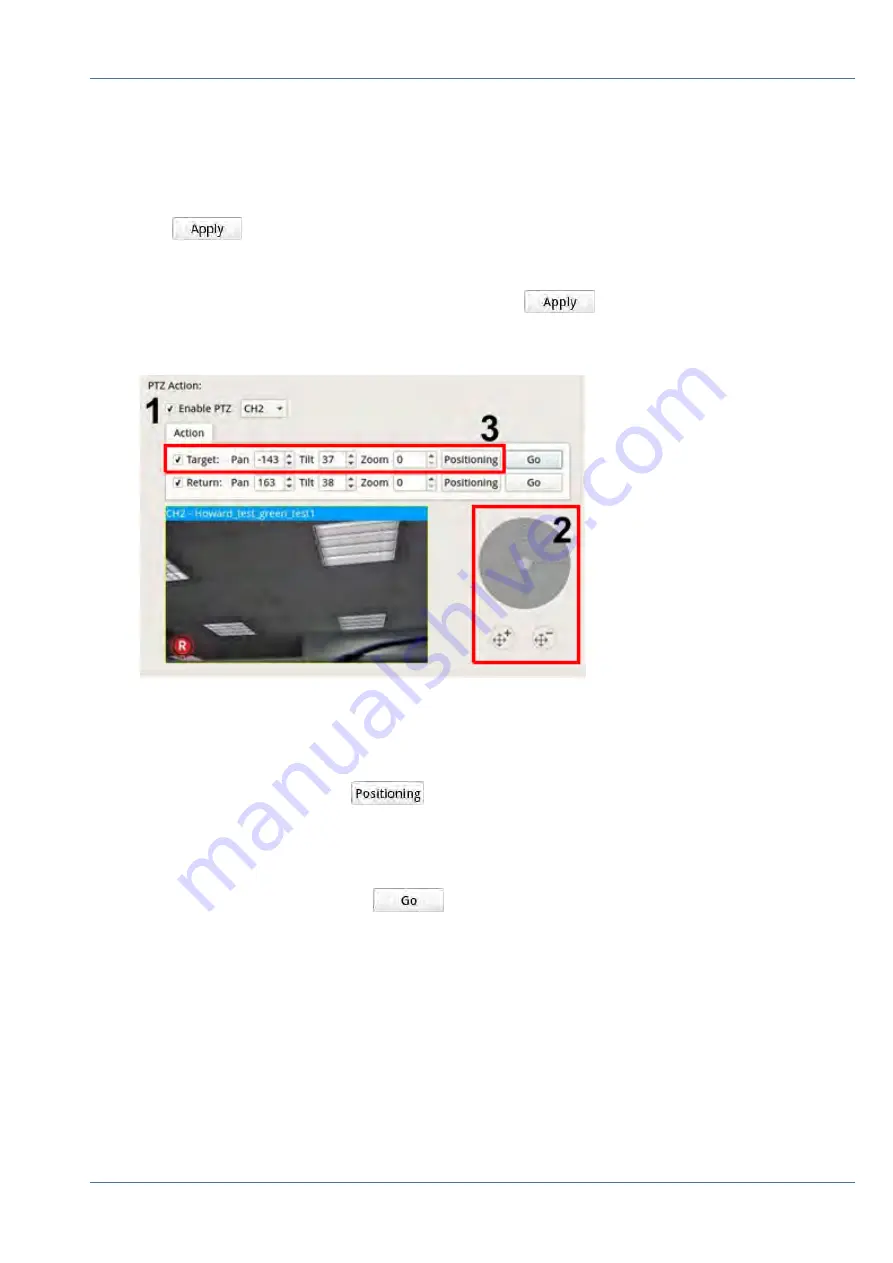
Event Action
n
Event Trigger: Check the box to enable
Event Trigger
function.
n
Snapshot Options: Check the box and select the snapshot resolution from the drop-down menu and
click
to save the settings. System will capture the live event image once an event is
triggered. Users can view all event snapshots under <Playback/Export> >
Snapshot By Event
.
n
Send Email: Enable e-mail notification function and the NVR will send event notification to the preset
email address under
Network
. Check the box and click
to save the settings.
n
PTZ Action: PTZ action enables the camera to turn to the target position when an event is triggered
and return to the set position when the event is over. Follow the steps to configure PTZ actions:
1. Check the “Enable PTZ” box and select the channel to perform Pan/Tilt/Zoom action from the drop-down
list.
2. Click and move the control button to pan/tilt. Press the zoom in/out button to control the zoom ratio.
3. Check the “Target” box and click
; the coordinates of the set position in Step 2 will be shown.
Users can also manually setup the coordinates and zoom ratio by clicking the UP/DOWN buttons or typ-
ing.
4. Follow Step 2 ~ Step 3 to setup the Return position.
5. After finishing setup, users can click
to check if the camera turns to the preferred position as
previously set.
NVR Setup
System
45 / 85






























