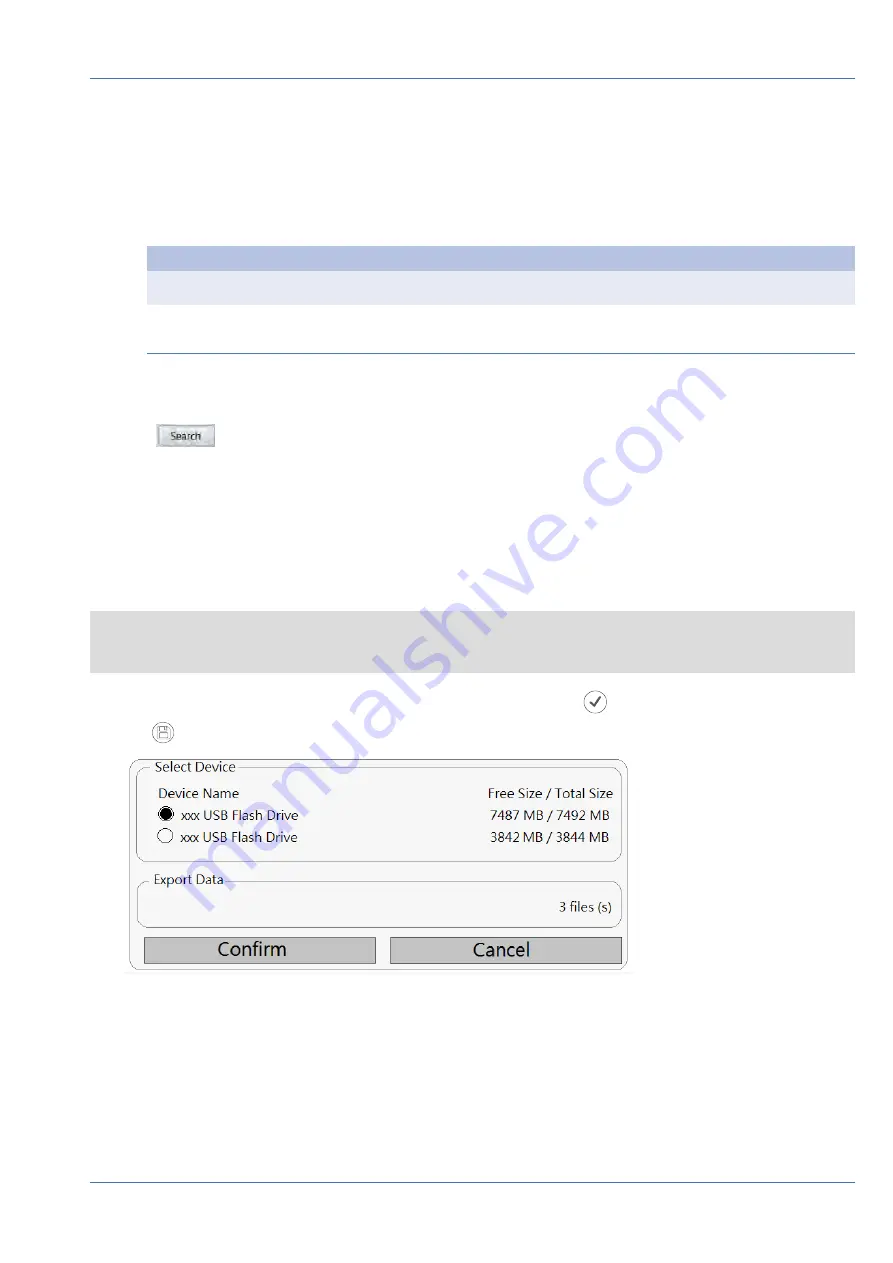
3. Select and check preferred searching tool(s) to get the best result:
—
Check “Search By Time” box and specify the Start / End time for the time range of the event search.
—
Check “Search By Channel” box to select the desired channels for the event search.
—
Check “Search By Type” box and select event type for the event search. The event types of Event/
Video Analysis are listed below:
Category Event Type
Event
Motion, Video Loss, and Alarm
Video
Analysis
Intrusion Detection, Loitering Detection, Camera Sabotage, Wrong Direction, Object Aban-
doned, Object Counting, Object Removal, and Stopped Vehicle
—
Check the “Search By Index” box and select which motion index to be searched (Event Category
Only).
4. Click
to list event snapshots that meet the searching criteria. Users can see the search result in
the snapshot list.
Export Snapshots
Follow the steps to export captured image(s).
NOTE
Make sure an external USB storage device is connected to the NVR before exporting image files.
1. Check the box to select snapshot file in the Snapshot List, or click
to select all snapshot files.
2. Click
and an Export confirmation window will pop up like the following picture.
3. All connected USB external storage and Cloud Storage will be listed under Select Device for users to
choose preferred file destination. Number of selected file(s) pending on export will be listed under Export
Data.
Playback / Export
View / Export Snapshots
79 / 85





















