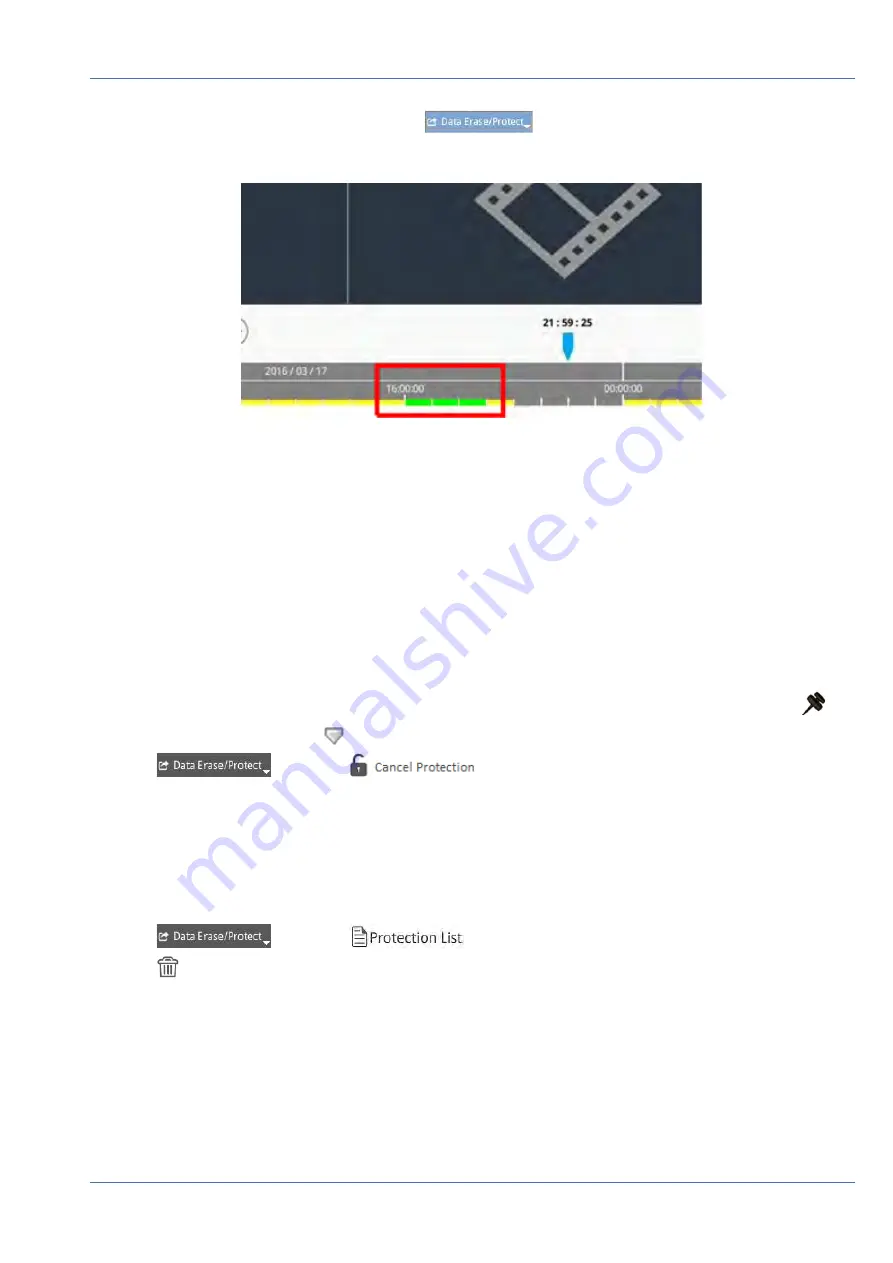
The Data Erase/Protect icon will turn light blue
, indicating data protection is under process.
Once the system complete data protection, the icon will return grey. Besides, the time segment of the pro-
tected data will show in green under the time bar.
Cancel Data Protection
Two methods to cancel data protection:
n
Time Bar
n
Protection List
Time Bar
1. Select and adjust the time segment of the protected data in the time bar using Time Interval icon
and
Time Range Adjustment icon
.
2. Click
and select
.
3. A confirmation window pops up, click
OK
to proceed, or click
Cancel
to stop. The selected time segment
will return to yellow, indicating this part of recording data is not protected and can be deleted/modified.
Protection List
1. Click
and select
. All protected data will be listed in the Protection List.
2. Click
of the selected data item, and click
OK
after the confirmation window appears to cancel data
protection.
Playback / Export
Playback Control Bar
71 / 85





























