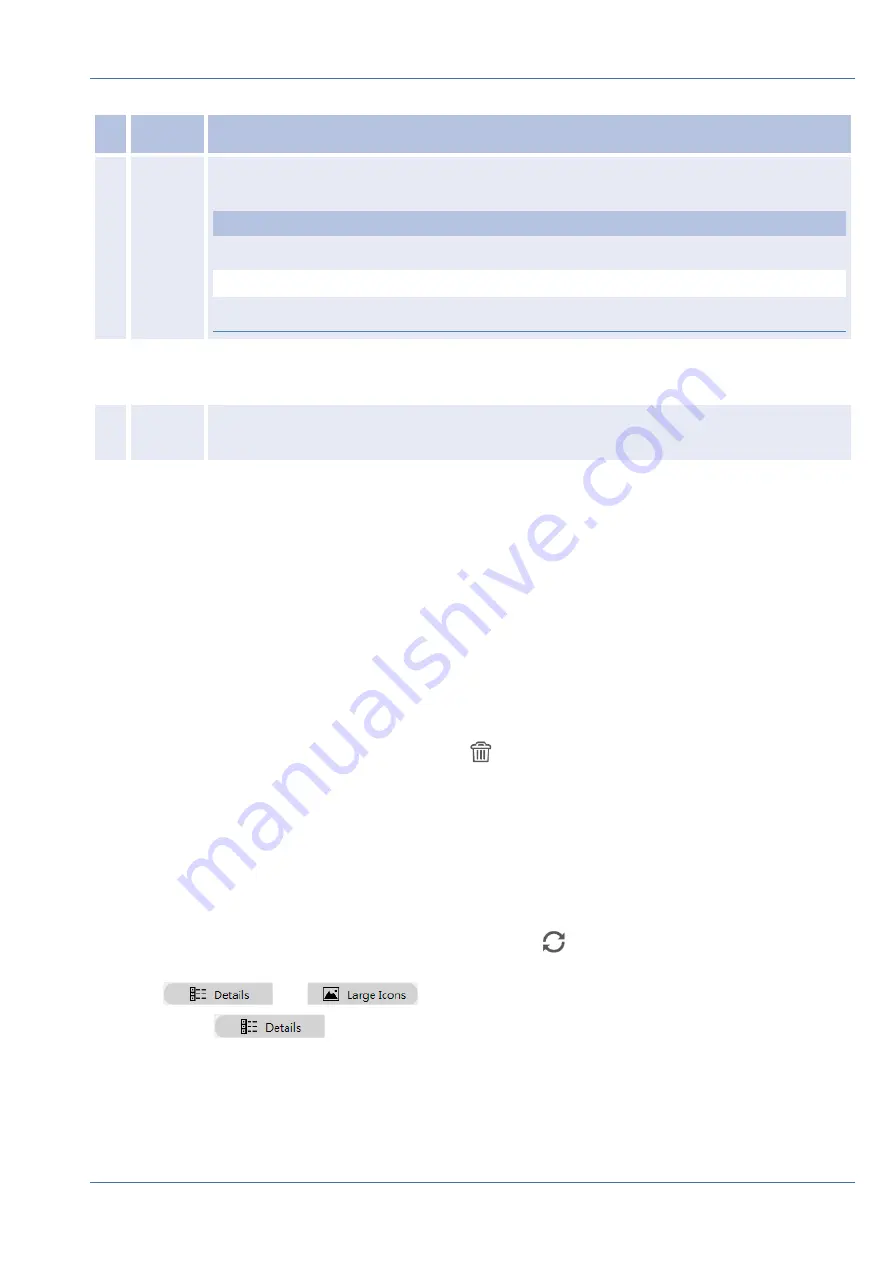
No. Item
Description
5
Device
Filter
Device Filter is used to select what type of IP device in device search and leave out other
types to maintain the list.
IP Device
Definition
IPCAM-H.264
H.264 IP CAM/ PTZ
IPCAM-H.265
H.265 IP CAM/ PTZ
Onvif
Onvif IP CAM/ PTZ
6
Clear All
Device
n
Click
Clear All Device
at the bottom-right corner of the monitor, and the NVR will
remove all connected IP devices.
7
Manually
Add
Users can manually add an IP device to the NVR. Further information will be listed next
page.
8
Device
List
The NVR will list the search result that fulfilled the requirement on the Device List. Further
information will be listed on the next page.
Manually Add IP Camera to the NVR
Follow the steps to manually add connected IP camera to the NVR.
1. Click
Manually Add
; a blank new device column will be added to the Device List.
2. Provide required information for the IP device to corresponding fields. Required information includes:
Site Name
,
Type
,
IP Address
,
Protocol
,
Streaming Port
,
User Name
and
Password
.
3. Check the “Device add to view” box; System will display selected IP device to Live View.
4. To delete the manually added IP devices, click on
corresponding to the IP device.
Device List
The NVR will list the IP devices installed in the LAN that meet the searching criteria in the Device List after
device search. Users can view the brief settings of the found IP devices in Device List, such as MAC address,
IP address, model type, username/password, etc.
1. To refresh the firmware version for selected IP devices, click
and the system will reload firmware ver-
sion information from all devices.
n
and
are both provided for users to switch views.
n
Details
: The information of the IP cameras will be listed in columns and users can
check the preview of the IP camera.
NVR Setup
Add Device
61 / 85






























