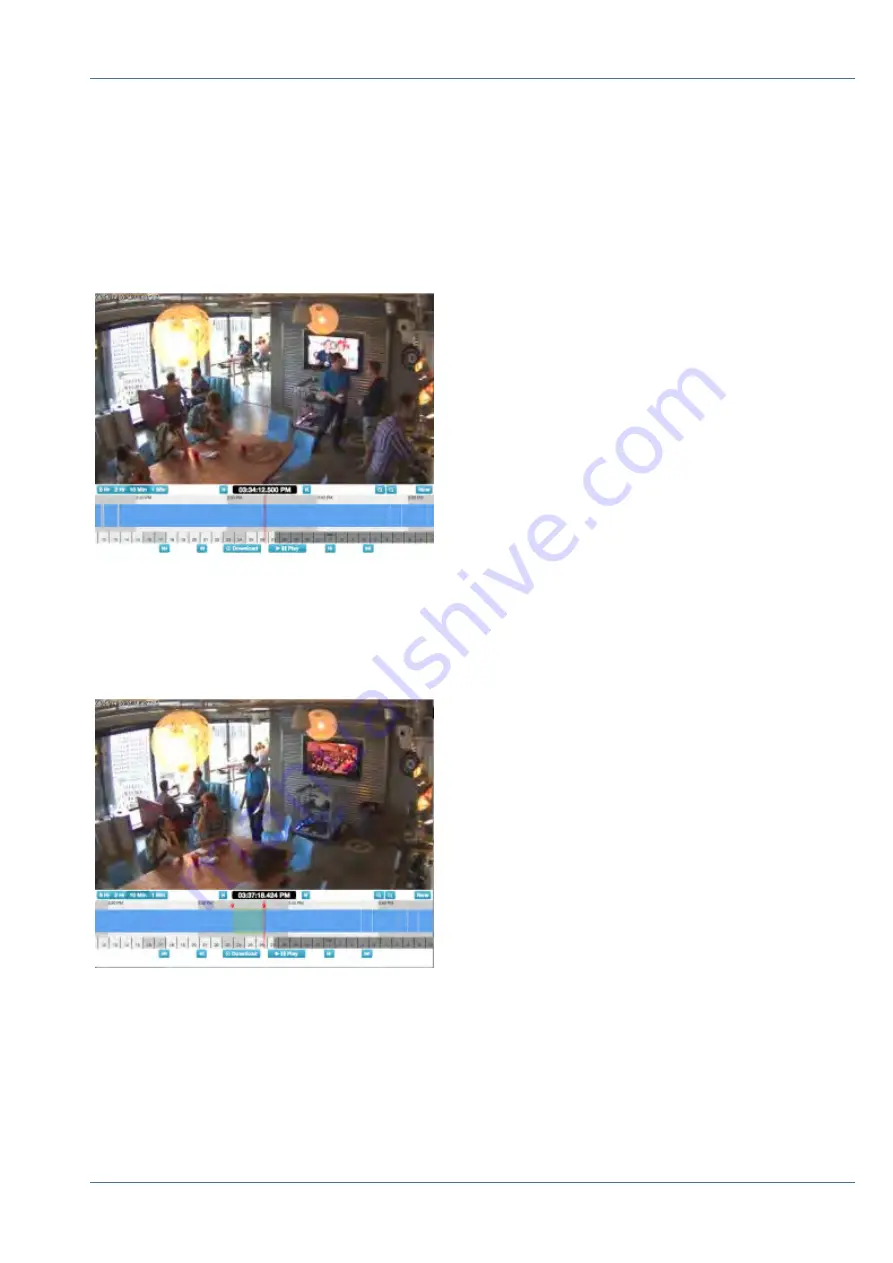
Downloading Video Clips
MOBOTIX Cloud makes downloading your videos very easy. You can download the high-resolution version as
it comes directly from the camera. We coalesce smaller clips that overlap together into a single clip for your
convenience. In cases of high motion, it may be desirable to download only a part of the available video.
For example, we have a busy room, but we only want to download a section. We are only interested in the
section where the person in shorts and a black hoodie is in the room.
Fig. 43: History Browser with no video selected
After playing the video we see that he comes into the room at
03:33:47.682 PM
and leaves the room at
03:37:18.424 PM
. By holding [Shift], we can click and drop a start pin. We can drop the end pin the
same way. The area between the pins is highlighted (you can remove the highlighted area by clicking any-
where inside the highlighted area).
Fig. 44: Selecting video for download
The
Play
and
Download
buttons are now limited to the highlighted area. You can download the clip by click-
ing on the
Download
button. The bridge converts the video to MP4 for the best compatibility across plat-
forms.
History Browser
Overview
65 / 102
Summary of Contents for Cloud Bridge
Page 1: ...User Guide MOBOTIX Cloud 2020 MOBOTIX AG V02_5 14 2020 ...
Page 4: ...4 102 ...
Page 5: ...5 102 2 Support ...
Page 7: ...7 102 3 Imprint ...
Page 9: ...9 102 4 Notices ...
Page 11: ...11 102 5 Legal Notes ...
Page 13: ...13 102 6 Delivered Parts Connectors and Dimensions ...
Page 17: ...17 102 7 Installation and Setup ...
Page 25: ...25 102 8 Introduction ...
Page 33: ...Fig 14 Adding cameras to a layout Introduction The Web User Interface 33 102 ...
Page 35: ...35 102 9 Camera Settings ...
Page 45: ...45 102 10 Bridge Settings ...
Page 51: ...51 102 11 User Management ...
Page 58: ...User Management Managing Users 58 102 ...
Page 59: ...59 102 12 History Browser ...
Page 73: ...Fig 58 Gallery Viewer choose display History Browser Using the Gallery Viewer 73 102 ...
Page 74: ...History Browser Using the Gallery Viewer 74 102 ...
Page 75: ...75 102 13 Motion Alerts and Regions of Interest ...
Page 83: ...83 102 14 Bandwidth Considerations ...
Page 91: ...91 102 15 Maps ...
Page 96: ...Maps Using Maps 96 102 ...
Page 97: ...97 102 16 System Alerts and Notifications ...
Page 100: ...System Alerts and Notifications Using System Alerts and Notifications 100 102 ...















































