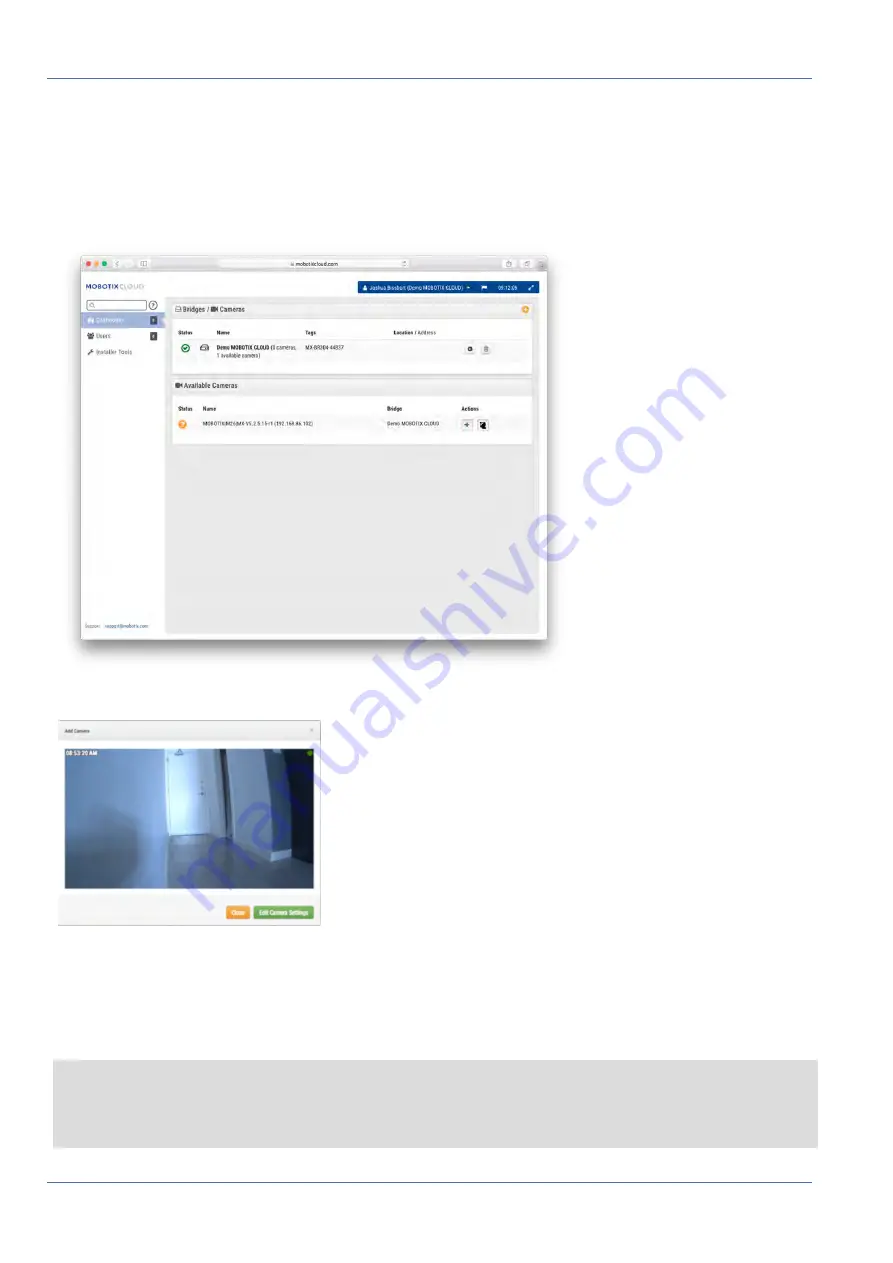
Installation and Setup
Overview
Add Cameras
The MOBOTIX Cloud Bridge will continually scan for cameras on the network. After about five minutes, a
properly connected camera will appear on the
Customer Dashboard
as an
Available Camera
. Press the
Plus
sign to attach the cameras and start recording.
Fig. 4: Adding cameras to MOBOTIX Cloud
Fig. 5: New camera field of view
If no cameras appear after five minutes, cycle the power on the cameras. Some camera manufacturers only
reply to ONVIF commands when the camera is first started. If the bridge is started after the camera, it may
never be discovered without restarting the camera. To further troubleshoot, connect a laptop to the network
with the cameras and scan to see if the cameras appear on the network.
Note
Some camera manufacturers will default to a static IP address and not DHCP. Verify this based on your cam-
era manufacturer manuals and by testing on the network with the cameras.
22 / 102
Summary of Contents for Cloud Bridge
Page 1: ...User Guide MOBOTIX Cloud 2020 MOBOTIX AG V02_5 14 2020 ...
Page 4: ...4 102 ...
Page 5: ...5 102 2 Support ...
Page 7: ...7 102 3 Imprint ...
Page 9: ...9 102 4 Notices ...
Page 11: ...11 102 5 Legal Notes ...
Page 13: ...13 102 6 Delivered Parts Connectors and Dimensions ...
Page 17: ...17 102 7 Installation and Setup ...
Page 25: ...25 102 8 Introduction ...
Page 33: ...Fig 14 Adding cameras to a layout Introduction The Web User Interface 33 102 ...
Page 35: ...35 102 9 Camera Settings ...
Page 45: ...45 102 10 Bridge Settings ...
Page 51: ...51 102 11 User Management ...
Page 58: ...User Management Managing Users 58 102 ...
Page 59: ...59 102 12 History Browser ...
Page 73: ...Fig 58 Gallery Viewer choose display History Browser Using the Gallery Viewer 73 102 ...
Page 74: ...History Browser Using the Gallery Viewer 74 102 ...
Page 75: ...75 102 13 Motion Alerts and Regions of Interest ...
Page 83: ...83 102 14 Bandwidth Considerations ...
Page 91: ...91 102 15 Maps ...
Page 96: ...Maps Using Maps 96 102 ...
Page 97: ...97 102 16 System Alerts and Notifications ...
Page 100: ...System Alerts and Notifications Using System Alerts and Notifications 100 102 ...
















































