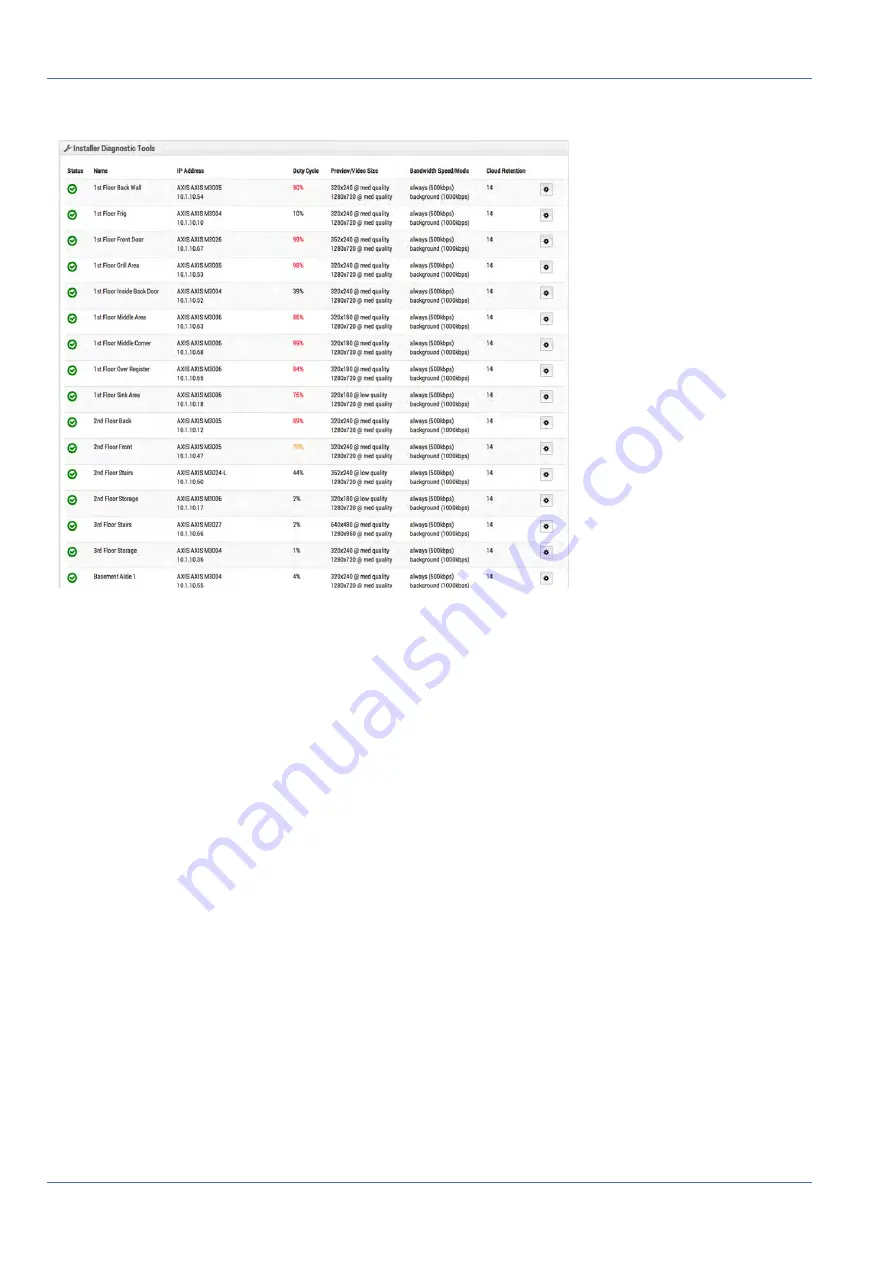
Bandwidth Considerations
Bandwidth Usage and Recommendations
Fig. 77: Installer diagnostic tools
Out of 16 cameras, the average is 50 % duty cycle overall. Most of the bridge installations fall into an average
duty cycle of 40–50 %. Outdoor cameras have significantly higher duty cycles. Higher duty cycles are no prob-
lem as long as there is adequate bandwidth.
Bandwidth Usage and Recommendations
We recommend 100 kbps per camera for a real-time preview stream. You can adjust the quality by raising or
lowering the settings but those are safe averages. We load-balance and pool requests so that multiple people
watching the same live stream view it through our cloud and only a single live stream between the bridge
and our cloud are required. This allows getting more cameras on the same bandwidth. In addition, full-res-
olution video streams can be watched live or through our history browser. Our bandwidth management gets
the most out of available bandwidth.
Example 1
We have a low-bandwidth customer who has successfully deployed eight HD cameras on our system on a
1.5 Mbps connection. We use 0.8 Mbps for our low-resolution preview video. The quality of the cameras is
set to
Low
and 500 kbps for full video. The customer can watch a live (or historic) HD video stream of any
camera. The preview stream and background upload slows down while the full HD streaming is taking place.
Once the customer finishes, the preview stream speeds back up. A lower duty cycle as well as lower quality
and bit rate for full video make this possible for the customer.
88 / 102
Summary of Contents for Cloud Bridge
Page 1: ...User Guide MOBOTIX Cloud 2020 MOBOTIX AG V02_5 14 2020 ...
Page 4: ...4 102 ...
Page 5: ...5 102 2 Support ...
Page 7: ...7 102 3 Imprint ...
Page 9: ...9 102 4 Notices ...
Page 11: ...11 102 5 Legal Notes ...
Page 13: ...13 102 6 Delivered Parts Connectors and Dimensions ...
Page 17: ...17 102 7 Installation and Setup ...
Page 25: ...25 102 8 Introduction ...
Page 33: ...Fig 14 Adding cameras to a layout Introduction The Web User Interface 33 102 ...
Page 35: ...35 102 9 Camera Settings ...
Page 45: ...45 102 10 Bridge Settings ...
Page 51: ...51 102 11 User Management ...
Page 58: ...User Management Managing Users 58 102 ...
Page 59: ...59 102 12 History Browser ...
Page 73: ...Fig 58 Gallery Viewer choose display History Browser Using the Gallery Viewer 73 102 ...
Page 74: ...History Browser Using the Gallery Viewer 74 102 ...
Page 75: ...75 102 13 Motion Alerts and Regions of Interest ...
Page 83: ...83 102 14 Bandwidth Considerations ...
Page 91: ...91 102 15 Maps ...
Page 96: ...Maps Using Maps 96 102 ...
Page 97: ...97 102 16 System Alerts and Notifications ...
Page 100: ...System Alerts and Notifications Using System Alerts and Notifications 100 102 ...















































