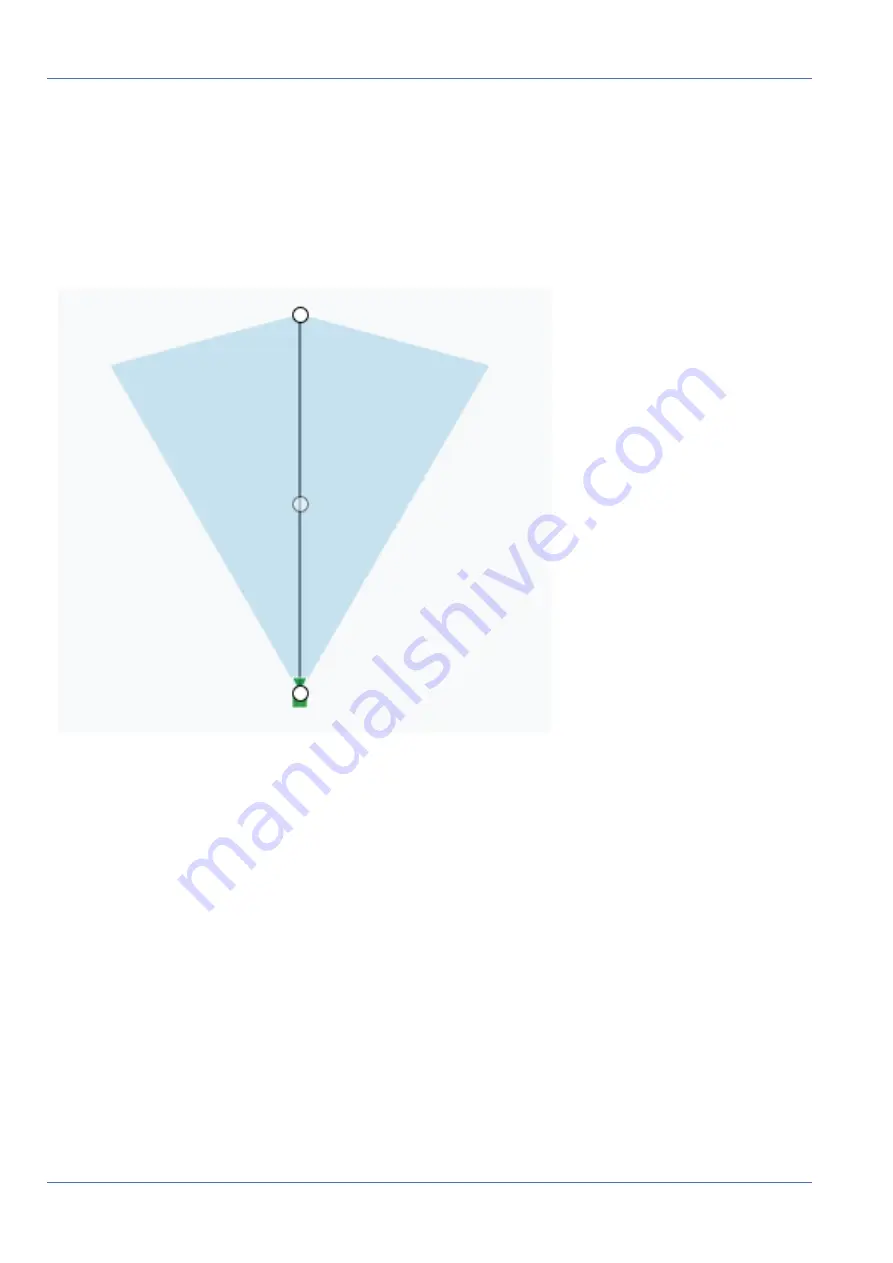
Maps
Using Maps
Fig. 85: Map Edit settings
The next step is to enter the address of the location. This will zoom the map to the address location.
Because this is an embedded Google Map, all the Google Map functionality is available, such as pan and
zoom using a mouse or touch pad.
Next, use the
Add Camera
drop-down, which will present a list of the available cameras. Select the camera
and it will be added to the map.
Fig. 86: Camera on map
To move the camera, click and drag the circle directly on the camera. To change the direction and range of
the camera, click and drag the circle farthest away from the camera.
Add additional cameras and floors, then click the green
Save
button. Your changes will be saved.
When cameras are added to the map, data is automatically populated in the
Camera Settings > Location
tab.
94 / 102
Summary of Contents for Cloud Bridge
Page 1: ...User Guide MOBOTIX Cloud 2020 MOBOTIX AG V02_5 14 2020 ...
Page 4: ...4 102 ...
Page 5: ...5 102 2 Support ...
Page 7: ...7 102 3 Imprint ...
Page 9: ...9 102 4 Notices ...
Page 11: ...11 102 5 Legal Notes ...
Page 13: ...13 102 6 Delivered Parts Connectors and Dimensions ...
Page 17: ...17 102 7 Installation and Setup ...
Page 25: ...25 102 8 Introduction ...
Page 33: ...Fig 14 Adding cameras to a layout Introduction The Web User Interface 33 102 ...
Page 35: ...35 102 9 Camera Settings ...
Page 45: ...45 102 10 Bridge Settings ...
Page 51: ...51 102 11 User Management ...
Page 58: ...User Management Managing Users 58 102 ...
Page 59: ...59 102 12 History Browser ...
Page 73: ...Fig 58 Gallery Viewer choose display History Browser Using the Gallery Viewer 73 102 ...
Page 74: ...History Browser Using the Gallery Viewer 74 102 ...
Page 75: ...75 102 13 Motion Alerts and Regions of Interest ...
Page 83: ...83 102 14 Bandwidth Considerations ...
Page 91: ...91 102 15 Maps ...
Page 96: ...Maps Using Maps 96 102 ...
Page 97: ...97 102 16 System Alerts and Notifications ...
Page 100: ...System Alerts and Notifications Using System Alerts and Notifications 100 102 ...























