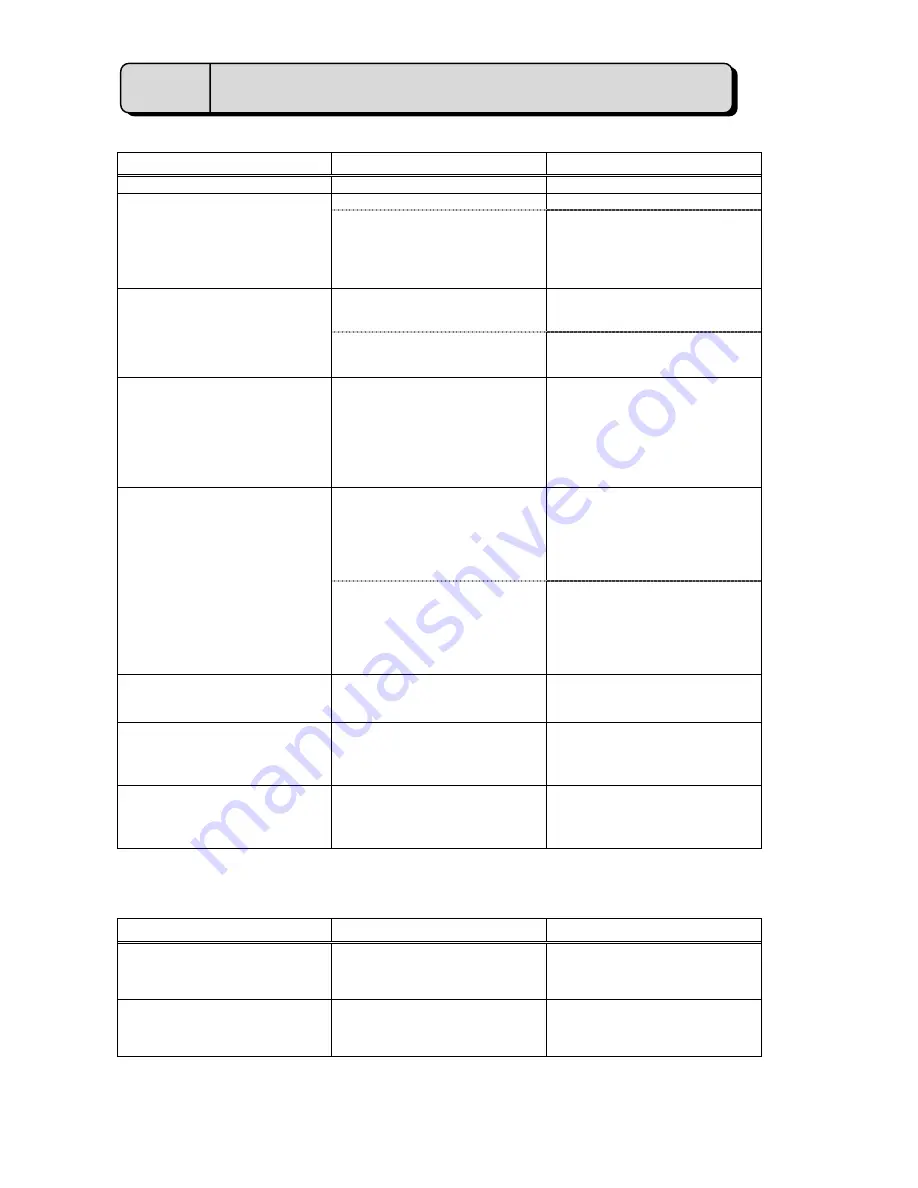
64
Trouble When Installing or Starting
Trouble
Cause
Repair
Cannot install.
Install CD-ROM not properly positioned.
Properly position Install CD-ROM.
Cannot start application.
Insufficient memory.
End other applications.
OS is not an English version.
Regional options setup, changing into
English area form. Or after changing date
separator into [/], time separator into [:],
and a decimal point mark is changed into
[.], it tries. (Refer to 1.2.1 *1)
The IP address of G-50A or PC is
incorrect.
Input the correct address.
The message of ”Can’t Connect to G50”
is displayed at on-line starting.
LAN cable is not connected.
Connect securely LAN cable between
G-50A/HUB/PC.
The message of ”Maintenance Tool can’t
connect to old version G50! Use G-50
upper version2.40!” is displayed at the
on-line starting.
The S/W version of G-50A is older than
Ver2.40.
The maintenance tools can not be
connected to the older version of G-50A
than Ver2.40. Use the new version
G-50A.
(
Recommended Ver2.50
or more )
To use the E-mail connection mode, the
version of G-50 should be above 2.60.
The message “M-Net interface board not
connected” appears.
-RS-232C cable and MN converter are
not connected.
-A straight type RS-232C cable is being
used.
A cross type RS-232C cable is being
used. Make sure MN converter and PC
are properly connected.
(Refer to Operator's Manual for the MN
converter.)
MN converter is not turned on.
Connect the MN converter and the air
conditioning unit to the M-Net
transmission line.
(Refer to the Operator's Manual for the
MN Converter)
A message of " Monitor data size is very
large!! Please, delete old monitor data!!" is
displayed at starting.
The memory capacity to store data is
insufficient.
Move to Offline Screen, and delete
unnecessary data.
A message of " Maintenance Tool can’t
connect to this G-50! Because, this G-50
is not licensed!!" is displayed at starting
under the online mode.
The license registration has not been
done for G-50.
Purchase the license No., and register the
license for G-50.
A message of " The term of validity of the
installed version went out.!!" is displayed
at starting.
Maintenance tool does not start.
The term of validity of the installed version
went out.
It upgrades. Please upgrade periodically
Trouble with Main Screen
Trouble
Cause
Repair
Cannot select function selection buttons. Collecting data about individual units
using manual search. (Unit is
communicating.)
Can be used when communication with all
the units selected by manual search have
completed communication.
A[**]appears in the unit address button
for an existing unit.
-No response from that unit.
-Attributes cannot be known due to
communication error.
Wait a moment and then click on the
address button for the same unit again.
7
Troubleshooting?





































