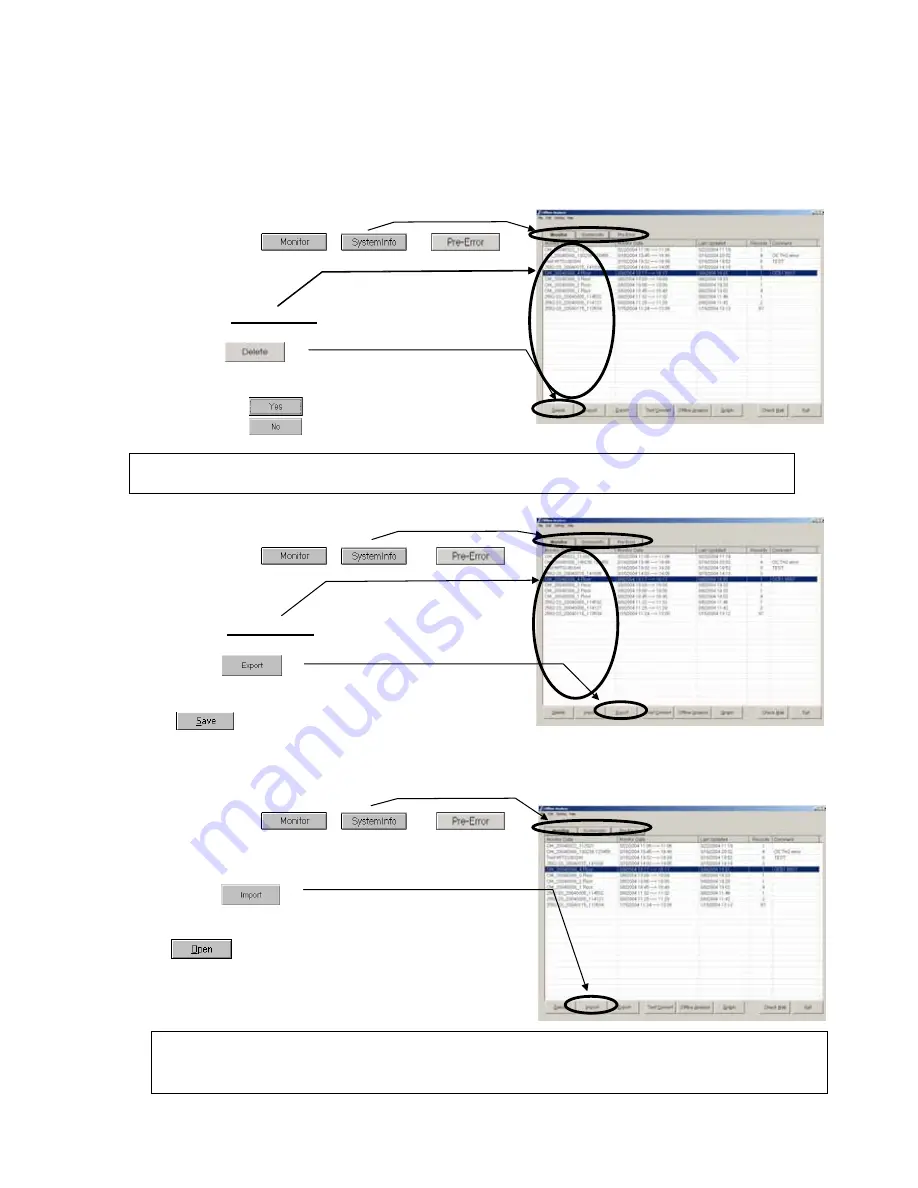
54
4.6 Function common for each screen (Filing operation)
*
Clicking the button of "Monitor Data", "Monitor Date", "Last Updated" and "Others" at the upper
column allows to sort the displayed data.
*
The right-clicking operation of the mouse covers the operation of each file also. For detail, refer to the item
4.6.5 Right-click menu.
4.6.1 Delete Data
(1) Clicking either , or
to display Data list screen containing the file desired
to edit.
(2) Click on [
Monitor Data
] desired to delete.
(3) Click on .
Then the screen to confirm the selected monitor data
will appear.
Clicking on deletes the data.
Clicking on returns to Data list screen.
Selecting monitor data collectively enables to execute batch deletion.
This operation may be performed in the similar way of the file selection of Windows explorer (shift,ctrl).
4.6.2 Export
(1) Clicking either , or
to display Data list screen containing the file desired
to edit.
(2) Click on [
Monitor Data
] desired to output.
(3) Click on .
The screen to store a file wiil be displayed.
Set the storing folder, input the file name and click on
.
*During processing operation, the progress ratio will be displayed.
4.6.3 Import
(1) Clicking either , or
to display Data list screen containing the file desired
to edit.
(2) Click on .
The screen to read a file will be displayed.
Set the reading folder, input the file name and click on
.
*During processing operation, the progress ratio will be
displayed.
Notice:
The operation monitor data (*.MTD) obtained by Win3.1/95/98 versions (Ver.3.**) can also be imported.
(The reverse operation is not allowed.)





























