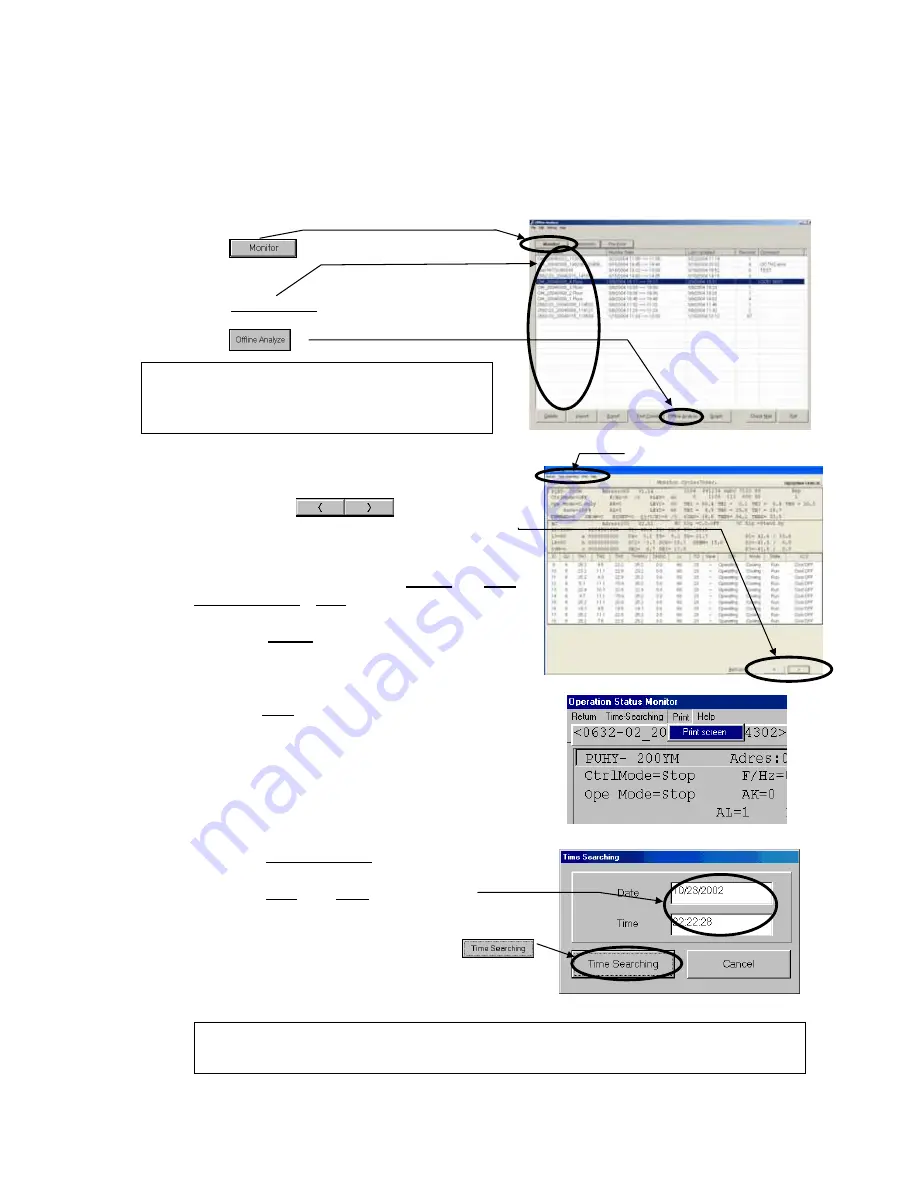
48
4.3 Operation Monitor
*
Items Performed Here
- Monitors and prints about the System Information and the Operating Data of units saved using the on-line
monitor.
4.3.1 Off-Line Analyzing
(1) Click on to display the data list screen of
Operation Monitor.
(2) Click on [
Monitor Data
] desired to be monitored.
(3) Click on .
Notice: This covers the operation with the menu of the
right-clicking of the mouse.
(Refer to 4.6.6 Right-clicking menu.)
(4)
Operation Status Monitor Screen
(a) Click on the buttons to display
data from one minute before or one minute after.
(b) ”
Menu Bar
”
The menu bar displays [
Return
], [
],
[
Time-Searching
], [
Help
].
-
Click on [
Return
] to end the
Operation Status
Monitor Screen
.
[Refer to (c)]
-
Click on [
] and then select “
Print screen
” from the
sub-menu
.
The hard copy of the screen will be printed from the
connected printer.
.
-
Click on [
Time-Searching
]
and the
Time Searching
Screen
will appear.
Enter the [
Date
] and [
Time
].
(When entering the time, refer to the monitor data time.)
Once the time has been entered, click on .
The entered data will appear.
If no time data has been entered, data for the nearest
time will appear.
Notice: Set the data/time to be entered to the time presented within the monitor data.
Setting to the time outside of the monitor time may cause to disable the search function.
(b)
















































