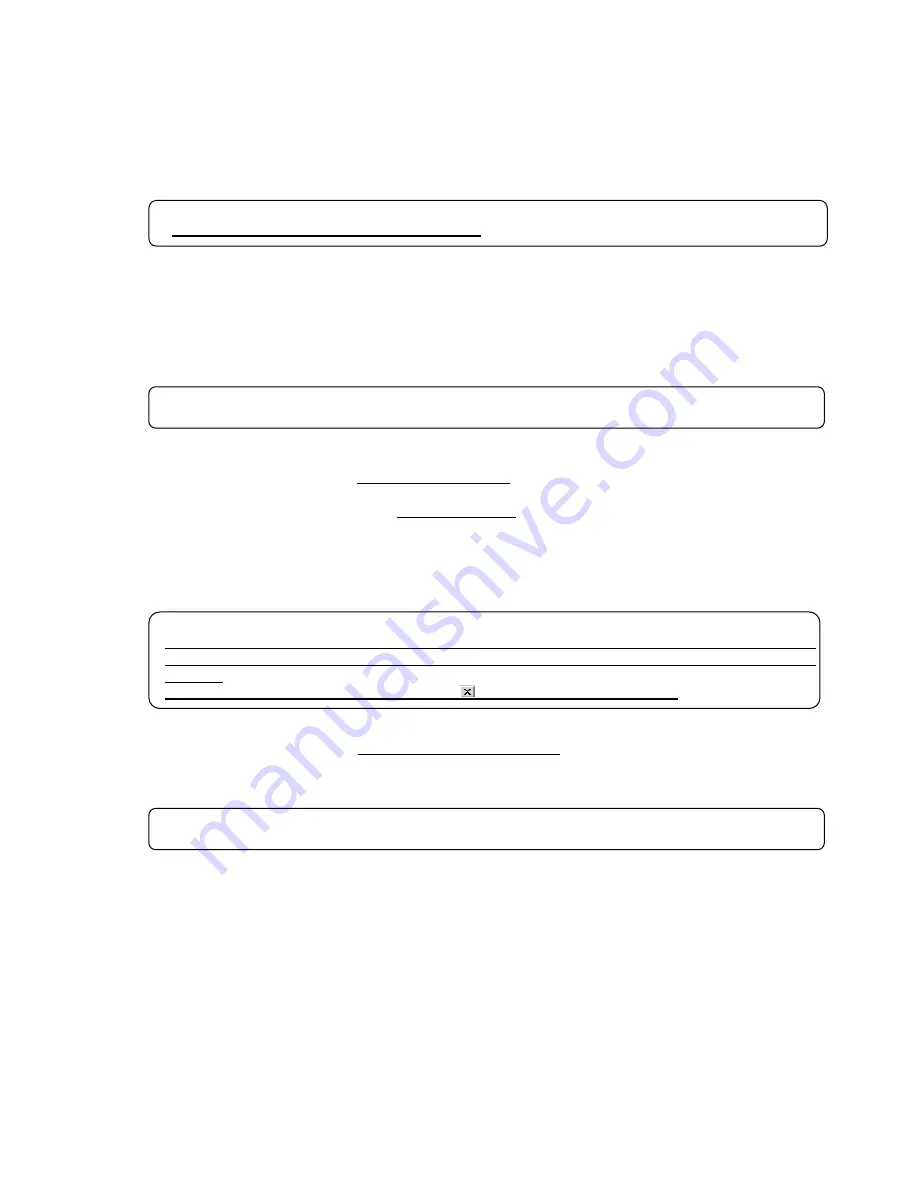
7
1.3.2 Running Maintenance Tool Upgrade
The following describes how to upgrade the Maintenance Tool.
Step 1) Ending the Maintenance Tool
Step 2) Uninstalling the Maintenance Tool :Restart your computer after completing the STEP 2.
Step 3) Upgrade the Database
Step 4) Upgrade the Maintenance Tool :Restart your computer after completing the STEP 4.
Step 1) Ending the Maintenance Tool
End the Maintenance Tool program.
*Refer to 1.4.5 Ending the Maintenance Tool
Step 2) Uninstalling the Maintenance Tool
Uninstall the Maintenance Tool program.
* Refer to 1.3.3 Uninstalling the Maintenance Tool
Step 3) Upgrade the Database
Execute
"Setup.bat"
located in VerUp ¥1_DB_UPDATE folder of CD-ROM.
Double clicking on
"Setup.bat"
with the explorer displays the command prompt screen.
The setting up processing ends within
about 10 seconds
and the screen closes.
When the set up processing is completed, [Press any key to continue …] will be displayed at the bottom
of the screen. Please wait for this display.
About 10 seconds - 3 minutes are required to complete the set up processing.
The screen will be closed by pressing any button after completing the processing with the display of
[Press any key to continue …].
Step 4) Upgrade the Maintenance Tool
Execute
"setup.exe"
located in VerUp ¥2_MNTTOOL_UPDATE folder of CD-ROM.
Double clicking on
"setup.exe"
.
*The Maintenance Tool program version upgrading procedure is the same as new setup.
Refer to 1.3.1 Step 3) Setting up the Maintenance Tool.
Request
•
For setting up, be sure to practice 4 steps in order.
Otherwise, Maintenance Tools will not operate normally.
Request
•
After uninstalling Maintenance Tool program, be sure to restart your computer.
Request
•
After installing Maintenance Tool program, be sure to restart your computer.
Notice
During database setting, the process may be observed as stopped for a while. However, it is still under
operation internally. Wait for some time until "Press any key to continue - - - -" appears without doing
anything.
*Do not stop the set up procedure by pressing
at the upper right of the screen.























