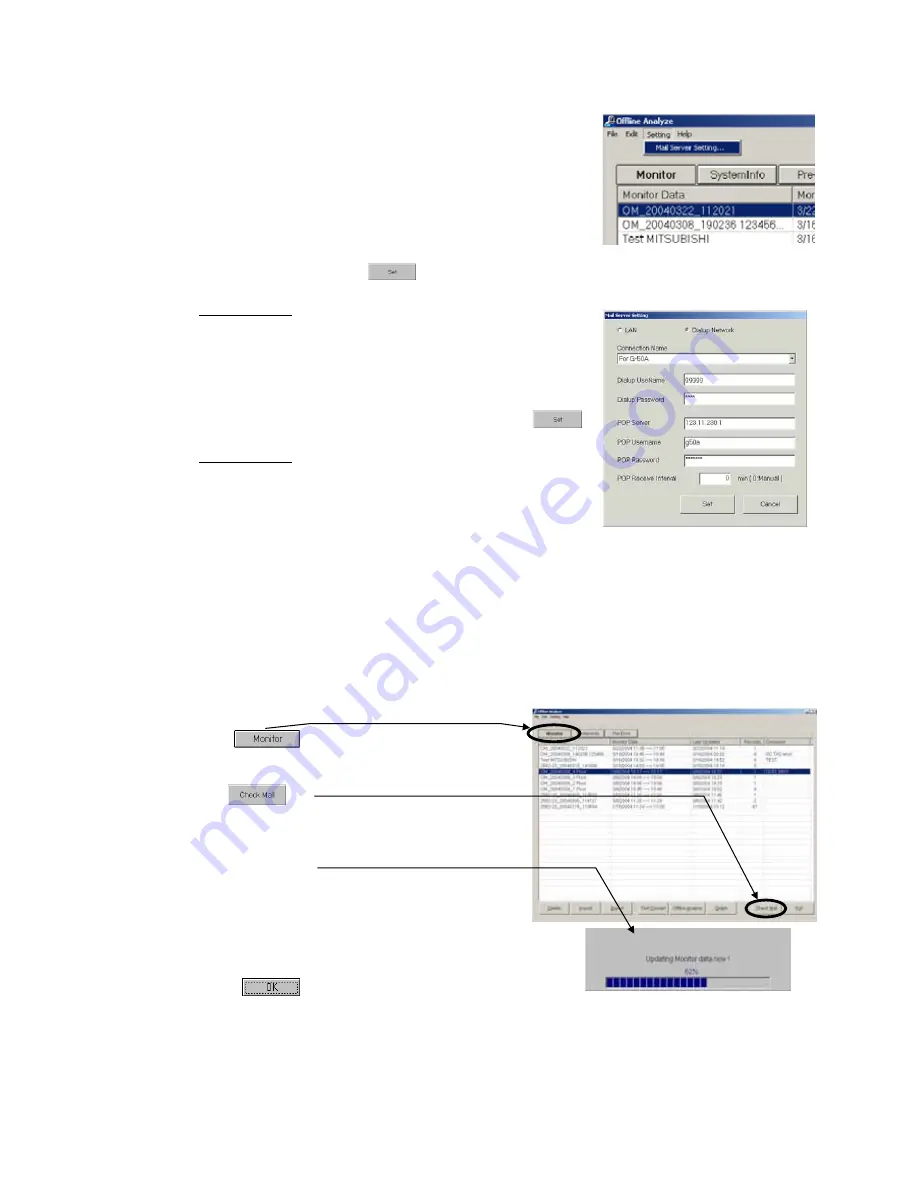
51
4.3.3 Check mail
*
Mail Server Setting
In order to provide mail checking to the operation data
mail-messaged from G-50 by utilizing Mail communication mode
under online mode, the setting is required relating to the
connection of the objective mail server.
(a) Clicking on the sub-menu “
Mail server setting
” of “
Setting
”
on the menu bar displays
Mail server setting screen
.
(b) For lan connection, click on “
LAN
,” set the items relating to
mail servers, and click on .
Items to be set
-
Pop server :Ip address of mail servers for receiving
-
User name :User name for mail receiving
-
Password :Password for mail receiving
(c) For diaplup connection, click on ”
Dialup Network
,” set the
items relating to dialup and mail servers,and click on .
Items to be set
-
Connection name:dialup connection name (requires to
set the information on the provider to be connected by
[dialup connection] from [control panel])
-
Dialup user name:user name for dialup connection
-
Dialup password :password for dialup connection
-
POP Server
:IP address of mail servers for receiving
-
User Name
:User name for mail receiving
-
Password :Password for mail receiving
* When there are many amounts of data, this several hours case is in update of monitor data.
We recommend you to set up so that interval time may be inputted into "POP Receive Interval"
of "Mail Server Setting" and a mail check may be carried out periodically.
(A mail check is automatically performed at the set-up interval.)
(1) Click on to display the data list screen of
Operation Monitor.
(2) Click on .
Initiates the checking of the operation monitor data mail
for the mail server, and storing of the acquired data.
During the data transfering and storing, the progress
rate will be displayed.
(3) After completing of data tranffer and storing, the
numbers of received mail will be displayed.
(The numbers of the received mail counted here have
no relation with the numbers displayed on the monitor data.)
Clicking on returns to the data list screen of Operation
Monitor.
*The capacity to store the data obtained by the maintenance tool counts for 2G-bite maximum. When the
remaining storage capacity is getting insufficient during data reception by mail, Warning Screen will appear. In
this case, suspend the mail checking, and delete unnecessary data on Offline Screen to keep a proper capacity.
















































