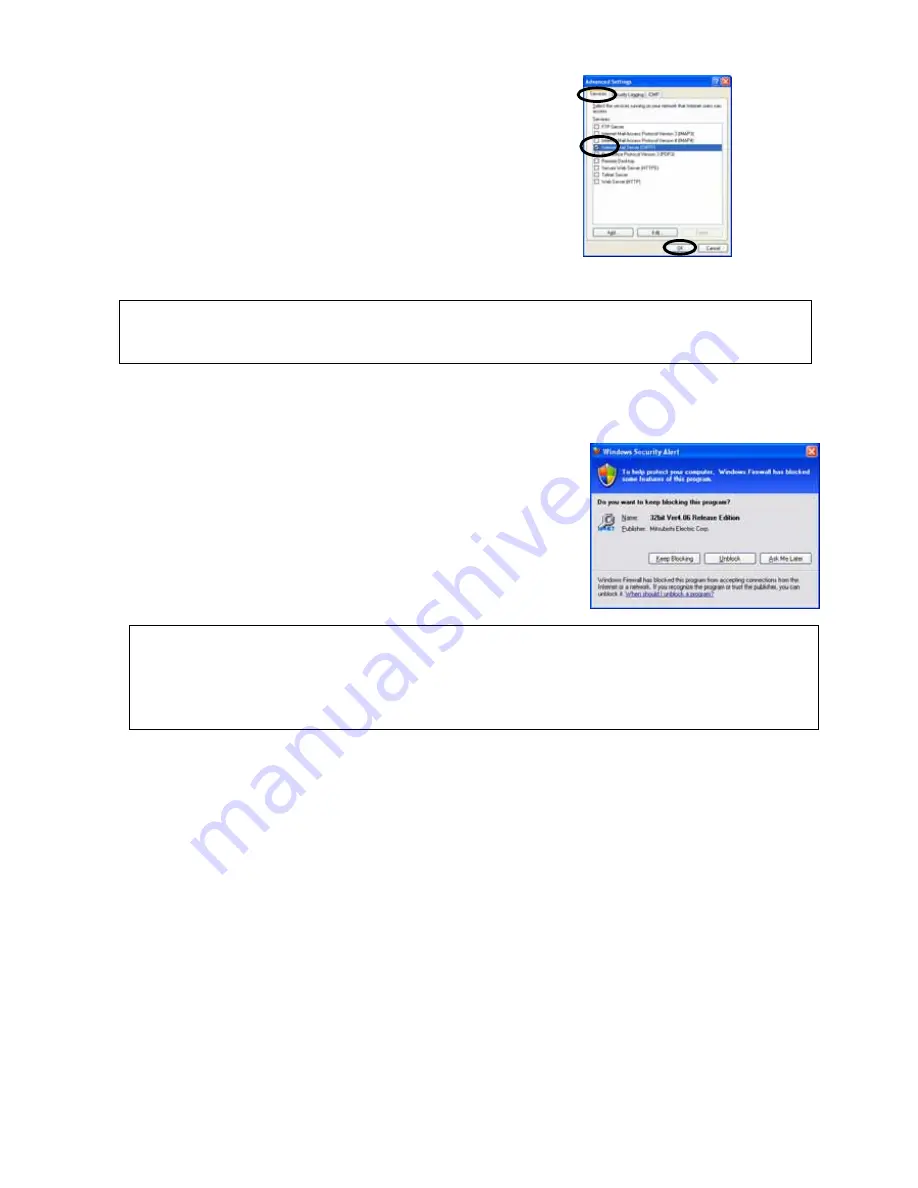
61
(11) [Advanced Settings] will be displayed.
(12) Click the checking column of [Internet Mail Server [SMTP]]
within the [Service] tab to affix a check mark.
(13) Click the [OK] button to close the [Advanced Settings] screen.
Now the setting of Firewall has completed. Close all screens and start Maintenance Tool.
Caution: For security protection while connecting with Internet and the like, it is recommended to restore
the settings of Firewall to the original one after terminating Maintenance Tool.
(Remove the check mark of [Internet Mail Server [SMTP]] to restore its original status.)
3-2 [In the case of Windows XP Service Pack 2]
With Windows XP Service Pack 2, the [Windows Security Alert]
screen will be displayed at the initial starting (G-50-Network) of
Maintenance Tool.
(No display in the case of Service Pack 1)
Selecting the [Unblock] button on this screen
completes all
settings of
Firewall.
Supplement: For Windows XP ServicePack2, it may be set whether the receiving port of the network is
to be blocked or not per application. Selecting [Unblock] realizes normal communication by
opening minimum receiving ports required during the operation of the relevant application
program. After the termination of the application, the receiving ports not used will
automatically be blocked for further security.








































