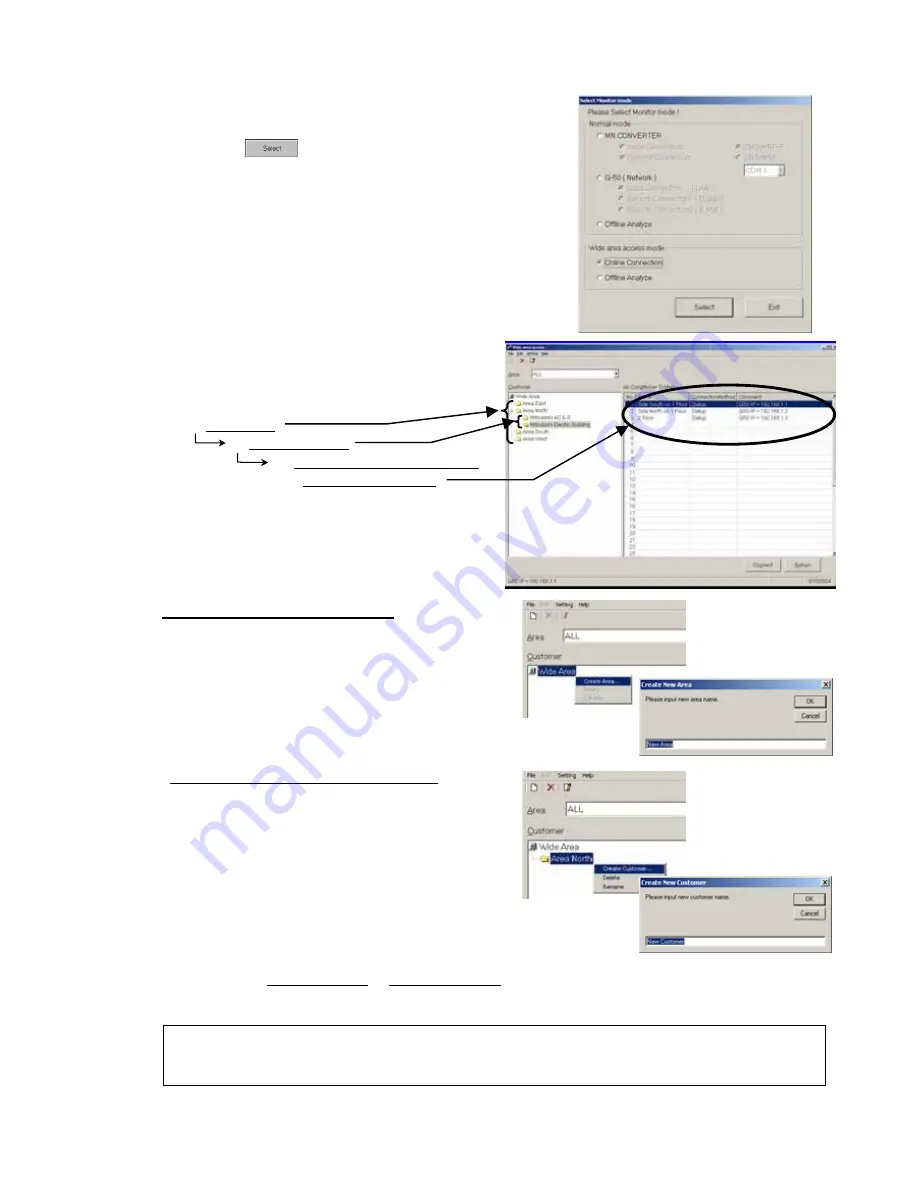
18
1.4.5.1 Online Connection
(1) Clicking “Online Connection (Wide area access mode)”on the
section screen of Monitor mode.
Last click " ."
(2) The customer registration screen will be displayed.
Register customer information in the order of
[1] -> [2] -> [3] hierarchically.
[1] Area name
[2] Customer name
[3] Air conditioning system name
& connection method
(a) Creating the [Area name] folder
1) When [Wide Area] is being focussed, the
sub-menu will be displayed by right-clicking.
2) Select [Create Area …].
3) As the screen to enter the AREA name appears,
set a proper Area name and press [OK] to
create the Area folder.
(b) Creating the [Customer name] folder
1) Right-clicking the [Area name folder] to be
registered displays the sub-menu.
2) Select [Create Custormer …].
3) As the screen to enter the Customer name
appears, set a proper customer name.
* In addition to the above mouse operation, the creation of [AREA name] and [Customer name] can be
set from the
menu bar (File)
or
tool bar (Figure).
By applying the same operation procedure(right-clicking, menu bar, tool bar), each folder can be
deleted. Also the name of each folder can be changed.
Caution :
If a folder is deleted, all information (customer name, air conditioning system name, etc.) will be
deleted similarly.






























