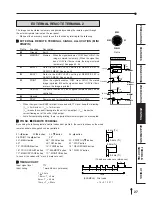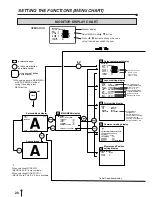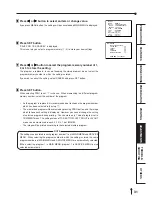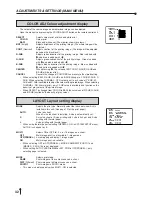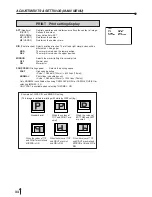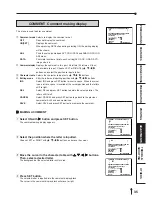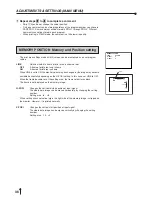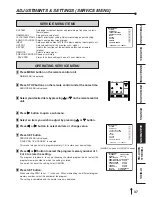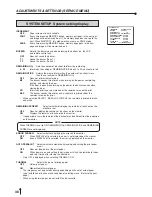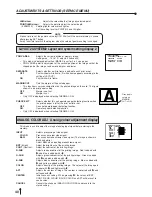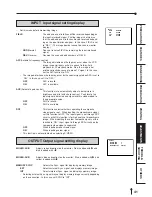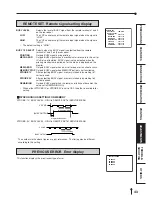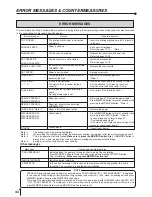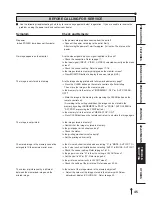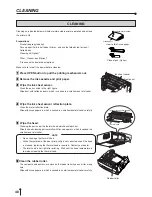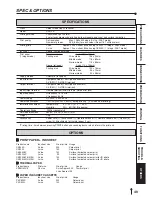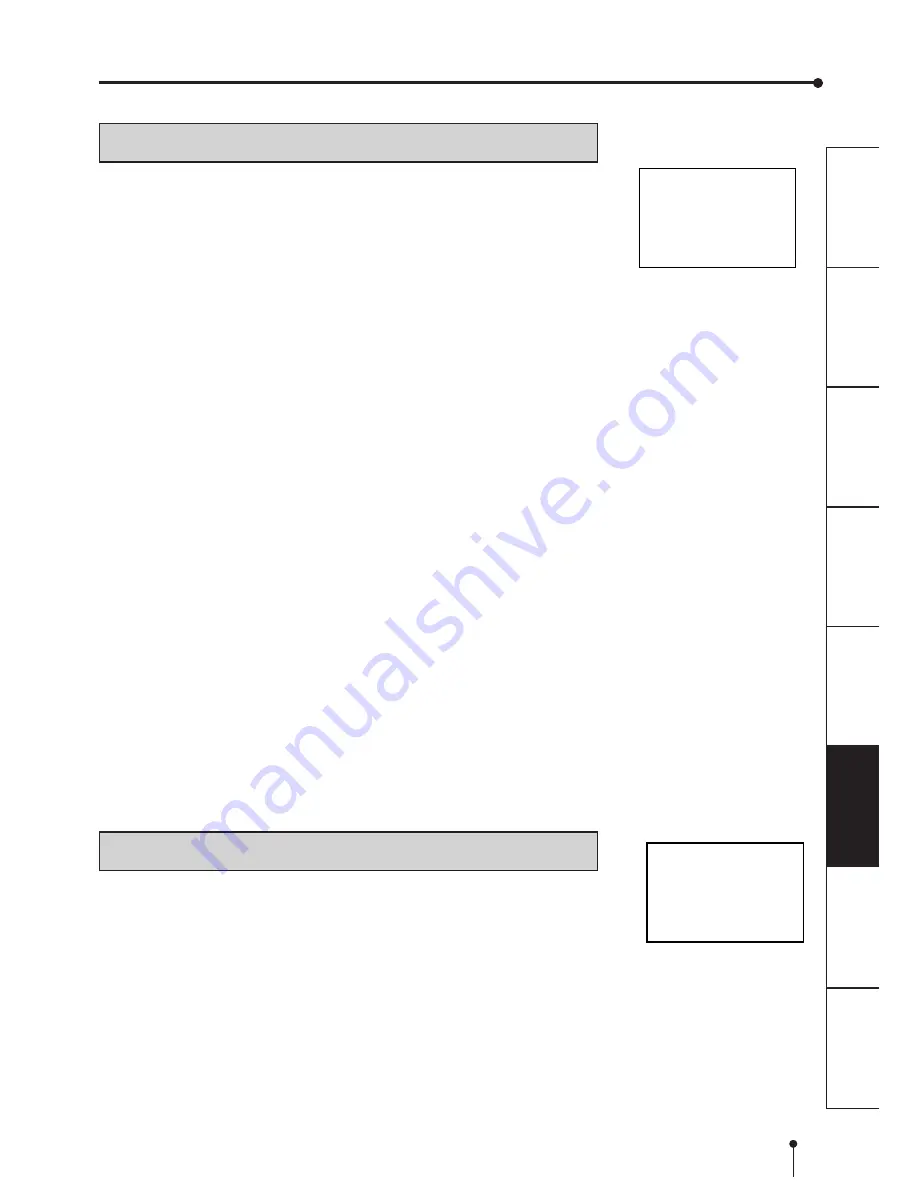
41
CONNECTIONS
PRINTING
PRECAUTIONS
FEA
TURES
PREP
ARA
TION
OTHERS
TROUBLE-
SHOOTING
ADJUSTMENTS
INPUT
FIELD
NOR/REV
AFC
OFF/ON
AGC
OFF/ON
DCF
OFF/ON
OUTPUT
MONI R-SUB
0
MONI B-SUB
0
MEMORY SYNC
EXT/INT
INPUT Input signal setting display
•
Set this menu before memorizing image.
FIELD
The odd and even field lines will be reversed depending on
the input interlaced signal. Printing image is not clear so
that the odd and even field lines may be reversed depend-
ing on the input interlaced signal. In this case, FIELD is set
to “REV.” (The image disorder cannot be seen in monitor
display.)
NOR
(Normal)
Does not reverse FIELD as remaining the input interlaced
signal.
REV
(Reverse)
Reverse the even and odd numbers of FIELD.
AFC
(Automatic frequency control)
The image distortion on the top may occur when the VCR
image is special input such as in pause, field-by-field
playback, or FF playback mode. Also, the image is not
printed correctly because of a weak TV signal. In this case,
set the AFC function to “ON.”
•
The image distortion on the top may occur by the special signal when AFC is set to
“ON”. In this case, set it to “OFF.”
OFF
AFC is invalid.
ON
AFC is available.
AGC
(Automatic gain control)
This function is to automatically adjust a dark picture in
brightness and print with sharp contrast. Peak level of an
input signal is detected and signal width is standardized to
the appropriate value.
OFF
AGC is invalid.
ON
AGC is available.
DCF
This function selects whether separating the composite
video signal or not. When inputting the monochrome signal,
set this function to OFF. The input signal is not through DCF
circuit, so that this function is for high quality of monochrome
image. When inputting the colour composite signal, set this
function to “ON.” Input signal is through DCF circuit and the
composite video signal is separated.
OFF
When inputting monochrome signal
ON
When inputting colour signal
•
This function is not available when selecting S-VIDEO.
OUTPUT Output signal setting display
MONI R-SUB
Adjusts red-subcontrast on the monitor. Red is added with
]
and
blue is added with
[
.
MONI B-SUB
Adjusts blue-subcontrast on the monitor. Blue is added with
]
and
yellow is added with
[
.
MEMORY SYNC
Selects the Sync. signal for displaying memory image.
EXT
Selects external Sync. signal, and displays memory image.
INT
Selects internal Sync. signal, and displays memory image.
•
Selecting external Sync. signal may not display memory image correctly depending
on the connection. In this case, set SYNC to “INT”.