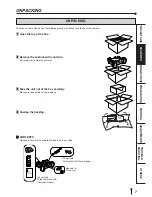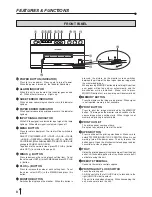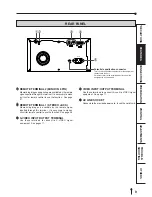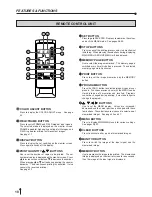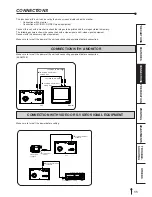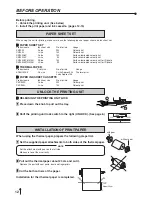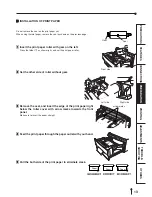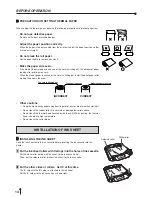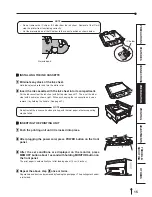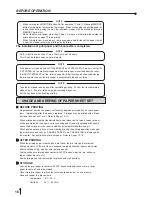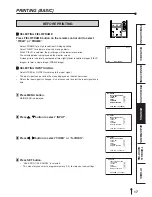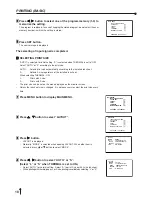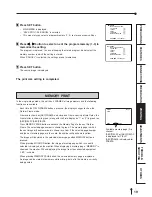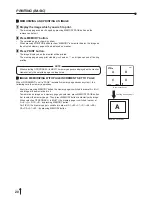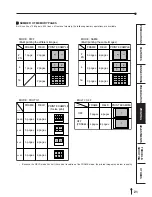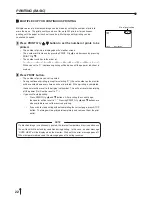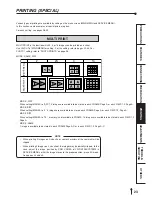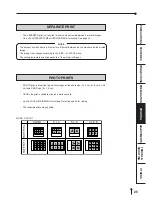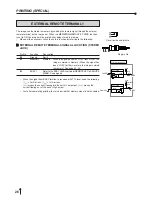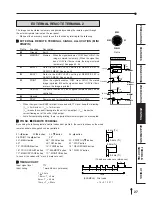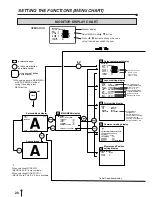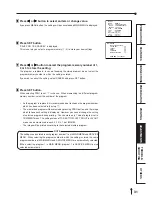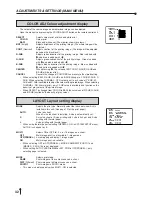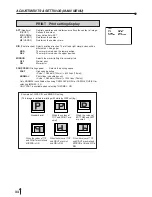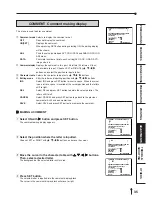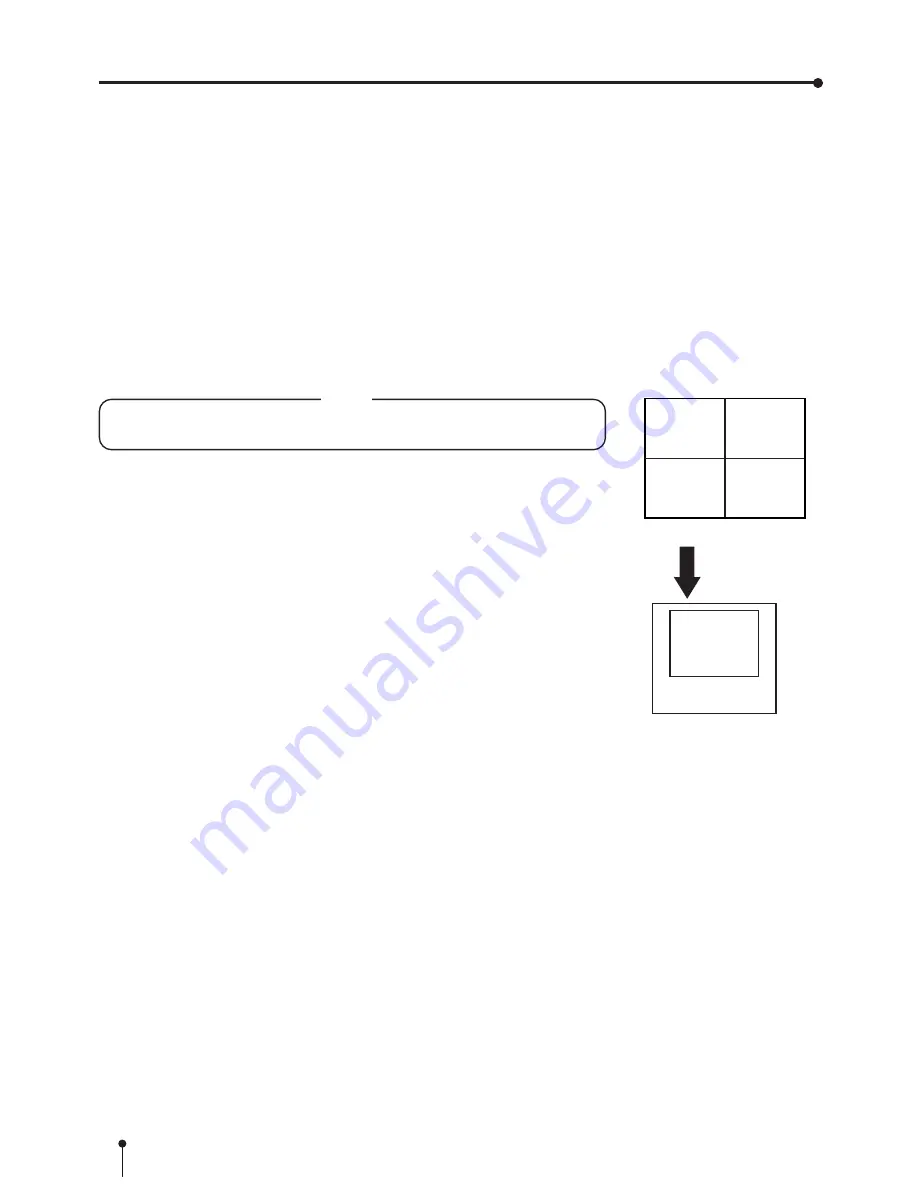
20
PRINTING (BASIC)
2
2
2
2
2
MEMORIZING AND PRINTING AN IMAGE
1
1
1
1
1
Display the image which you wish to print.
•
The memory page can be changed by pressing MEMORY PAGE button on the
remove control unit.
2
2
2
2
2
Press MEMORY button.
•
The selected page is shown in yellow.
•
When pressing MONITOR button to show “MEMORY” on monitor display, the image on
the selected memory page will be displayed on monitor.
3
3
3
3
3
Press PRINT button.
•
The image displayed on the monitor will be printed.
•
The memory page during print stand-by is shown as “-”, and it goes on and off during
printing.
NOTE
When selecting OFF(PRNSEL.) in MULTI, 4 memory pages are displayed on the monitor.
However, only the selected page can be printed.
2
2
2
2
2
IMAGE MEMORIZING WITH PAGE INCREMENT SET TO PAGE
When INCREMENT is set to “PAGE” (automatic memory page advance system), the
followings are the memory operations.
•
Every time pressing MEMORY button, the memory page is switched in order of A
→
B
→
C,
and image will be memorized in it.
•
To memorize an image on a memory page you selected, press MEMORY PAGE button
first to select the memory page. Then, press MEMORY button to memorize the image.
•
When selecting OFF(PRNSEL.) in MULTI, the memory page is switched in order of
A
→
B
→
C
→
D
→
A
→
B... by pressing MEMORY button.
For FIELD, the memory page is switched in order of A1
→
B1
→
C1
→
D1
→
A2
→
B2
→
C2
→
D2
→
A1
→
B1....by pressing MEMORY button.
PRG.1
Q'ty 1
RGB
MEMORY
FRAME
AB
CD
A
B
C
D
Memory page display
A
(example) S size printing
Selecting A and printing it.