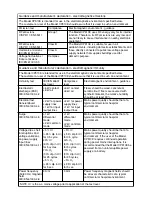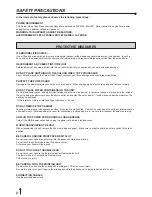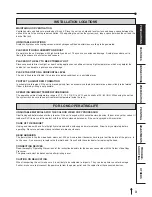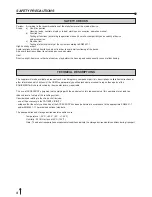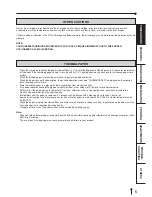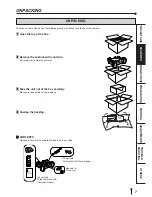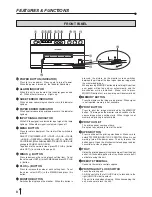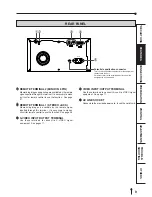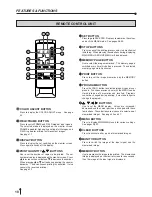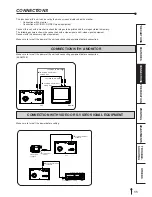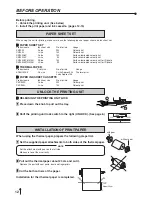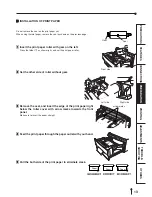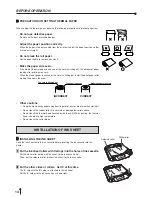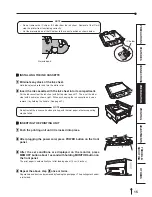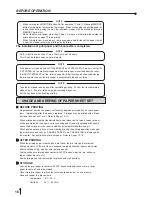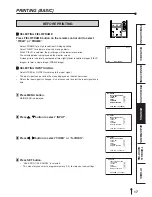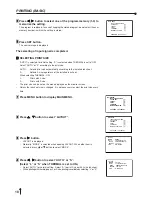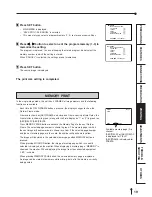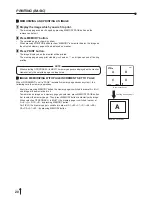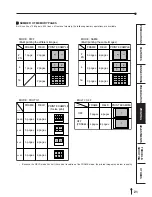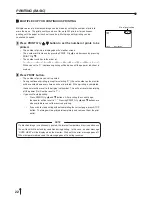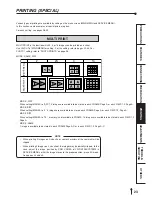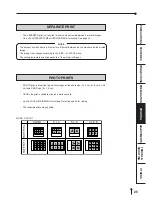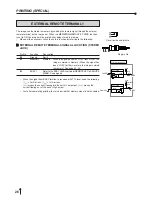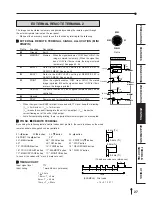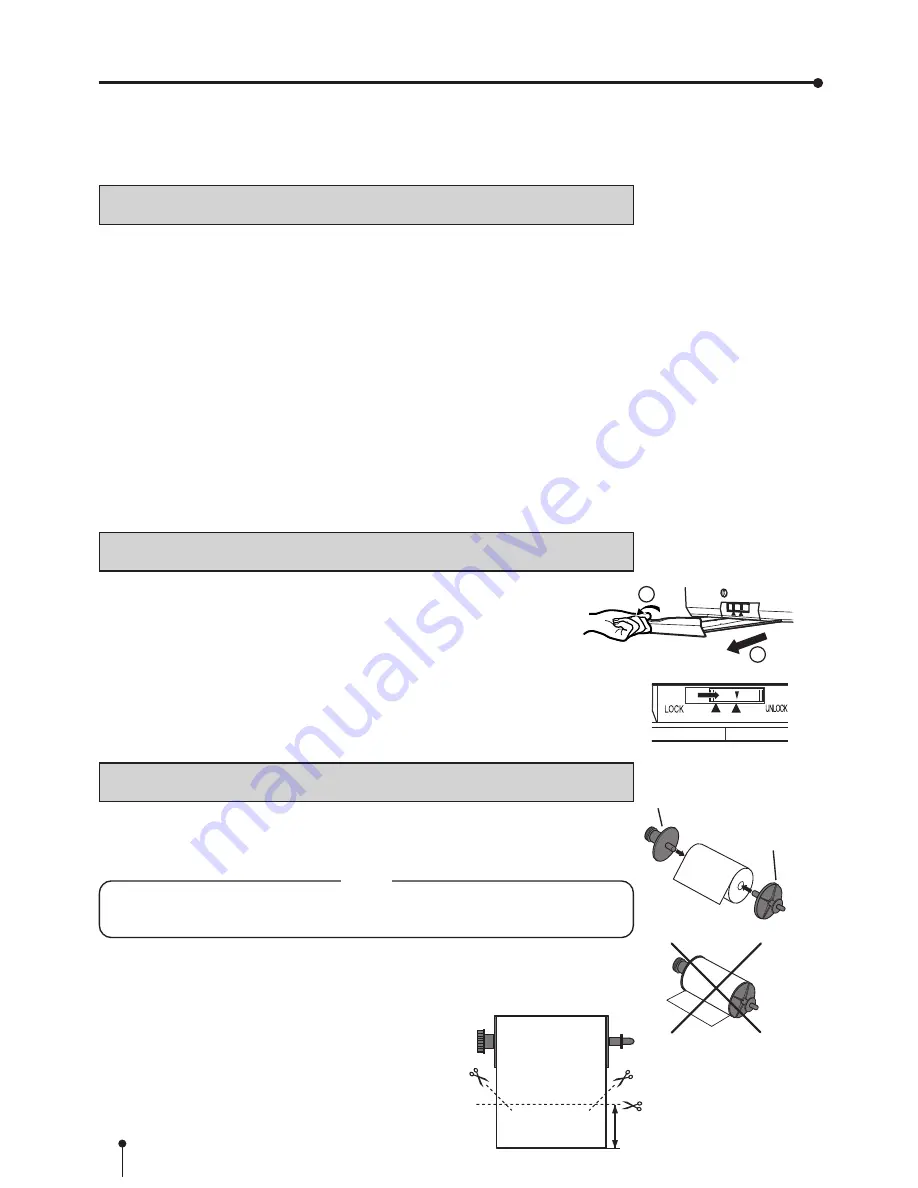
12
BEFORE OPERATION
UNLOCK THE PRINTING UNIT
2
2
2
2
2
RELEASING THE PRINTING UNIT LOCK
1
1
1
1
1
Press down the knob to pull out the tray.
2
2
2
2
2
Shift the printing unit lock switch to the right (UNLOCK). (See page 8.)
PAPER SHEET SET
Before printing,
1. Unlock the printing unit. (See below)
2. Install the print paper and ink cassette. (pages 12-15)
1
2
When using this unit for printing, make sure to use the following types of paper sheet and ink sheet set.
2
2
2
2
2
PAPER SHEET SET
Product name
Ink sheet size
No. of prints
Usage
CK900S
S size
200
Colour print
CK900L
L size
130
Colour print
CK900S4P
S size
130
Surface-laminated colour print
CK900L4P
L size
90
Surface-laminated colour print
CK900S4P(HX)EU
S Size
130
Surface-laminated colour print for ID photo
CK900L4P(HX)EU
L Size
90
Surface-laminated colour print for ID photo
2
2
2
2
2
THERMAL PAPER
Product name
Print size
No. of prints
Usage
KP65HM-CE
S/L size
S size Approx.200
Thermal print
L size Approx.125
2
2
2
2
2
PAPER INK SHEET CASSETTE
Product name
Ink sheet size
No. of prints
Usage
PKC900S
S size
200
Colour print
PKC900L
L size
130
Colour print
INSTALLATION OF PRINT PAPER
When using the thermal paper, prepare the following steps first.
1
1
1
1
1
Set the supplied paper attachments to both sides of the thermal paper.
NOTE
Set the attachment with gear on the left side.
Make sure to set them correctly.
2
2
2
2
2
Pull out the thermal paper about 20 cm and cut it.
Remove the part with seal paste, dust and fingerprints.
3
3
3
3
3
Cut the both corners of the paper.
Installation for ther thermal paper is completed.
About 20cm
with gear
without gear