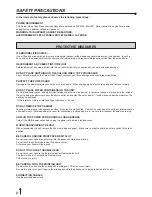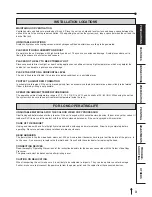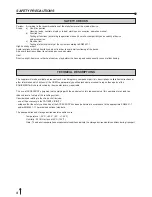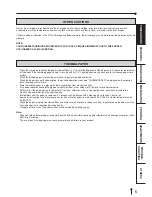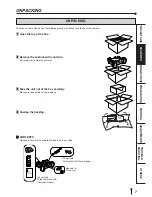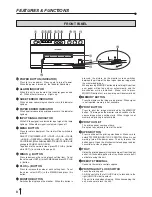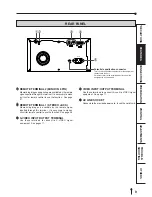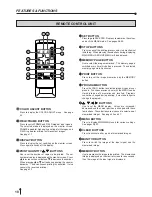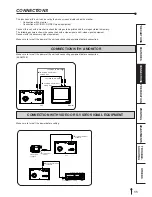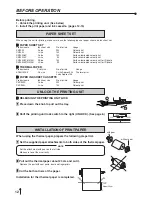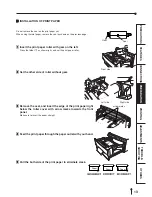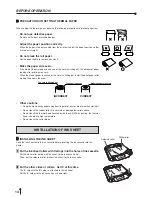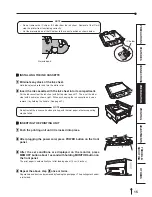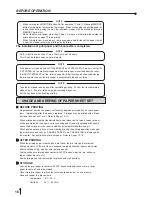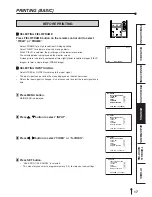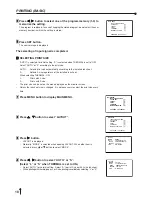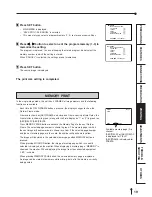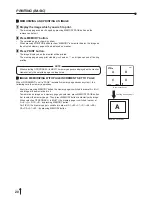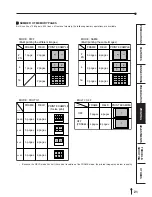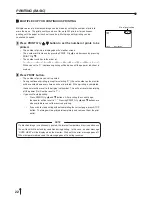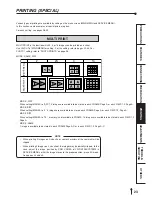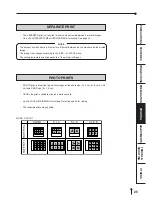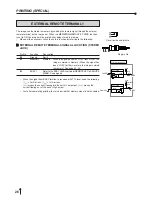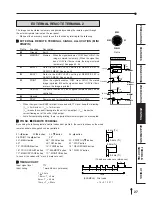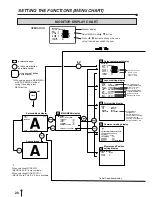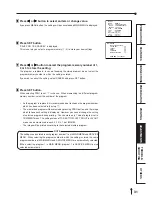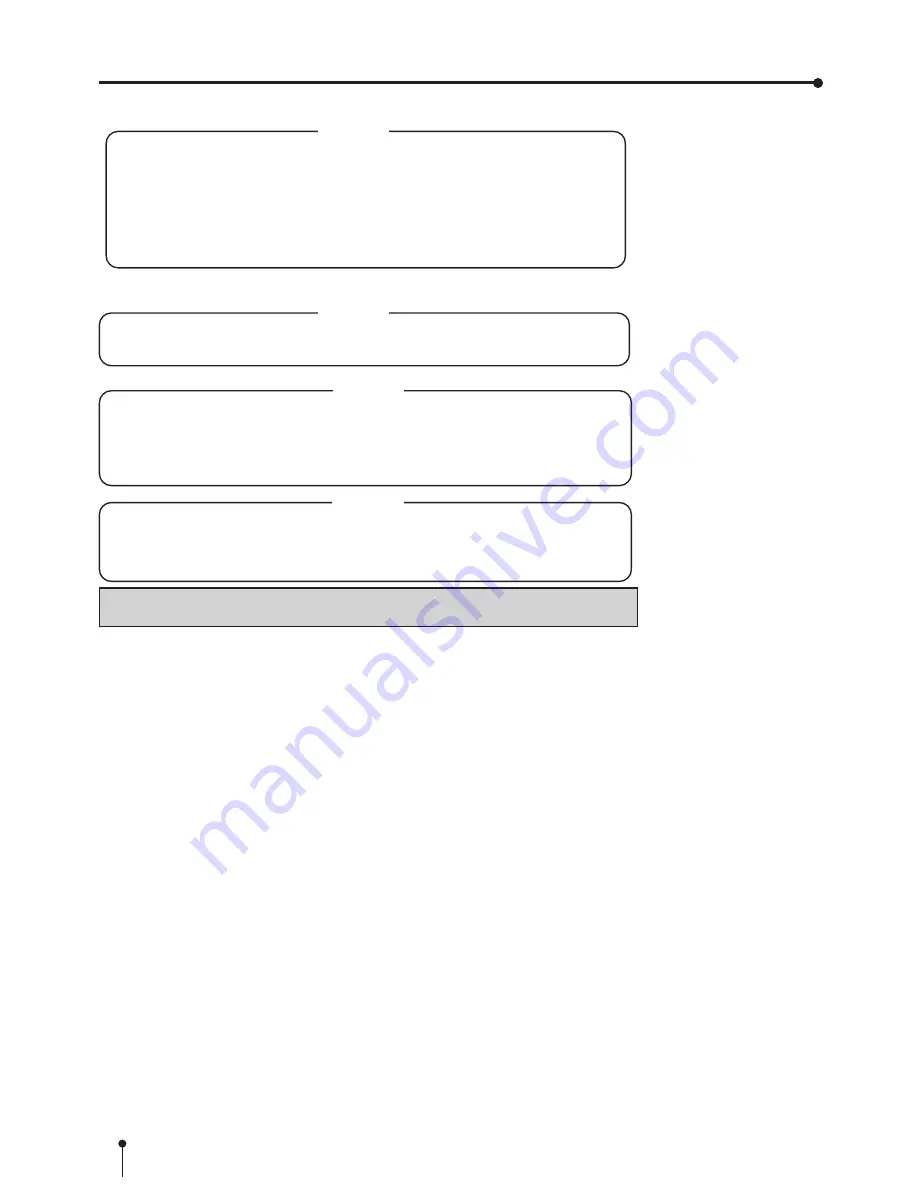
16
USAGE AND KEEPING OF PAPER SHEET SET
2
BEFORE PRINTING
•
Fingerprints or dust on the paper’s surface may degrade print quality and cause paper
jams. Immediately after the paper is replaced, 2 images may be printed with a blank
part due to hand’s dust or oil. Refer to Pages 12-13.
•
When print paper is rapidly transferred from a cool place to a hot place, vapour or dew
will be generated on the paper’s surface causing paper jams or degraded print quality.
Leave the print paper in the room to stabilize its temperature before using it.
•
When print paper and ink sheet run out during printing, the printing operation stops and
the error messages such as “CHANGE PAPER” and “CHANGE INK” is displayed on
the monitor. Set new ink sheet or print paper. Refer to Pages 12-15.
2
2
2
2
2
AFTER PRINTING
•
When the printed paper is touched by a wet hand, the print may be discoloured.
•
Fading may occur if the print-face is exposed to organic chemical agents which may
affect print paper (e.g. alcohol, ester, ketone based).
•
Fading will be accelerated upon contact with PVC-based materials (e.g. adhesive
tapes, rubber erasers, etc.).
•
Avoid storing prints in direct sunlight or places with high humidity.
2
2
2
2
2
STORAGE
•
Leaving the print paper in contact with PVC-based materials causes color of print
paper to come off and to be stained.
•
Never store print paper in places that are close to heater, hot, humid or dusty.
Keep print paper in a place where;
Temperature : 5
°
C - 30
°
C
Humidity
: 20 % - 60 %RH
NOTE
If the power is turned on and AUTO FEED&CUT on SYSTEM SETUP menu is set to ON,
“SET PAPER” on the monitor disappears when print paper is inserted under the roller.
(For AUTO FEED&CUT setting, refer to page 38.) After inserting ink sheet and closing
the printing mechanism, the print paper is automatically fed and cut twice.
NOTE
Take the print paper one by one after completing printing. Pull out the tray completely
when using it. If you fail to do so, paper jamming may occur.
Put the tray back when finishing printing.
NOTE
•
Make sure to press MONITOR button first for operating
3
and
4
.Pressing MEMORY
button first operates to memorize the images. When exchanging the printing paper or
ink cassette during using the unit, the recorded images may be erased by pressing
MEMORY button first.
•
Do not feed the print paper more than 2 times. Doing so will not allow the number of
prints indicated on page 12 to be printed.
•
When thermal paper is running out, red lines appear on both sides of the paper. Install
a new roll of paper, otherwise printing may be failed.
The installation of print paper and ink cassette is completed.
NOTE
An IC is built in the ink sheet. This is the IC chip, not a battery.
This IC can be thrown away as normal waste.
BEFORE OPERATION