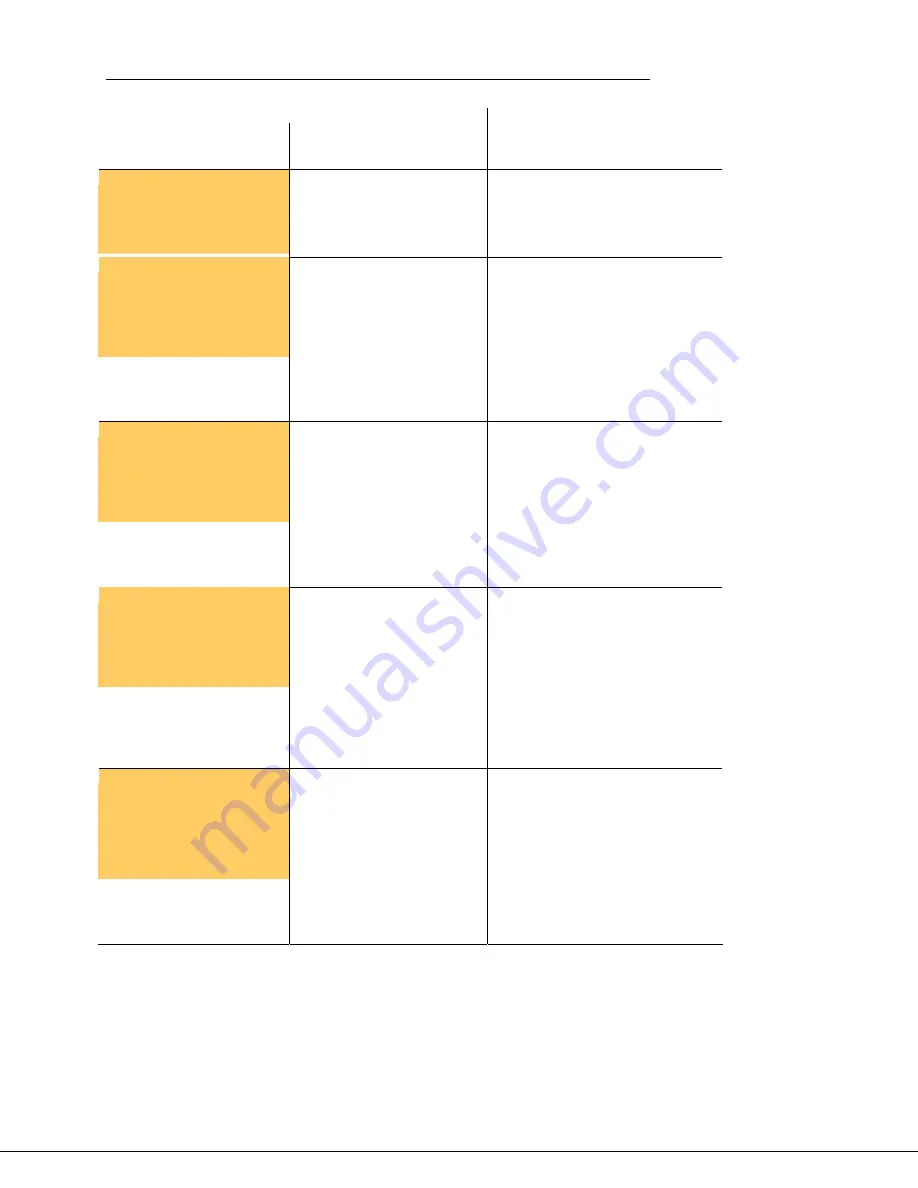
Mitel IP Phone User Reference Guide Release 4.1
124
User will hear a busy tone.
Invalid Extension
The extension dialed is not
valid.
Check the number and dial the
correct extension.
Subscriber
Unavailable
The person being called is
logged out and has not set
up call coverage
Try the call at a later time.
User will hear a busy tone.
Device Offline
The device at the extension
dialed does not currently
have a connection.
Try the call again at a later time. If
the problem persists contact your
system administrator.
User will hear a busy tone.
Device Disabled
The device being called has
been disabled.
Contact your system administrator.
User will hear fast busy
tone.
Call Forward Max
Reached
The maximum number of
times that the call can be
forwarded has been
reached.
Advise caller that you are unable to
forward the call.
User will hear busy tone.
Summary of Contents for 5324
Page 2: ......





































