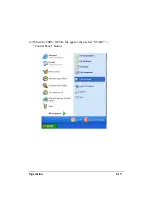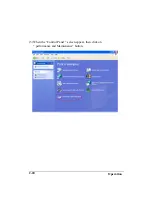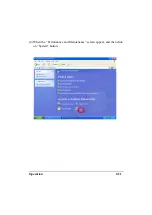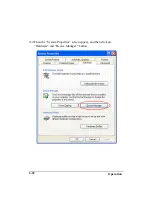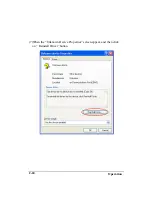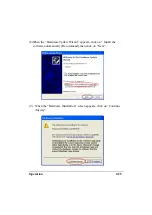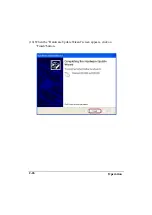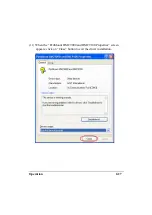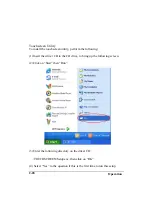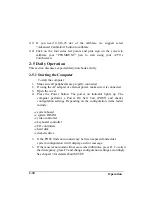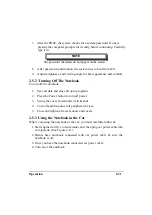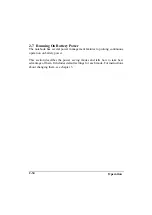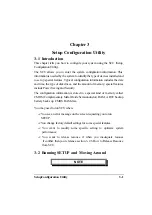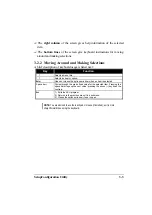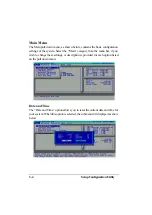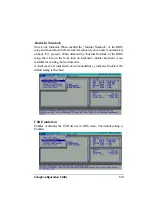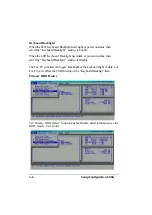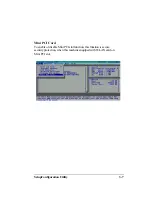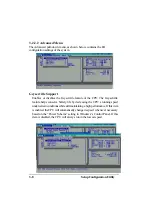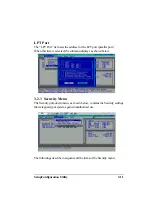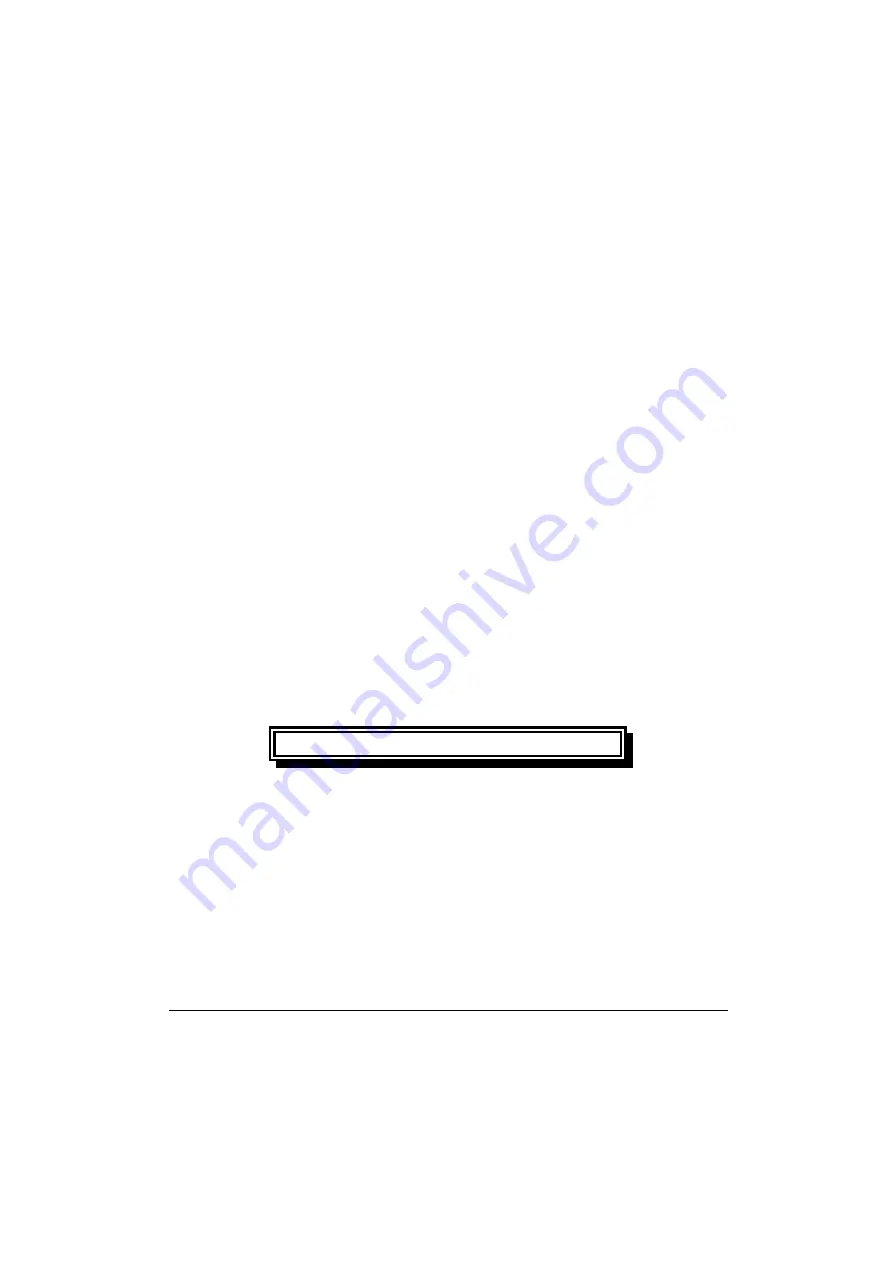
Operation
2-33
2-6.1 Using AC External Adapter
A-Series provides an AC external adapter for standard configuration. Use the nearby
AC power source.
To save battery power, use power adapter with an external power source
whenever possible.
Tips for using the external power adapter.
1. Connect the external adapter to the computer as the main power source
no matter when the computer is in use or not.
2.
If the external adapter is not connected while the computer is in
operation and the power indicator is blinking, which shows the batteries
are running out of energy, please connect the adapter to the computer and
plug in the power cord to the outlet immediately.
2-6.2 Charging the Batteries
Make sure the external adapter is connected to the computer. It has two
charging rates depending on notebook operating or power off.
Section 2-6.1 gives detailed instructions on connecting an external power
source and charging the batteries.
CAUTION
The battery pack in your notebook has been charged before
shipment, it gradually loses its battery power during transit and
storage.
Step 1: Please charge battery for six hours before turn on the
computer.
Step 2: If the computer has not been operated for last six
months.
Please repeat step 1.
Summary of Contents for A770
Page 2: ......
Page 11: ...i Open Size With Rubber Bumper 315mm W 70mm H 260mm D Weight 14 3 lbs 6 5 kg ...
Page 15: ...iii 2 4 5 Wireless LAN Utility Installation PROSET 2 18 ...
Page 17: ...v 4 4 Cleaning 4 2 ...
Page 19: ...vii List of Tables Table 1 1 Standard A770 Notebook Computer 1 2 ...
Page 20: ...viii ...
Page 35: ...System Overview 1 15 Figure 1 6 Cursor Control Keys ...
Page 54: ...Operation 2 7 Figure 2 5 Removing a FDD CD ROM DVD COMBO DVD RW Module ...
Page 66: ...Operation 2 19 2 When the TSRC XP htm file appear then select START Control Panel button ...
Page 73: ...Operation 2 26 10 When the Hardware Update Wizard screen appears click on Finish button ...
Page 101: ...SetupConfiguration Utility 3 20 4 Use IRQ5 as below ...