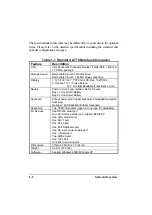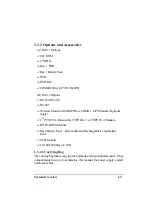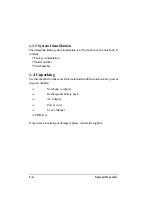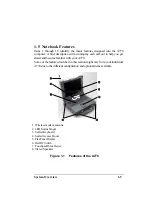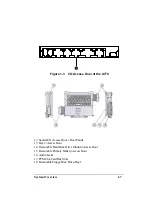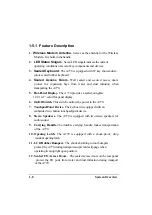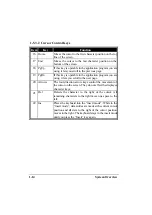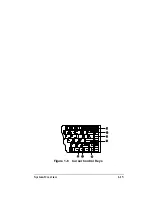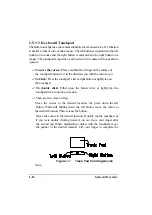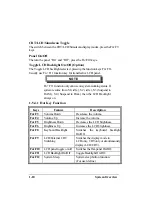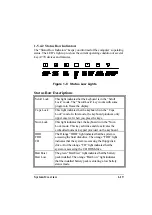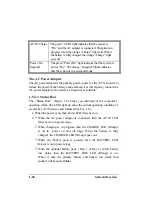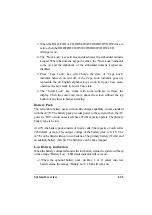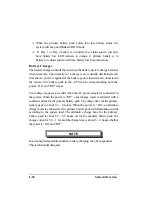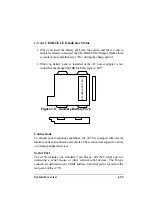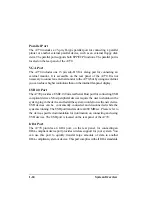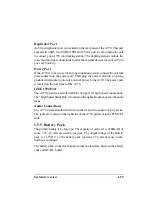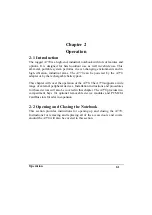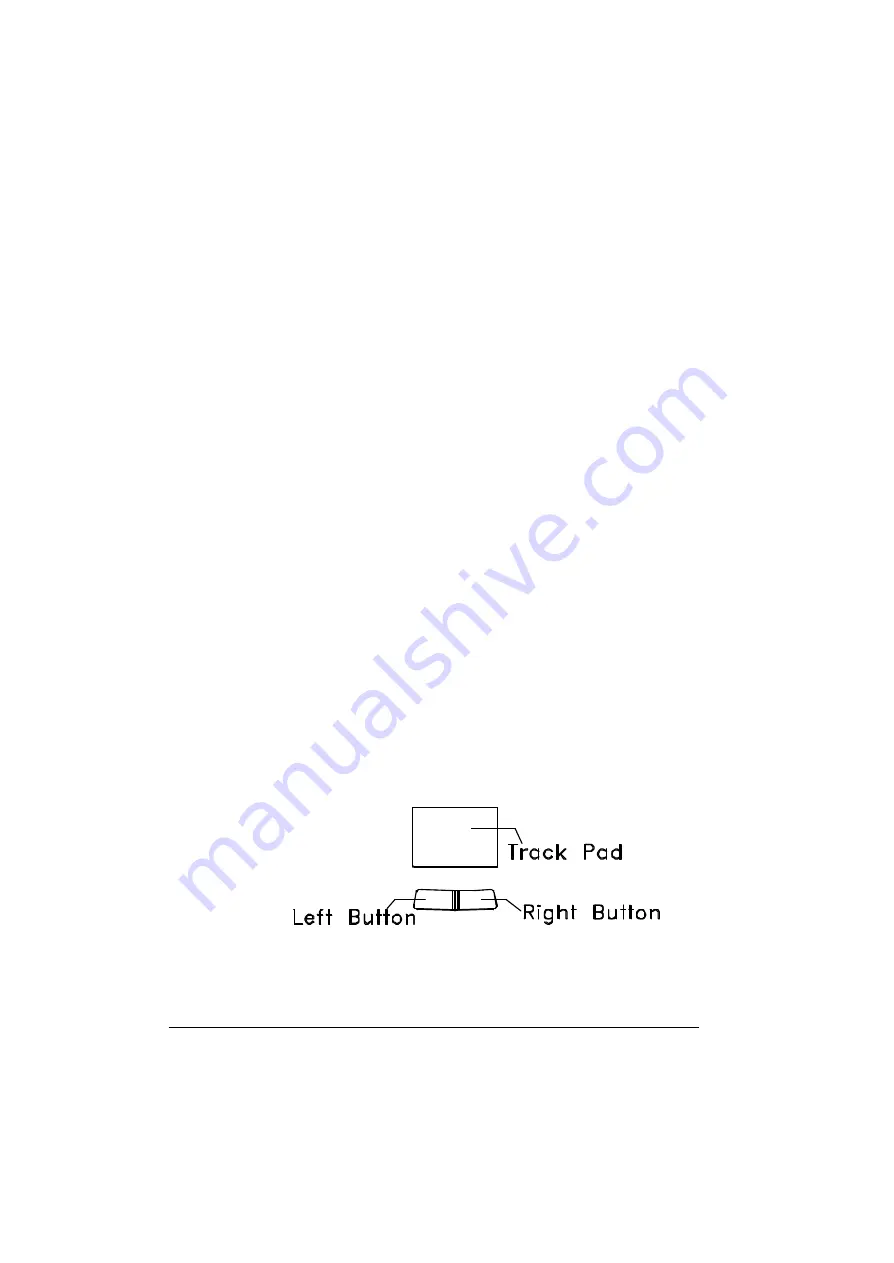
1-16
System Overview
1-5.3.3 Keyboard Touchpad
The built-in touchpad is a convenient substitute for a mouse device. It’s function
is similar to that of a two-button mouse. The left button is equivalent to the left
button on a mouse and the right button is equivalent to the right button on a
mouse. The touchpad is capacitive, and needs to be in contact with your skin to
operate.
?
To move the cursor:
Place your thumb or finger on the surface of
the touchpad and move it in the direction you with the cursor to go.
?
To Click:
Press the touchpad’s left or right button or lightly tap on
the touchpad.
?
To double click:
Either press the button twice or lightly tap the
touchpad twice in quick succession.
?
There are two ways to drag:
Move the cursor to the desired location, the press down the left
button. While still holding down the left button, move the cursor to
the desired location. Then, release the button.
Move the cursor to the desired location. Quickly tap the touchpad as
if you were double clicking however, do not move your finger after
the second tap. While maintaining contact with the touchpad, move
the pointer to the desired location. Lift your finger to complete the
move.
Figure 1-7 Track Pad Pointing Device
Summary of Contents for A770
Page 2: ......
Page 11: ...i Open Size With Rubber Bumper 315mm W 70mm H 260mm D Weight 14 3 lbs 6 5 kg ...
Page 15: ...iii 2 4 5 Wireless LAN Utility Installation PROSET 2 18 ...
Page 17: ...v 4 4 Cleaning 4 2 ...
Page 19: ...vii List of Tables Table 1 1 Standard A770 Notebook Computer 1 2 ...
Page 20: ...viii ...
Page 35: ...System Overview 1 15 Figure 1 6 Cursor Control Keys ...
Page 54: ...Operation 2 7 Figure 2 5 Removing a FDD CD ROM DVD COMBO DVD RW Module ...
Page 66: ...Operation 2 19 2 When the TSRC XP htm file appear then select START Control Panel button ...
Page 73: ...Operation 2 26 10 When the Hardware Update Wizard screen appears click on Finish button ...
Page 101: ...SetupConfiguration Utility 3 20 4 Use IRQ5 as below ...