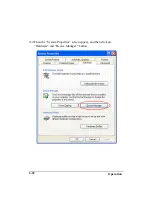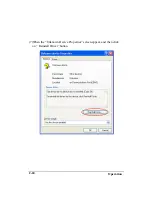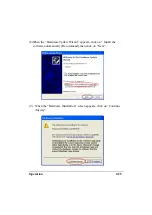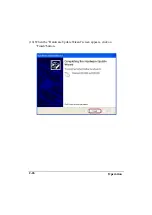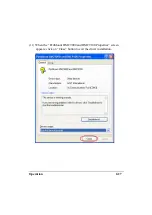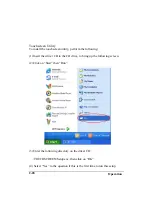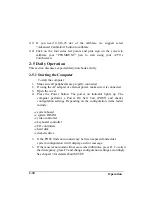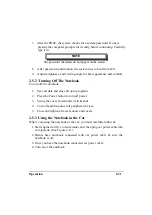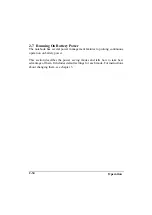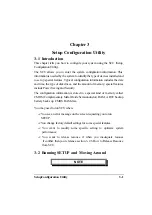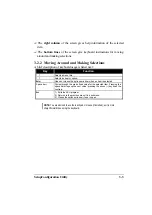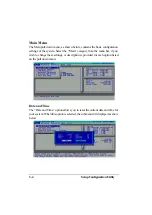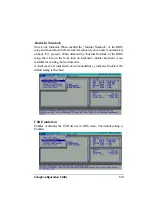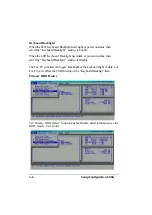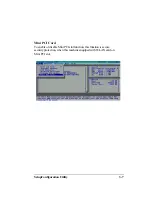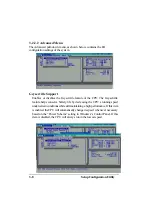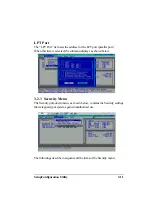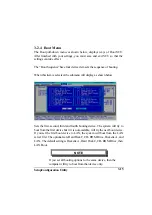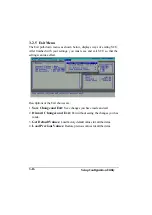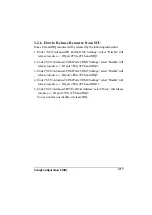SetupConfiguration Utility
3-2
1. All the SCU screens shown in this chapter are examples.
Your actual settings may vary from those shown here.
2. The SCU program may have been updated after this manual
was published.
To run SCU, press
F2
when the prompt appears in the left corner of the screen
during system startup. The prompt shows up on the screen for only a few
seconds. You must press
F2
quickly. The SCU menu appears as shown next.
3-2.1 Main
This section describes the main items of the SETUP program.
The SCU screen can be divided into four areas:
?
On the
top line
of the screen is the menu bar, which lists the titles of
the available menus. Each menu title contains a pull-down menu,
which displays items for setting.
?
The
left column
of the screen displays the current configuration
information of the system. If an item in the pull-down menu is
selected which contains multiple choices, the left column displays the
submenu where you can make your selections.
Setup Menu
Summary of Contents for A770
Page 2: ......
Page 11: ...i Open Size With Rubber Bumper 315mm W 70mm H 260mm D Weight 14 3 lbs 6 5 kg ...
Page 15: ...iii 2 4 5 Wireless LAN Utility Installation PROSET 2 18 ...
Page 17: ...v 4 4 Cleaning 4 2 ...
Page 19: ...vii List of Tables Table 1 1 Standard A770 Notebook Computer 1 2 ...
Page 20: ...viii ...
Page 35: ...System Overview 1 15 Figure 1 6 Cursor Control Keys ...
Page 54: ...Operation 2 7 Figure 2 5 Removing a FDD CD ROM DVD COMBO DVD RW Module ...
Page 66: ...Operation 2 19 2 When the TSRC XP htm file appear then select START Control Panel button ...
Page 73: ...Operation 2 26 10 When the Hardware Update Wizard screen appears click on Finish button ...
Page 101: ...SetupConfiguration Utility 3 20 4 Use IRQ5 as below ...