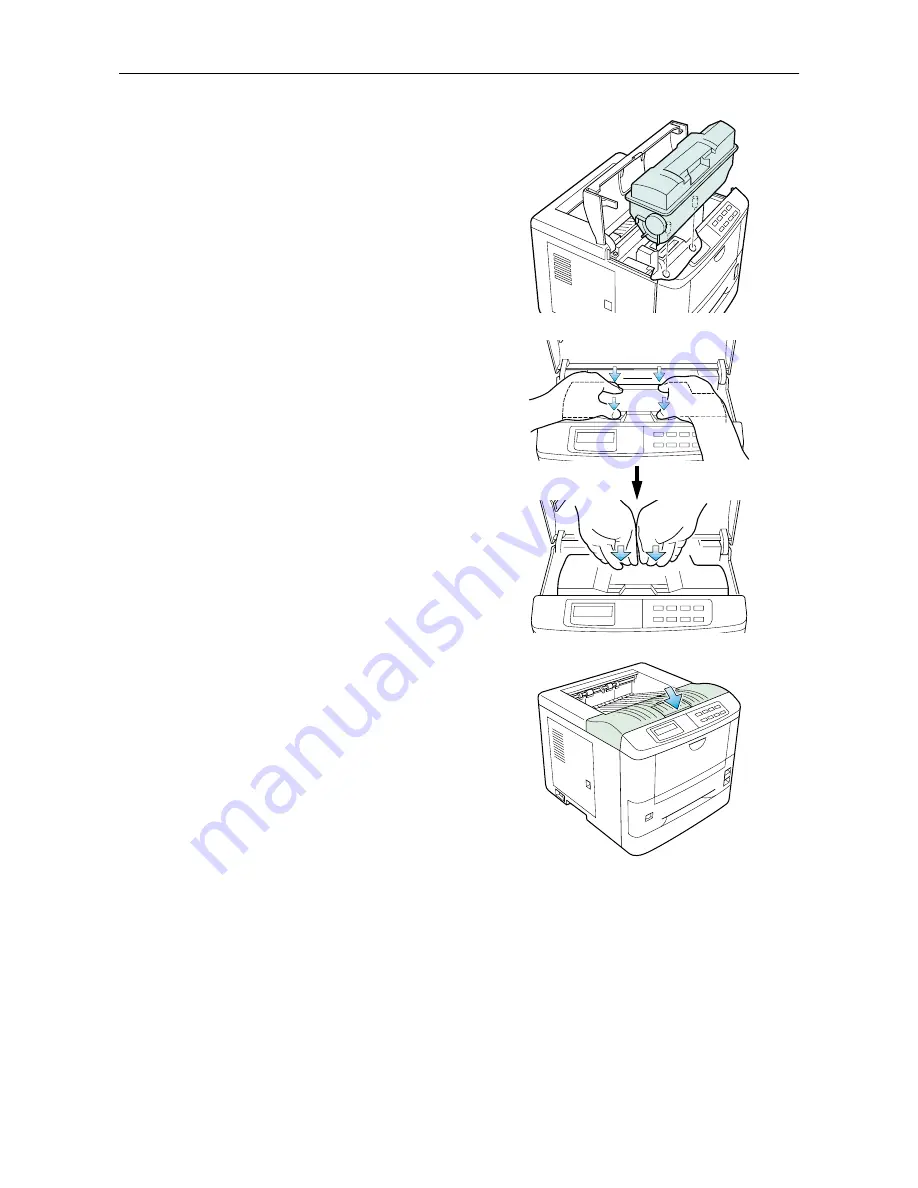
4.1. Toner Kit Replacement
4-3
6.
Install the toner container on the developer as shown
in the diagram.
☛
Be sure to peel off the seal on the toner container
before mounting the toner container on the devel-
oper unit.
7.
When the toner container is installed correctly on
the developer.
8.
Push the top of the toner container unit ("
PUSH HERE
")
until it locks in.
☛
Make sure that the toner container is properly
locked in the printer.
9.
Close the top cover by pressing the arrowed part in
this diagram.
☛
It is necessary to clean the inside of the printer
after replacing the toner container.
If the toner container is replaced when the message
Replace Toner Clean printer
is dis-
played, the message
Clean printer Press CONTINUE
will be displayed after replacement.
After cleaning the inside of the printer (See Section
4.2. Cleaning
), the message will disappear when
the
CONTINUE
key is pressed, and the printer will be ready for printing.
Summary of Contents for DP-1400
Page 2: ......
Page 11: ...Introduction ix This page is intentionally left blank ...
Page 22: ...This page is intentionally left blank ...
Page 57: ...2 2 Operating Procedures 2 9 Sample Status Page 2 3 7 8 9 1 4 5 6 ...
Page 80: ...3 2 List of Fonts 3 4 KPDL Fonts 1 ...
Page 81: ...3 2 List of Fonts 3 5 KPDL Fonts 2 ...
Page 82: ...This page is intentionally left blank ...
Page 104: ...This page is intentionally left blank ...
Page 132: ...This page is intentionally left blank ...
Page 133: ......
















































