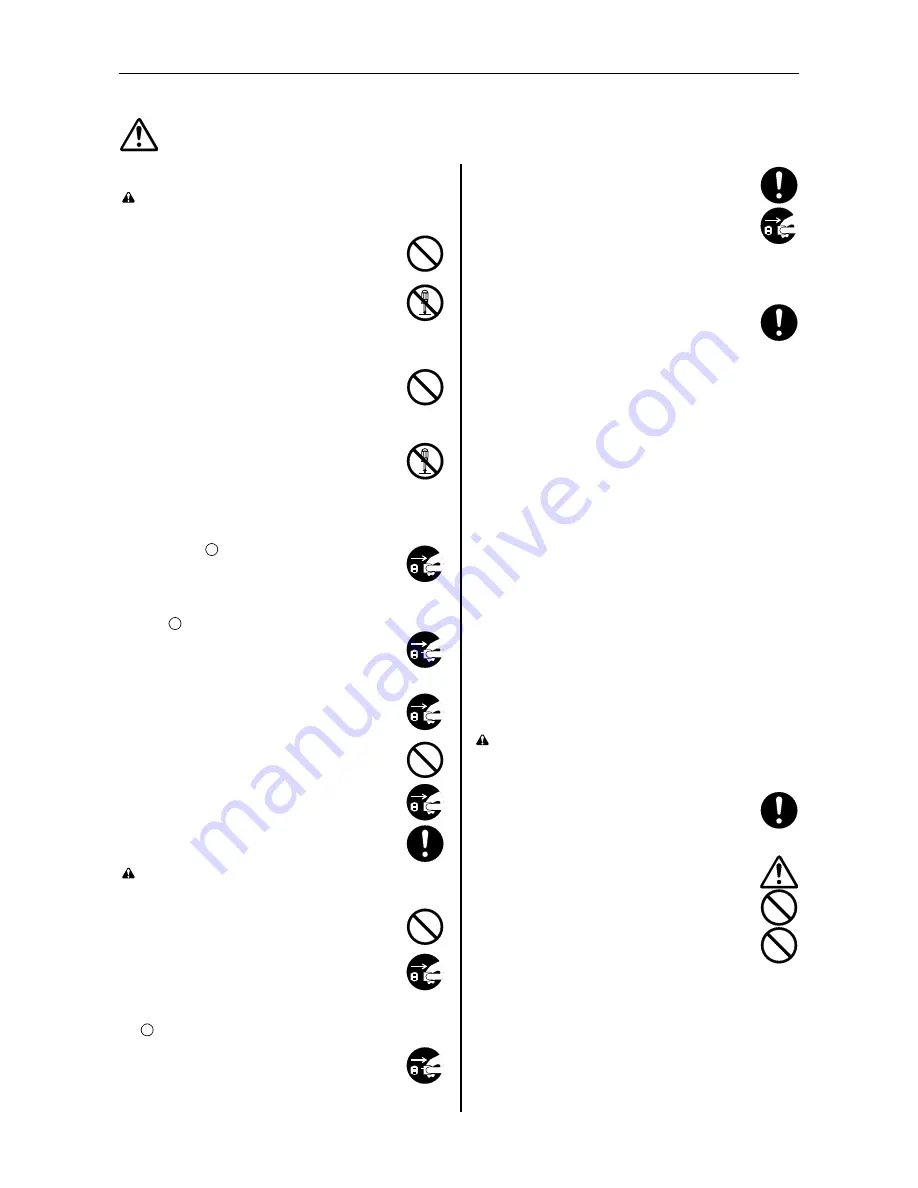
1.1. Safeguards
1-3
PRECAUTIONS FOR USE
■
■
■
■
Cautions when using the printer
WARNING
• DO NOT place metallic objects or containers with
water (flower vases, flower pots, cups, etc) on or
near the printer. This type of situation presents a
danger of fire or electrical shock should they fall
inside. ................................................................
• DO NOT remove any of the covers from the
printer as there is a danger of electrical shock
from high voltage parts inside the printer............
• DO NOT damage, break or attempt to repair the
power cord. DO NOT place heavy objects on the
cord, pull it, bend it unnecessarily or cause any
other type of damage.
These types of situations present a danger of fire
or electrical shock. .............................................
• NEVER attempt to repair or disassemble the
printer or its parts as there is a danger of fire, elec-
trical shock or damage to the laser. If the laser
beam escapes, there is a danger of it causing
blindness. ..........................................................
• If the printer becomes exessively hot, smoke
appers from the printer, there us an odd smell, or
any other abnormal situation occurs, there is a
danger of fire or electrical shock. Turn the main
switch OFF (
) immediately, remove the power
plug from the outlet and contact your service rep-
resentative. ........................................................
• If anything harmful (paper clips, water, other flu-
ids, etc) falls into the printer, turn the main switch
OFF (
) immediately. Next, remove the power
plug from the outlet to avoid the danger of fire or
electrical shock. Then contact your service repre-
sentative. ...........................................................
• When adding memory, ALWAYS remove the
power plug from the outlet. If this operation is per-
formed with the power still attached, there is a
danger of electrical shock. .................................
• DO NOT remove or connect the power plug with
wet hands, as there is a danger of electrical
shock. ................................................................
• For safety purpose, ALWAYS remove the power
plug from the outlet when cleaning the main
charger. .............................................................
• ALWAYS contact your service representative for
maintenance or repair of internal parts...............
CAUTION
• DO NOT pull the power cord when removing it
from the outlet. If the cord is pulled, the wires may
become broken and there is a danger of fire or
electrical shock. (ALWAYS grasp the plug when
removing the power cord from the outlet.) ..........
• ALWAYS remove the power plug from the outlet
when moving the printer. If the cord is damaged,
there is a danger of fire or electrical shock. ........
• If the printer will not be used for a short period of
time (overnight, etc), turn the main switch OFF
(
).
If it will not be used for an extended period of time
(vacations, etc), remove the power plug from the
outlet for safety purposes during the time the
printer is not in use. ............................................
• Always hold the designated parts only when lift-
ing or moving the printer. ...................................
• For safety purpose, ALWAYS remove the power
plug from the outlet when performing cleaning
operations. ........................................................
• If dust accumulates within the printer, these is a
danger of fire or other trouble. It is therefore rec-
ommended that you consult with your service
representative is regard to cleaning of internal
parts. This is particularly effective if accom-
plished prior to seasons of high humidity. Consult
with your service representative in regard to the
cost cleaning the internal parts of the printer......
Other precautions
• DO NOT place heavy objects on the printer or cause other
damage to the printer.
• DO NOT open the front cover, turn off the main switch, or
pull out the power plug during printing.
• During printing, some ozone is released, but the amount
does not cause any ill effect to one's health. If, however,
the printer is used over a long period of time in a poorly
ventilated room or when making an extremely large num-
ber of prints, the smell may become unpleasant. To main-
tain the appropriate environment for print work, it is
suggested that the room be properly ventilated.
• When lifting or moving the printer, contact your service
representative.
• DO NOT touch electrical parts, such as connectors or
printed circuit boards. They could be damaged by static
electricity.
• DO NOT attempt to perform any operations not explained
in this handbook.
• CAUTION: Use of controls or adjustments or perfor-
mance of procedures other than those specified herein
may result in hazardous radiation exposure.
■
■
■
■
Cautions when handling consumables
CAUTION
• Avoid inhalation, ingestion, skin or eye contact. If
ingestion occurs, dilute stomach contents thor-
oughly with water and seek medical treatment. If
skin contact occurs, wash with soap and water. If
contact with eyes occurs, flush thoroughly with
water and seek medical treatment. ....................
• Prolonged inhalation of ecessive dusts may
cause lung damage. Use of this product, as
intended, does not result in inhalation of exces-
sive dusts. .........................................................
• Keep away from children. ..................................
• DO NOT incinerate toner and toner containers.
Dangerous sparks may cause burn. ..................
Other precautions
• Always read the safety instructions which are included in
the box or printed in the container when handling con-
sumables.
• Dispose of the toner or toner containers in accordance
with Federal, State and Local rules and regulations.
• Store consumable in a cool, dark location.
• If the printer will not be used for an extended period of
time, remove the paper from the cassette, return it to its
original package and reseal it.
Summary of Contents for DP-1400
Page 2: ......
Page 11: ...Introduction ix This page is intentionally left blank ...
Page 22: ...This page is intentionally left blank ...
Page 57: ...2 2 Operating Procedures 2 9 Sample Status Page 2 3 7 8 9 1 4 5 6 ...
Page 80: ...3 2 List of Fonts 3 4 KPDL Fonts 1 ...
Page 81: ...3 2 List of Fonts 3 5 KPDL Fonts 2 ...
Page 82: ...This page is intentionally left blank ...
Page 104: ...This page is intentionally left blank ...
Page 132: ...This page is intentionally left blank ...
Page 133: ......
















































