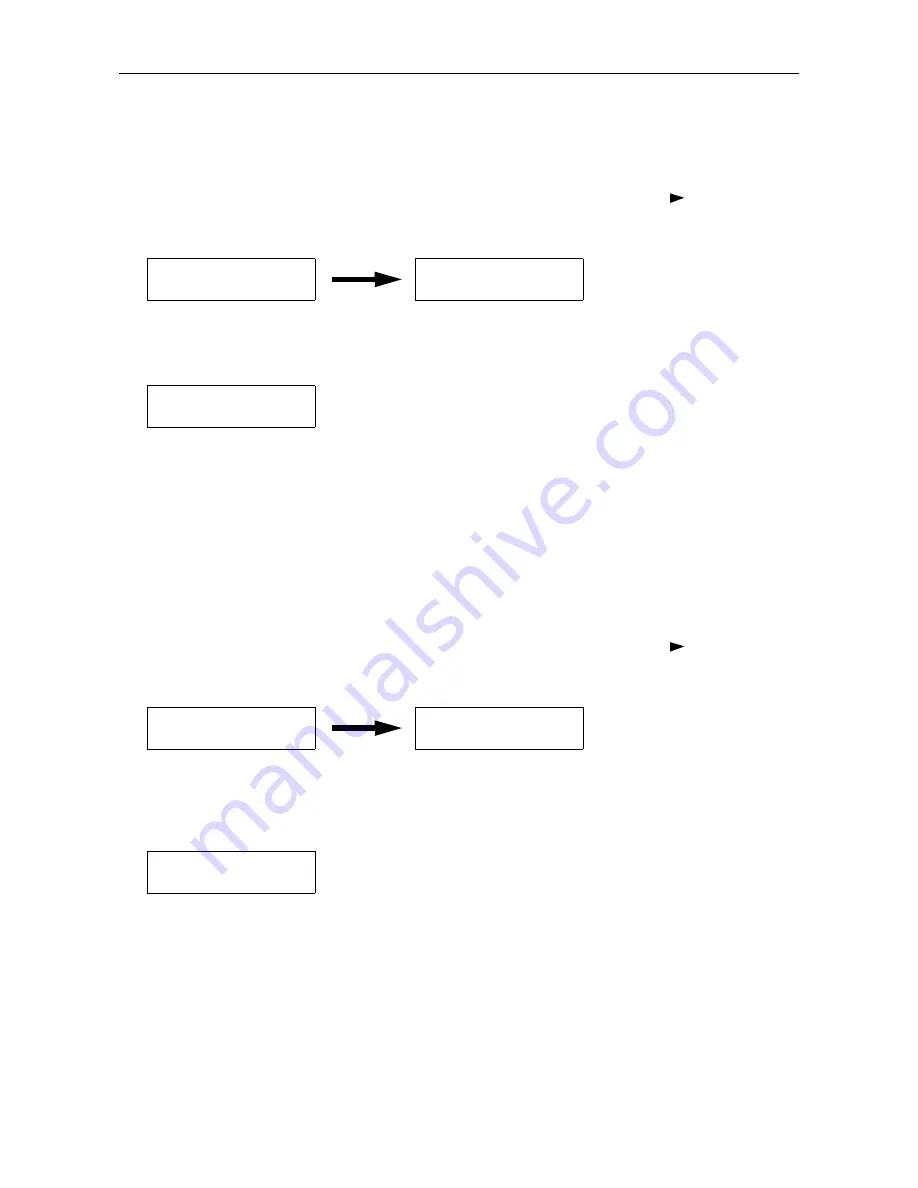
2.8. Setting the Paper Type
2-20
Making Settings
The following describes the procedure for setting the paper type using the Recycled type and Cassette as
examples.
1.
Display
Paper handling >
on the printer's Mode Select Menu and press the
key. Then use the
+
and
–
keys to display the
Cassette type
.
2.
Pressing the
ENTER
key will cause a
?
to flash. Press the
+
and
–
keys to display
Recycled
.
Press the
CANCEL
key if you want to cancel the setting. The
?
display will disappear.
3.
Pressing the
ENTER
key will cause the
?
to disappear. Pressing the
EXIT
key will exit the setting.
The same procedure can be used to set the paper type for other paper sources.
Paper Type User Setting
The following describes the procedure used to set a user-defined paper type for the printer. Eight custom user
settings may be registered. After having been set, any of these may be called up when setting the paper type
for a paper source.
1.
Display
Paper handling >
on the printer's Mode Select Menu and press the
key. Then use the
+
and
–
keys to display
>Type adjust
.
2.
Pressing the
ENTER
key will cause a
?
to be displayed. Press the
+
and
–
keys to select the paper type
(see
page 2-19
) that you want to customize and then press the
ENTER
key.
☛
Note that if you change the setting for a paper type other than
Custom 1
through
8
the paper
type setting for each paper source set to that paper type will be changed.
Paper handling >
>Cassette type
Plain
>Cassette type
? Recycled
Paper handling >
>Type adjust >
Custom #
>Type adjust
? Custom #
Summary of Contents for DP-1400
Page 2: ......
Page 11: ...Introduction ix This page is intentionally left blank ...
Page 22: ...This page is intentionally left blank ...
Page 57: ...2 2 Operating Procedures 2 9 Sample Status Page 2 3 7 8 9 1 4 5 6 ...
Page 80: ...3 2 List of Fonts 3 4 KPDL Fonts 1 ...
Page 81: ...3 2 List of Fonts 3 5 KPDL Fonts 2 ...
Page 82: ...This page is intentionally left blank ...
Page 104: ...This page is intentionally left blank ...
Page 132: ...This page is intentionally left blank ...
Page 133: ......






























