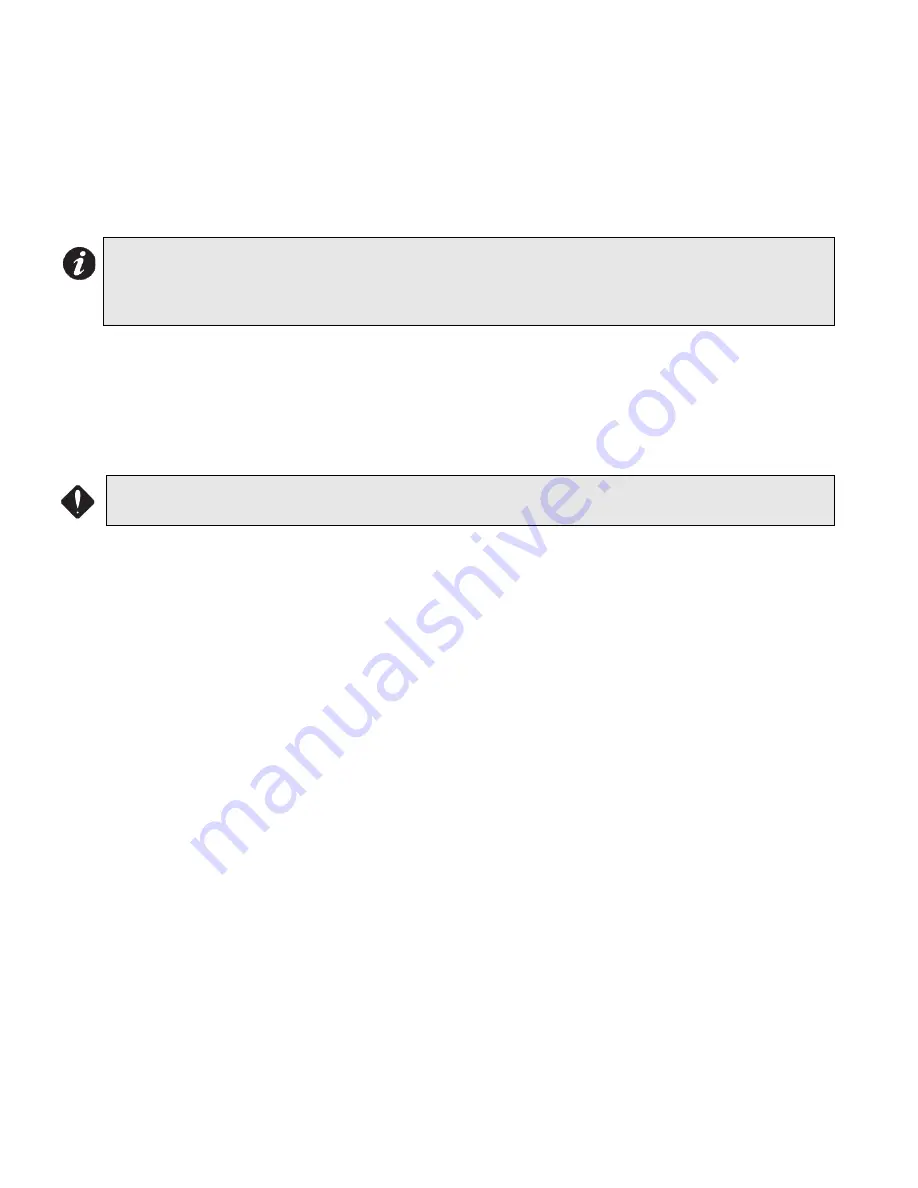
10.0 System Configuration
28
10.8 Configuring Indicating Circuits:
Indicating Circuits (Signal Zones) are Configured by using the Configuration DIP Switches to select the desired
Circuit Type Function, along with the Circuit Trouble LED and Disconnect Switches. When a Circuit Type is selected
by the Configuration DIP Switch setting, the Amber Trouble LED for each Circuit currently configured as that type
will light. To configure Circuits to be of that selected Circuit Type, all of the desired Circuit Disconnect Switches are
turned ON (up position) and the Select Button is pressed for about one second. After a short pause, the Input Circuit
Amber Trouble LED will be updated to show the new configuration.
Extra Auxiliary Power
The BPS-1100 with firmware 1.0.3 and higher now allows the signal output circuits as an auxiliary power supply. To
use this feature you must program an input zone to “Non-latching supervisory” and the selected output circuit to be
used as an auxiliary power supply as “Non-silenceable strobe”. Then make sure the appropriate non-latching
supervisory input is permanently shorted and correlated to the non-silenceable strobe output circuit (now being used
as an auxiliary supply).
As an example, if in a System with four Indicating Circuits (Main Board only), we wanted Class B operation, and the
last Indicating Circuit as a Strobe, the following sequence would be used.
• Turn off all Disconnect Switches for the first four outputs.
• Set Config DIP Switch to 0011 0000; all four Output Amber Trouble LEDs should light.
• Set Config DIP Switch to 0011 0010; all four Indicating Amber Trouble LEDs should go out.
• Set only Indicating Circuit Output 4 Disconnect Switch ON.
• Press the Select Button for one second; after a pause the Amber Trouble LED for Output 4 should light.
• Turn OFF all Disconnect Switches, wait 5 seconds.
• Exit Configuration Mode by pressing Reset button.
Notes:
Any subsequent selection of a particular Circuit as a different Circuit Type will supercede the
previous selection.
The physical Circuit Type must be appropriate for the selected Circuit Type; for example only
Indicating Circuits can be configured as Strobes.
Be sure to reset Circuit Disconnect Switches To Off (Down Position) before attempting to configure
any other Circuits!

























