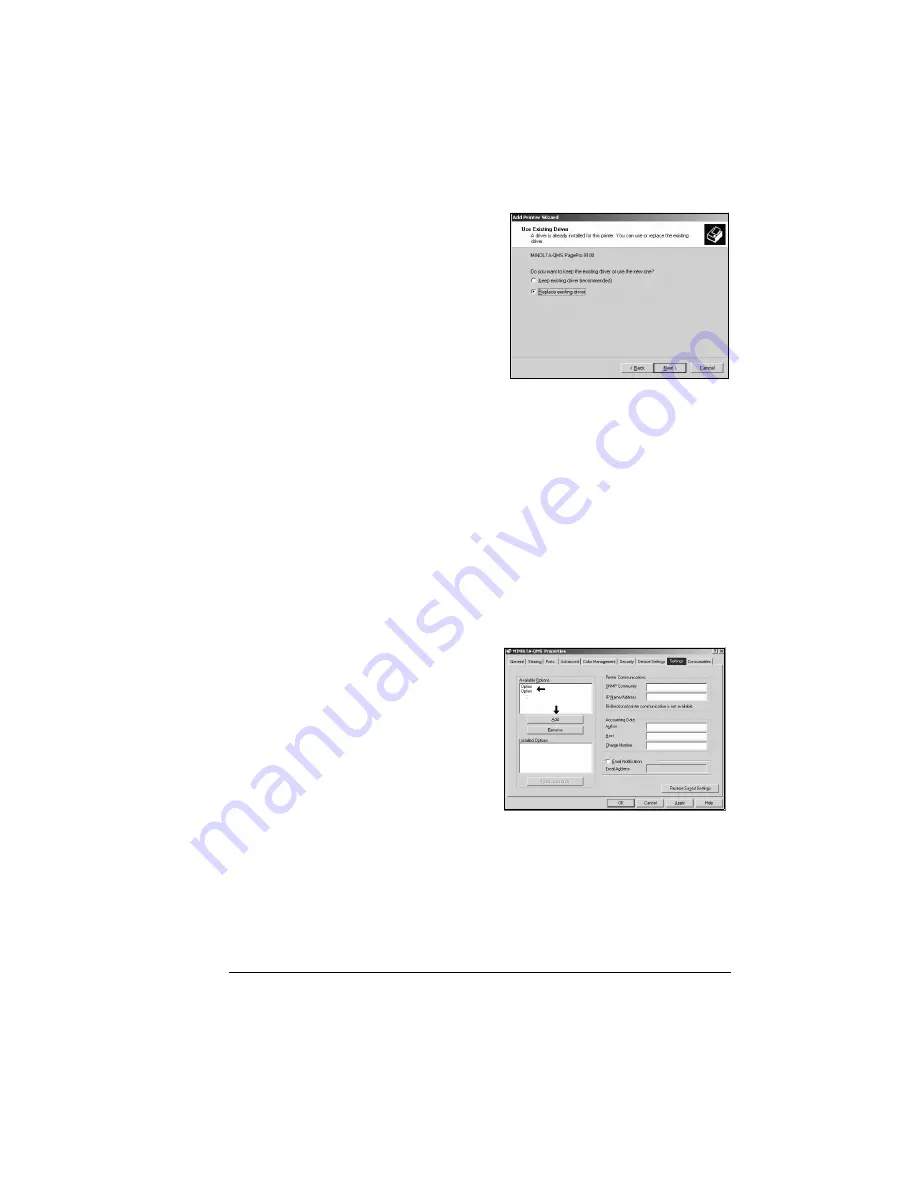
Installing Printer Drivers and Utilities, Windows
63
12
Choose the MINOLTA-QMS PagePro 9100. Click
Next
.
If the Replace Existing Driver
window appears, select it, and
click
Next
. If the driver installed
correctly, you will not see that
choice.
13
Choose the LPT port. Click
Next
and
Next
again.
14
Select Printer Name and whether
you want to printer to be the
default printer.
15
If you would like to print a test
page, select that.
16
Select
Finish
.
17
Remove the CD-ROM from the PC, and store it in a safe place.
Select Driver Options/Defaults
Before you start working with your printer, you are advised to verify/change
the default driver settings. Also, in case you have options installed, you
should “declare” the options in the driver.
1
If you installed available options, proceed with the next step; otherwise,
proceed with step 5.
2
Choose Settings.
3
Select an option (one at a time)
and click Add. The option will
now move to the Installed
Options list.
5
"
If you accidentally select
an uninstalled option,
select the option in the
Installed Options list and
then click Remove.
4
After you have installed all
options, click
Apply
.
5
Choose Device Settings.
Summary of Contents for PagePro 9100
Page 1: ...English PagePro 9100 Installation Guide 1800659 001B ...
Page 6: ......
Page 7: ...English Hardware Installation Guide ...
Page 8: ......
Page 42: ...Safety Information 34 English Laser Safety Label CDRH Requirement ...
Page 45: ...English Software Installation Guide ...
Page 46: ......
























