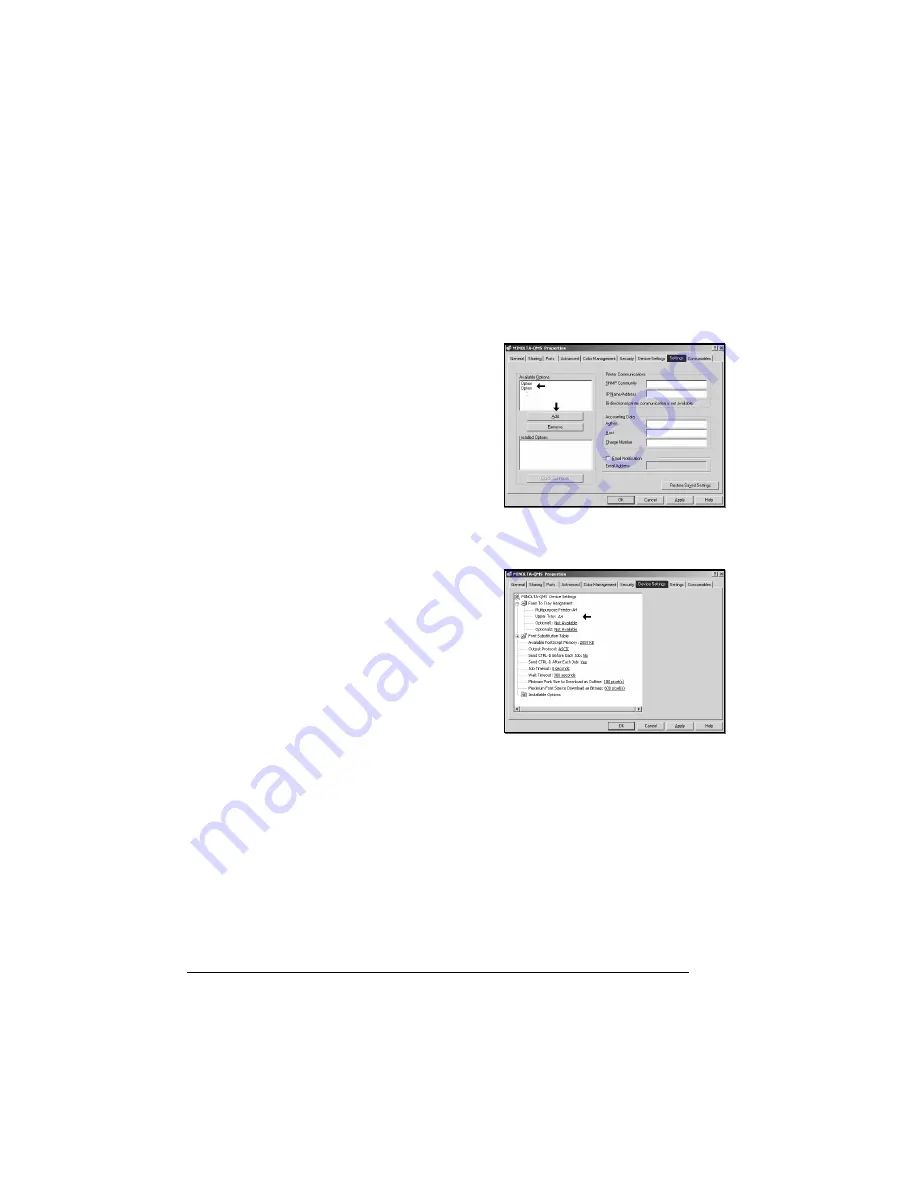
Installing Printer Drivers and Utilities, Windows
54
Select Driver Options/Defaults
Before you start working with your printer, you are advised to verify/change
the default driver settings. Also, in case you have options installed, you
should “declare” the options in the driver.
1
If you installed available options, proceed with the next step; otherwise,
proceed with step 5.
2
Choose Settings.
3
Select an option (one at a time)
and click Add. The option will
now move to the Installed
Options list.
5
"
If you accidentally select
an uninstalled option,
select the option in the
Installed Options list and
then click Remove.
4
After you have installed all
options, click
Apply
.
5
Choose Device Settings.
6
Select the default settings for
your printer, such as the default
media format you use.
7
Click
Apply
.
8
Click
OK
and exit from the
Properties dialog box.
Windows—USB
USB uses a Plug and Play installation. See also “Plug and Play Installation”
on page 56.
Make sure your operating system (Win98SE and above, not including
Windows NT4) supports USB and make sure USB drivers for the port
are installed on your operating system (found on the Device Manager).
1
Turn the printer on and make sure the message window displays
IDLE
.
2
Plug one end of the USB cable into the PC and the other into the printer’s
USB port.
The operating system displays
New Hardware Found,
and lists
USB Device
.
Summary of Contents for PagePro 9100
Page 1: ...English PagePro 9100 Installation Guide 1800659 001B ...
Page 6: ......
Page 7: ...English Hardware Installation Guide ...
Page 8: ......
Page 42: ...Safety Information 34 English Laser Safety Label CDRH Requirement ...
Page 45: ...English Software Installation Guide ...
Page 46: ......






























