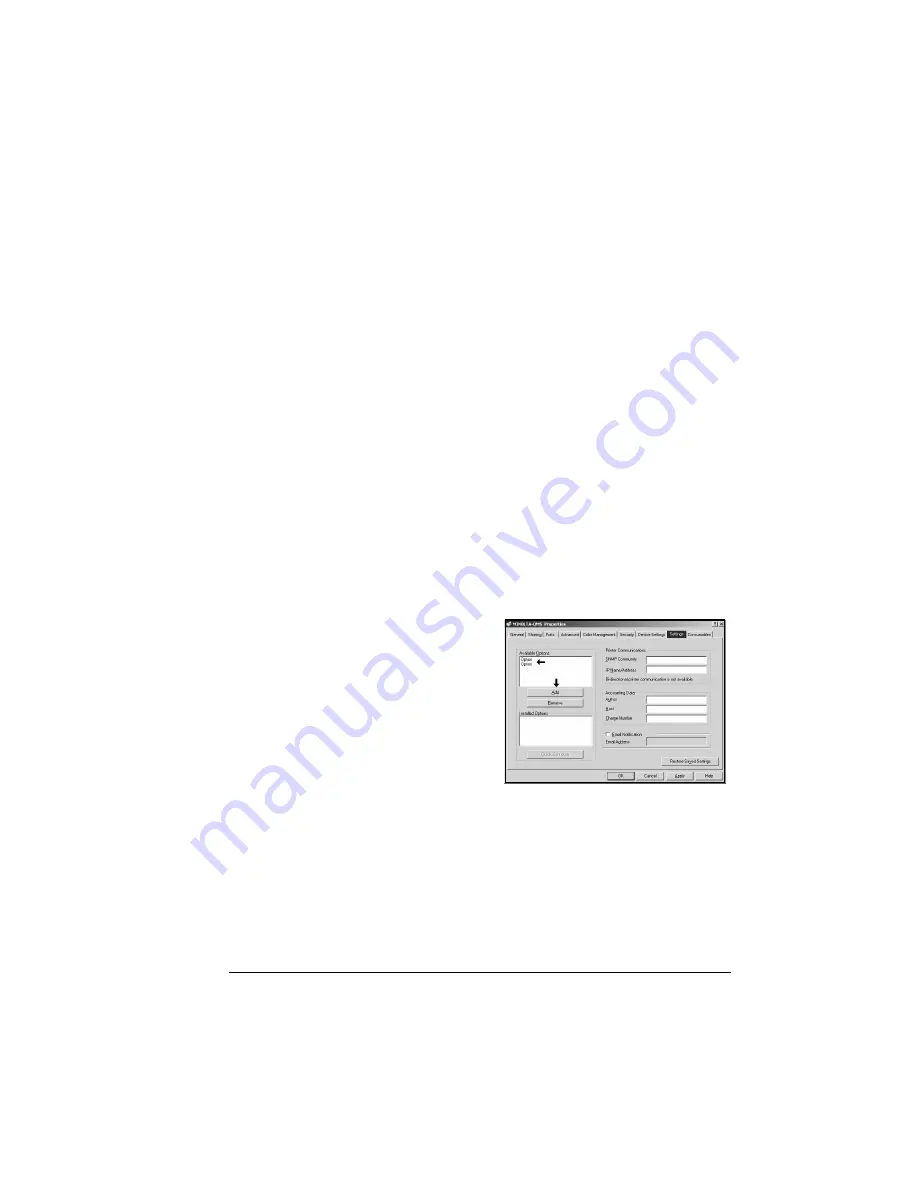
Installing Printer Drivers and Utilities, Windows
55
The next screen that appears is the
Add New Hardware Wizard
listing
MINOLTA-QMS Printing Support
.
3
Click
Next
.
4
Leave the next screen at the default selection
Search for the
Best Device, Recommended,
and click
Next
.
5
Click Browse.
6
On the Software Utilities CD-ROM, browse to \Drivers\Windows\
Operating System (for example, Windows ME, 98 & 95)\Driver\Language,
and select
OK
.
7
Click Exit and exit the Printer Installation Wizard.
8
On the screen displaying
Please insert disk labeled
MINOLTA-QMS
PostScript
Driver
, select
OK
.
9
Select
OK
.
Select Driver Options/Defaults
Before you start working with your printer, you are advised to verify/change
the default driver settings. Also, if you have options installed, you should
“declare” the options in the driver.
1
If you installed available options, proceed with the next step; otherwise,
proceed with step 5.
2
Choose Settings.
3
Select an option (one at a
time) and click Add. The option
moves to the Installed Options
list.
5
"
If you accidentally select
an uninstalled option,
select the option in the
Installed Options list and
then click Remove.
4
After you have installed all
appropriate options, click
Apply
.
5
Choose Device Settings.
Summary of Contents for PagePro 9100
Page 1: ...English PagePro 9100 Installation Guide 1800659 001B ...
Page 6: ......
Page 7: ...English Hardware Installation Guide ...
Page 8: ......
Page 42: ...Safety Information 34 English Laser Safety Label CDRH Requirement ...
Page 45: ...English Software Installation Guide ...
Page 46: ......






























