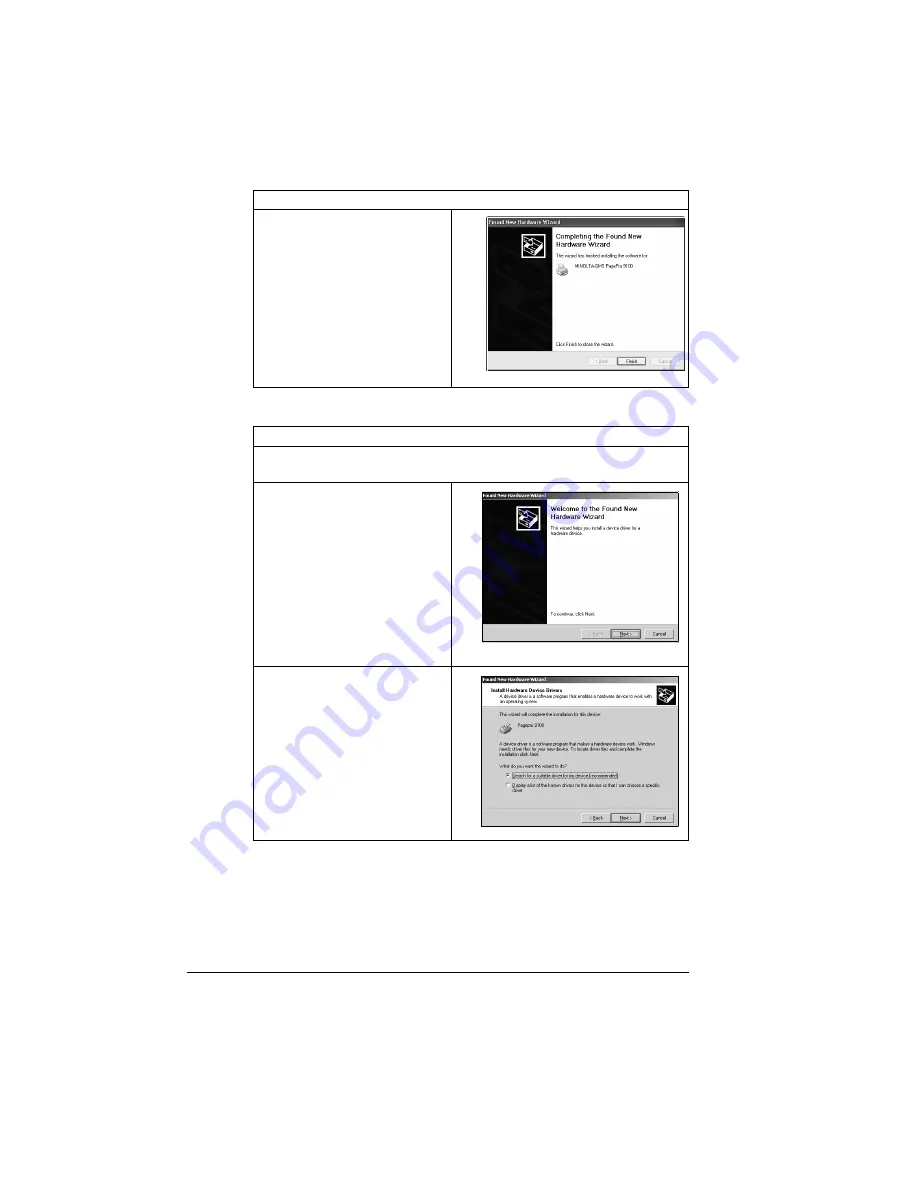
Installing Printer Drivers and Utilities, Windows
58
Click
Finish
.
Windows 2000
Insert the Software Utilities CD-ROM, and close the CD-ROM
auto-installer window.
In the first window of the Found
New Hardware Wizard, click
Next
.
Select the option to Search for
a suitable driver for my
device. Then select
Next
.
Windows XP
Summary of Contents for PagePro 9100
Page 1: ...English PagePro 9100 Installation Guide 1800659 001B ...
Page 6: ......
Page 7: ...English Hardware Installation Guide ...
Page 8: ......
Page 42: ...Safety Information 34 English Laser Safety Label CDRH Requirement ...
Page 45: ...English Software Installation Guide ...
Page 46: ......





























