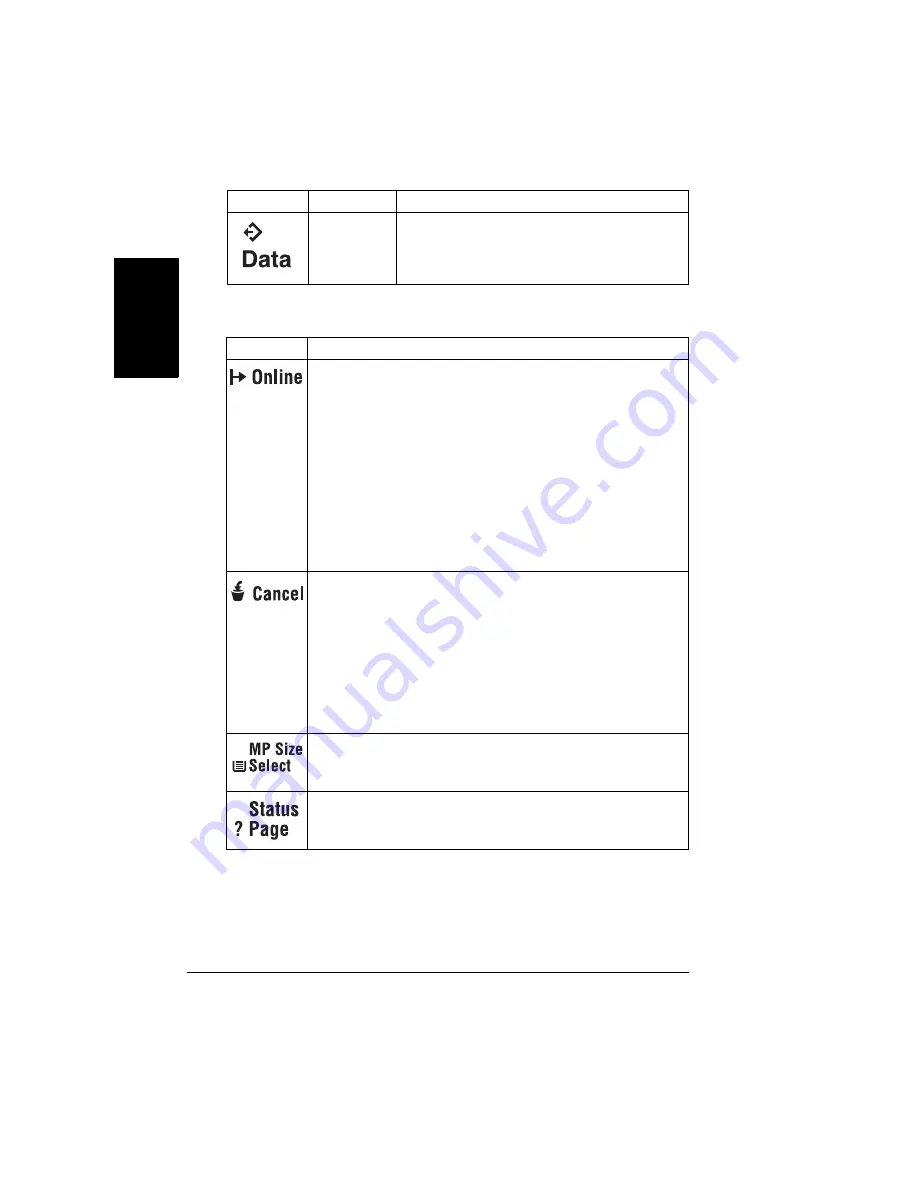
About the Control Panel
22
English
Control Panel Keys
The printer is
not receiving
data.
The printer is receiving or processing data
through one or more of its interfaces (usually
accompanied by a status message in the
message window).
Key
Function
The Online key switches the printer between on line and off
line status.
When off line, the printer continues printing until it has finished
all jobs received, but it doesn’t accept any new data. Although
jobs continue to compile and print using the data already
received, a job may be interrupted. If a remote console has
taken the printer off line, pressing the Online key on the control
panel will not take effect until the remote console puts the
printer back on line.
You must take the printer off line before using all keys except
the Cancel, Status ? Page, and MP Size keys.
The Cancel key allows you to cancel one or all print jobs. (See
the CrownBooks on the Documentation CD-ROM for complete
information.) It also allows you to end a job.
If the printer is on line, press the Cancel key to cancel the job
currently printing. To cancel the entire print job if the computer
has not completely sent the job, use the printer driver. If you
press the Cancel key by mistake, or if you decide not to cancel
a print job after pressing this key, press the Menu key to
“cancel” the Cancel key’s function.
Use the MP Size Select key to set the multipurpose tray to the
correct media size. The media size must also be set in the
driver.
Use the Status ? Page key to print status pages. At the
PRINT STATUS YES
message on the control panel, press
the Select key.
Indicator
Off
On
Summary of Contents for PagePro 9100
Page 1: ...English PagePro 9100 Installation Guide 1800659 001B ...
Page 6: ......
Page 7: ...English Hardware Installation Guide ...
Page 8: ......
Page 42: ...Safety Information 34 English Laser Safety Label CDRH Requirement ...
Page 45: ...English Software Installation Guide ...
Page 46: ......






























