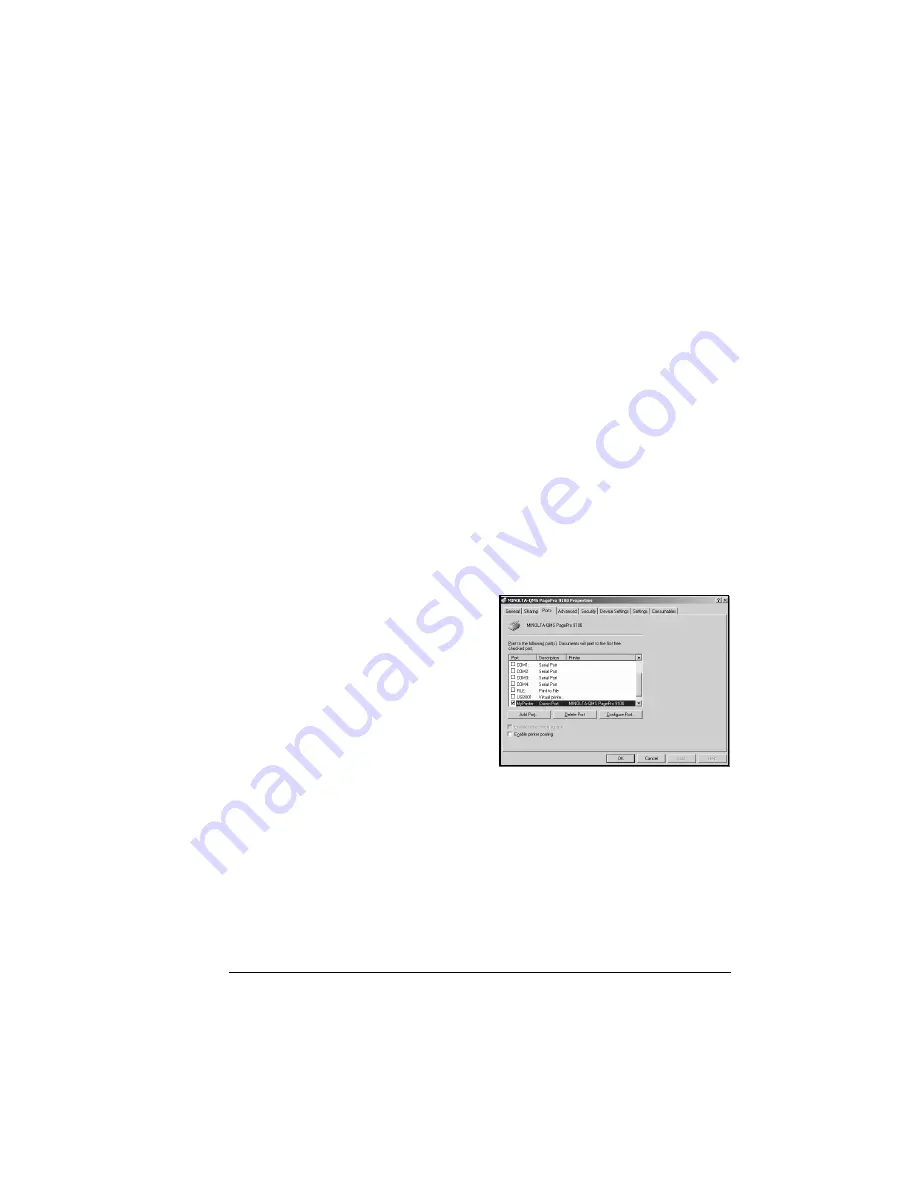
Installing Printer Drivers and Utilities, Windows
53
c
Follow the steps in the Install Wizard.
5
"
During software installation you can view online help by choosing
the Help button.
8
Or, select USB. USB will automatically load using Plug and Play
technology. Refer to “Plug and Play Installation” on page 56.
9
Remove the Software Utilities CD-ROM from the PC, and store it in a safe
place.
Manually Assigning a Crown Port
The Crown Print Monitor for Windows XP/2000/NT4/Me/98/95 transports
print jobs to a print device using the TCP/IP protocol and provides status
information to the host. The Software Utilities CD-ROM automatically
assigns the Crown Port. However, if you installed the Crown Print Monitor
and want to manually assign a new Crown port, follow the instructions in this
section.
1
From the Start menu, choose Settings
2
Choose Printers.
3
In the Printers window click the right mouse button on the PagePro 9100
printer icon to display the printer’s menu.
4
Choose Properties.
5
Choose the Details tab
(Windows Me/98/95) or Ports
tab (Windows XP/2000/NT4).
6
From the Print To The
Following Port list, choose the
Crown port that was added
during the Crown Print Monitor
installation.
7
Choose
OK
to close the Printer
Properties window.
5
"
For additional information about the Crown Print Monitor, see the
Crown Print Monitor Administrator’s Guide (in PDF format on the
Software Utilities CD-ROM). For information about the print monitor
that comes with Microsoft Windows 2000, see your Windows
documentation.
Summary of Contents for PagePro 9100
Page 1: ...English PagePro 9100 Installation Guide 1800659 001B ...
Page 6: ......
Page 7: ...English Hardware Installation Guide ...
Page 8: ......
Page 42: ...Safety Information 34 English Laser Safety Label CDRH Requirement ...
Page 45: ...English Software Installation Guide ...
Page 46: ......






























